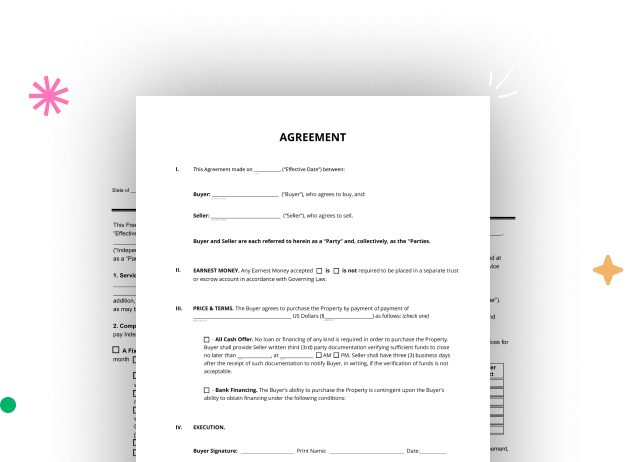
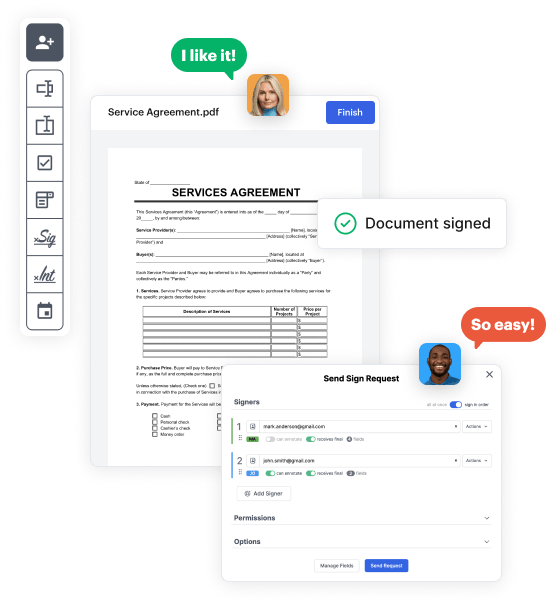
Go to the DocHub website and sign up for the free trial. This gives you access to every feature you’ll need to build your Certification Form with no upfront cost.
Sign in to your DocHub account and go to the dashboard.
Hit New Document in your dashboard, and choose Create Blank Document to craft your Certification Form from the ground up.
Place various elements such as text boxes, radio buttons, icons, signatures, etc. Organize these elements to match the layout of your document and designate them to recipients if needed.
Organize your document easily by adding, repositioning, removing, or combining pages with just a few clicks.
Transform your freshly crafted form into a template if you need to send multiple copies of the same document numerous times.
Send the form via email, distribute a public link, or even post it online if you aim to collect responses from more recipients.