
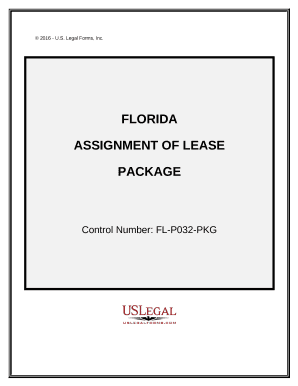
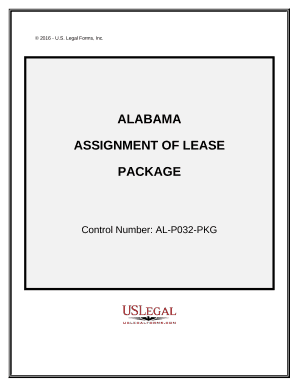
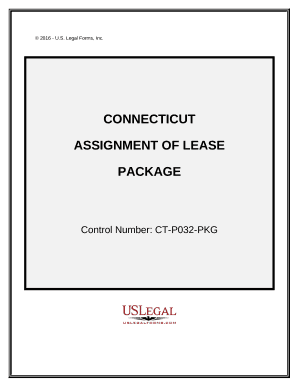

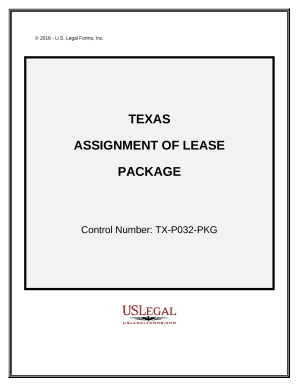
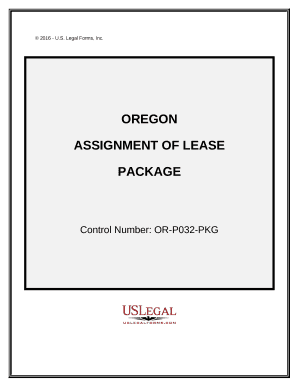
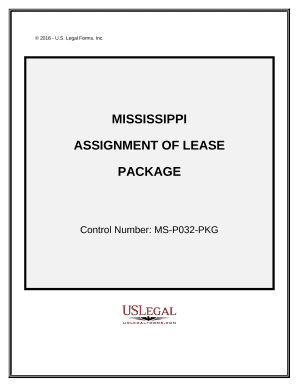

Papers management occupies to half of your business hours. With DocHub, it is easy to reclaim your time and effort and enhance your team's productivity. Access Assignment Packages online library and investigate all document templates relevant to your day-to-day workflows.
The best way to use Assignment Packages:
Boost your day-to-day file management with the Assignment Packages. Get your free DocHub profile today to discover all templates.