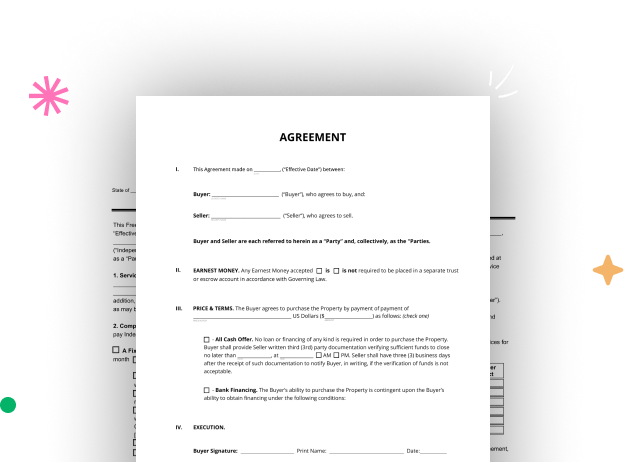
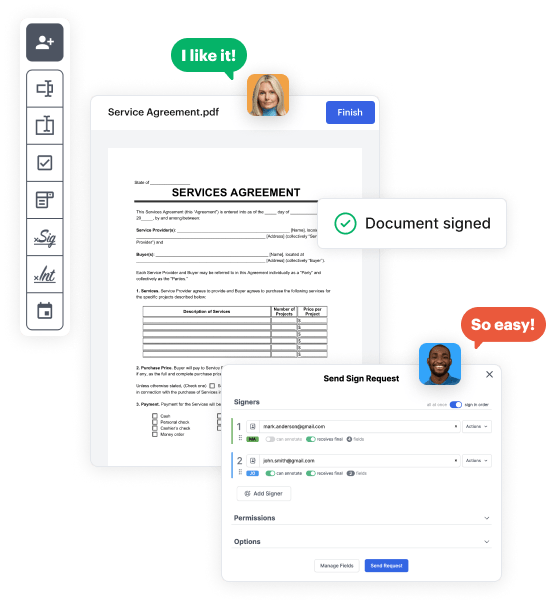
First, sign in to your DocHub account. If you don't have one, you can simply sign up for free.
Once logged in, head to your dashboard. This is your main hub for all document-focused tasks.
In your dashboard, select New Document in the upper left corner. Select Create Blank Document to put together the Accident Claim from scratch.
Place various items like text boxes, photos, signature fields, and other interactive areas to your form and assign these fields to particular recipients as necessary.
Customize your template by including instructions or any other vital information leveraging the text option.
Meticulously examine your created Accident Claim for any errors or necessary adjustments. Make use of DocHub's editing capabilities to polish your form.
After completing, save your copy. You may select to keep it within DocHub, export it to various storage solutions, or send it via a link or email.