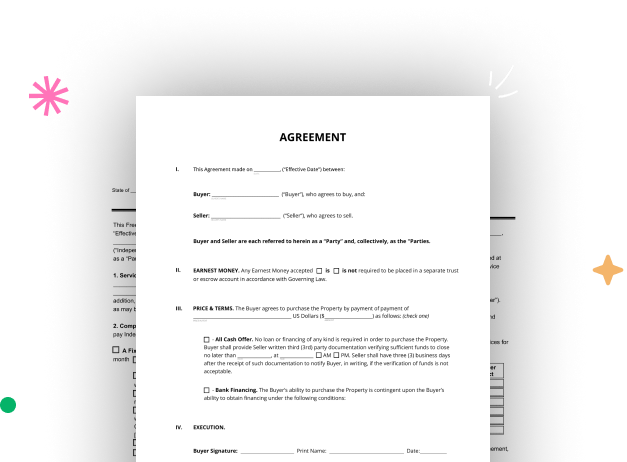
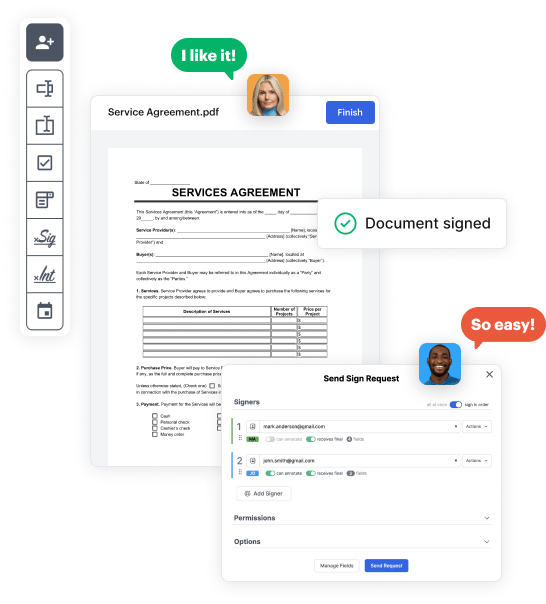
First, log in to your DocHub account. If you don't have one, you can simply register for free.
Once you’re in, navigate to your dashboard. This is your primary hub for all document-centric processes.
In your dashboard, click on New Document in the upper left corner. Hit Create Blank Document to put together the Reciept Donation Form from scratch.
Place numerous fields like text boxes, photos, signature fields, and other fields to your form and assign these fields to intended individuals as necessary.
Personalize your template by adding walkthroughs or any other vital details leveraging the text feature.
Attentively examine your created Reciept Donation Form for any discrepancies or needed adjustments. Make use of DocHub's editing tools to fine-tune your form.
After finalizing, save your file. You can choose to retain it within DocHub, transfer it to various storage platforms, or send it via a link or email.