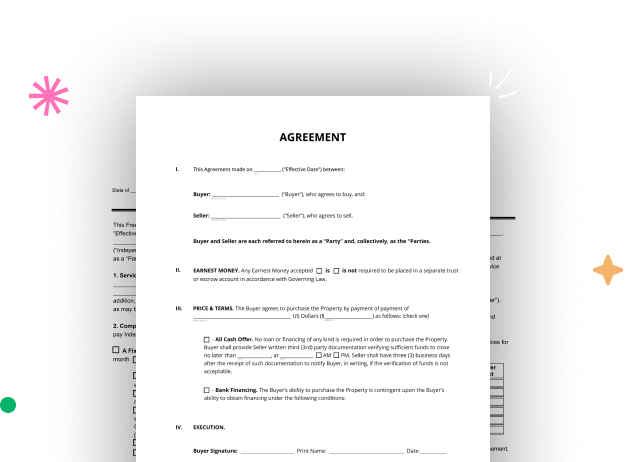
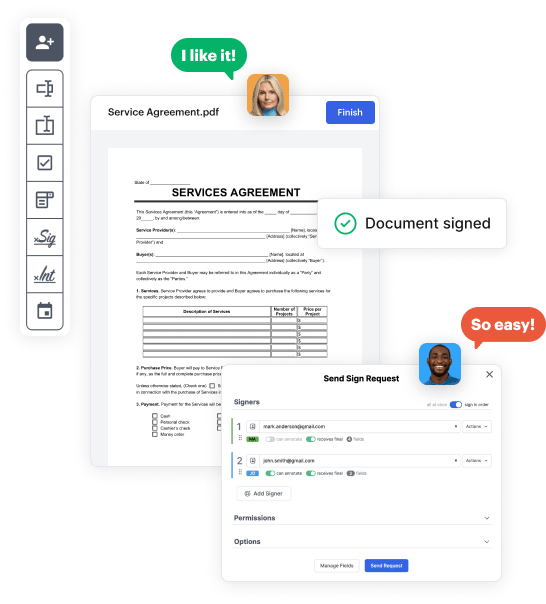
Begin by setting up a free DocHub account using any offered sign-up method. Just log in if you already have one.
Try out the entire set of DocHub's advanced features by signing up for a free 30-day trial of the Pro plan and proceed to build your Quickbooks receipt Donation Form.
In your dashboard, hit the New Document button > scroll down and hit Create Blank Document. You’ll be taken to the editor.
Use the Page Controls icon marked by the arrow to switch between two page views and layouts for more flexibility.
Navigate through the top toolbar to add document fields. Insert and configure text boxes, the signature block (if applicable), add photos, and other elements.
Arrange the fillable areas you added based on your preferred layout. Adjust the size, font, and alignment to ensure the form is straightforward and polished.
Save the completed copy in DocHub or in platforms like Google Drive or Dropbox, or craft a new Quickbooks receipt Donation Form. Send out your form via email or use a public link to engage with more people.