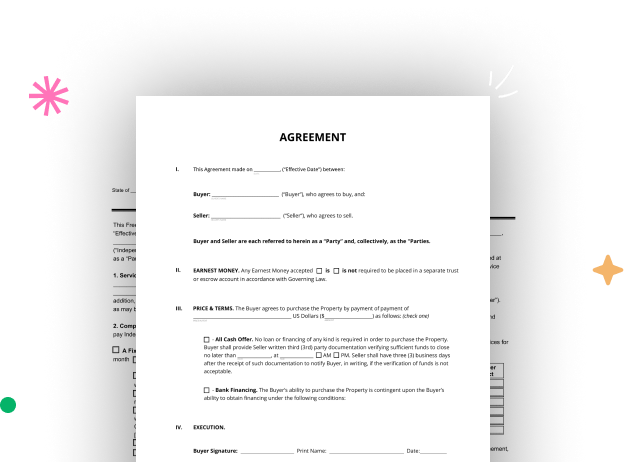
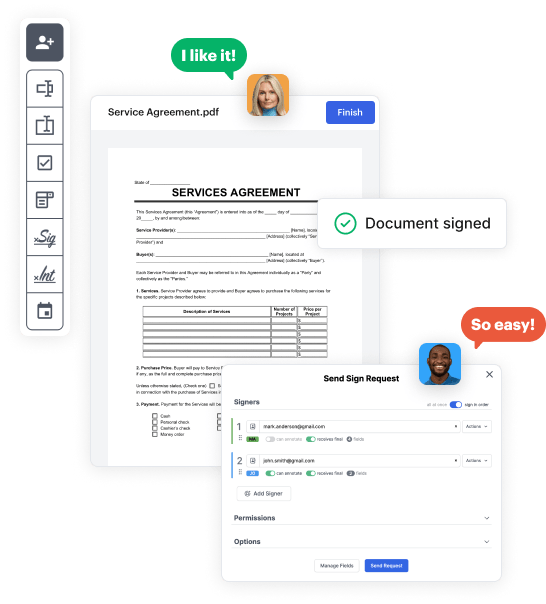
First, log in to your DocHub account. If you don't have one, you can easily sign up for free.
Once logged in, navigate to your dashboard. This is your main hub for all document-centric activities.
In your dashboard, choose New Document in the upper left corner. Hit Create Blank Document to put together the Gravity Donation Form from scratch.
Place numerous fields like text boxes, images, signature fields, and other options to your form and assign these fields to intended users as necessary.
Personalize your document by incorporating instructions or any other essential details leveraging the text feature.
Carefully check your created Gravity Donation Form for any inaccuracies or necessary adjustments. Take advantage of DocHub's editing tools to perfect your document.
After completing, save your copy. You may choose to retain it within DocHub, transfer it to various storage platforms, or forward it via a link or email.