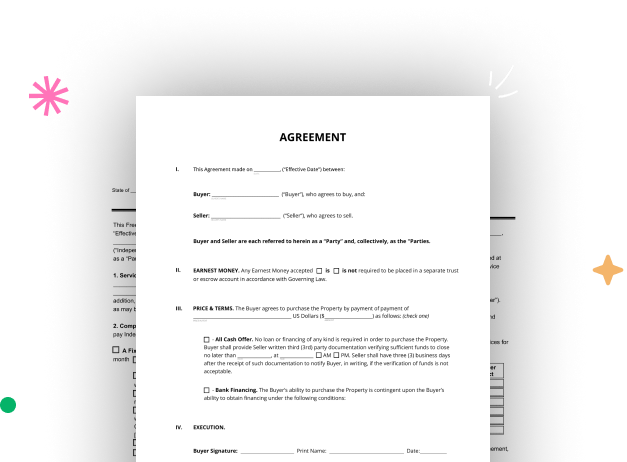
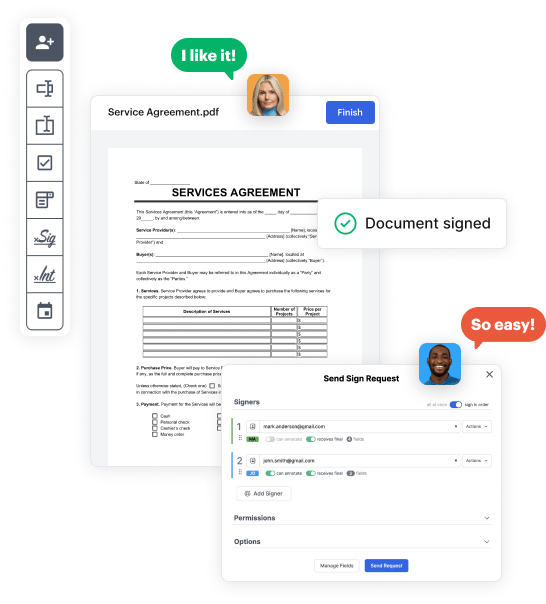
Start by logging into your DocHub account. Explore the pro DocHub functionality free for 30 days.
Once logged in, head to the DocHub dashboard. This is where you'll build your forms and manage your document workflow.
Hit New Document and choose Create Blank Document to be taken to the form builder.
Use the DocHub toolset to add and arrange form fields like text areas, signature boxes, images, and others to your form.
Include needed text, such as questions or instructions, using the text field to guide the users in your form.
Alter the properties of each field, such as making them mandatory or formatting them according to the data you plan to collect. Designate recipients if applicable.
After you’ve managed to design the Personalized Business Form, make a final review of your form. Then, save the form within DocHub, send it to your selected location, or share it via a link or email.