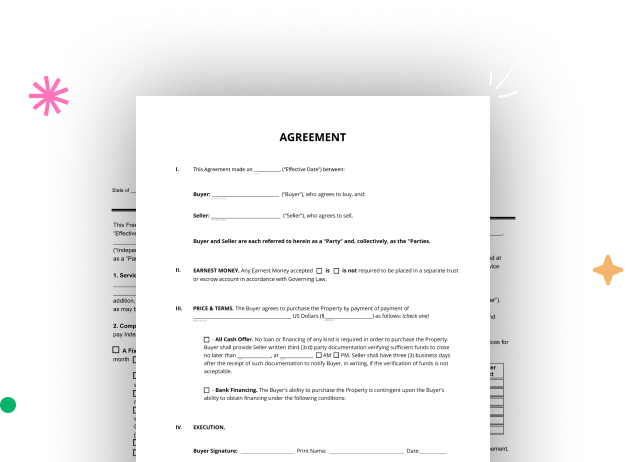
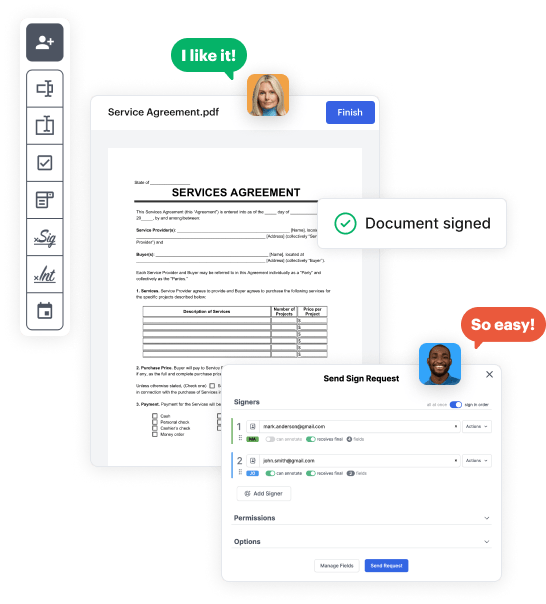
Start by setting up a free DocHub account using any offered sign-up method. Simply log in if you already have one.
Try out the whole set of DocHub's pro tools by signing up for a free 30-day trial of the Pro plan and proceed to craft your Peachtree Business Form.
In your dashboard, hit the New Document button > scroll down and choose to Create Blank Document. You will be taken to the editor.
Utilize the Page Controls icon indicated by the arrow to switch between two page views and layouts for more flexibility.
Use the top toolbar to place document fields. Insert and format text boxes, the signature block (if applicable), add photos, and other elements.
Arrange the fillable areas you added based on your preferred layout. Customize the size, font, and alignment to ensure the form is user-friendly and neat-looking.
Save the completed copy in DocHub or in platforms like Google Drive or Dropbox, or craft a new Peachtree Business Form. Send out your form via email or use a public link to engage with more people.