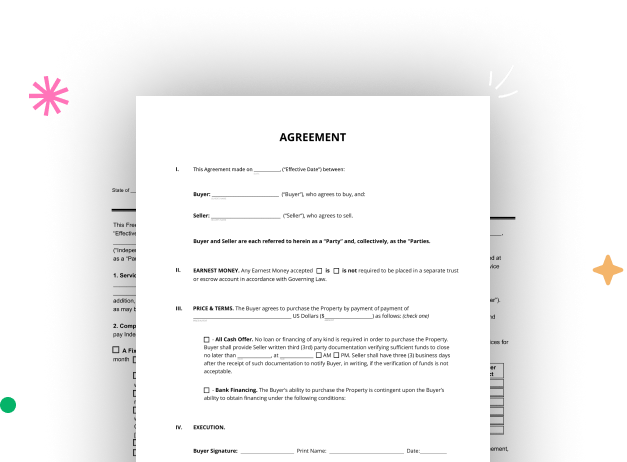
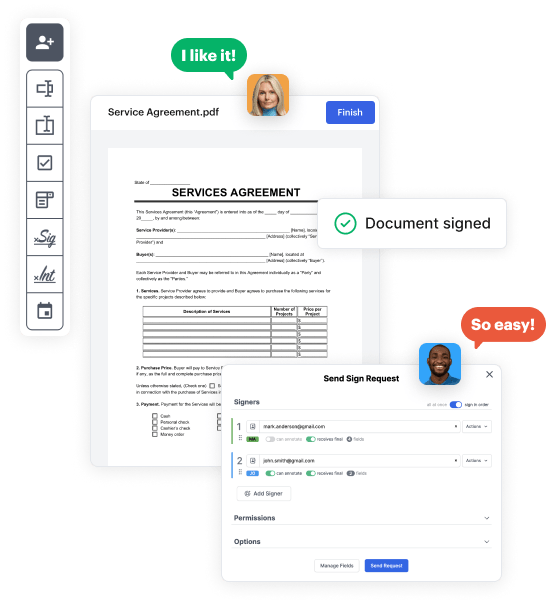
Start by creating a free DocHub account using any available sign-up method. Just log in if you already have one.
Try out the entire suite of DocHub's advanced features by signing up for a free 30-day trial of the Pro plan and proceed to build your Google orders Business Form.
In your dashboard, hit the New Document button > scroll down and hit Create Blank Document. You will be redirected to the editor.
Utilize the Page Controls icon marked by the arrow to toggle between different page views and layouts for more convenience.
Navigate through the top toolbar to place document fields. Add and format text boxes, the signature block (if applicable), embed images, etc.
Arrange the fillable areas you added per your chosen layout. Customize each field's size, font, and alignment to ensure the form is straightforward and professional.
Save the completed copy in DocHub or in platforms like Google Drive or Dropbox, or design a new Google orders Business Form. Distribute your form via email or utilize a public link to engage with more people.