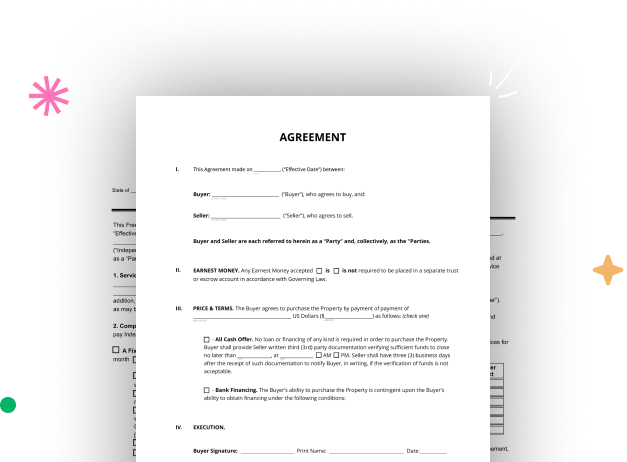
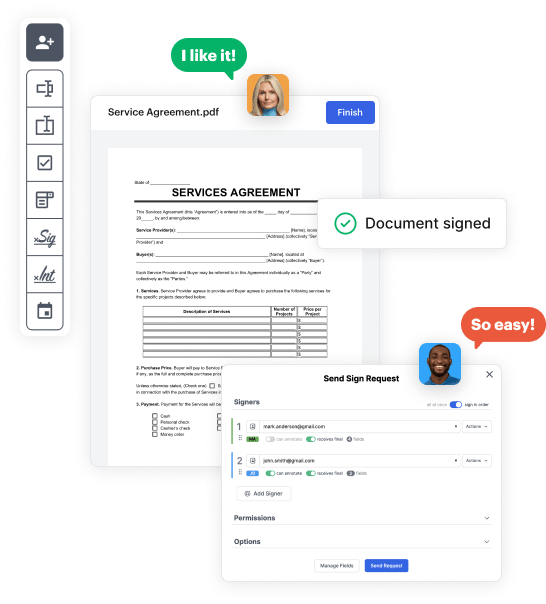
First, log in to your DocHub account. If you don't have one, you can easily sign up for free.
Once logged in, head to your dashboard. This is your primary hub for all document-focused activities.
In your dashboard, hit New Document in the upper left corner. Choose Create Blank Document to put together the Google apps for Business Form from the ground up.
Place numerous fields like text boxes, photos, signature fields, and other options to your form and designate these fields to certain individuals as necessary.
Personalize your document by inserting instructions or any other required details leveraging the text option.
Carefully go over your created Google apps for Business Form for any typos or necessary adjustments. Leverage DocHub's editing capabilities to enhance your template.
After finalizing, save your file. You can choose to save it within DocHub, transfer it to various storage services, or forward it via a link or email.