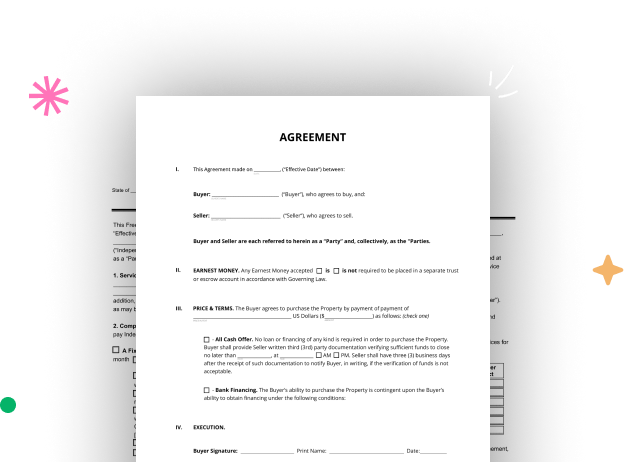
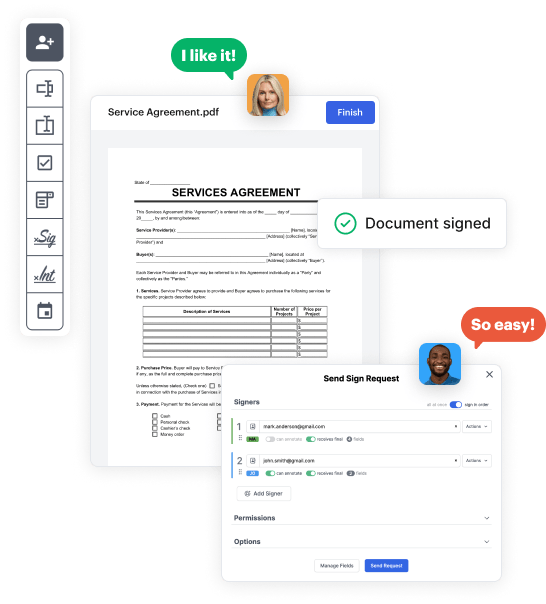
Begin signining into your DocHub account. Try out the pro DocHub functionality at no cost for 30 days.
Once logged in, head to the DocHub dashboard. This is where you'll build your forms and handle your document workflow.
Click on New Document and select Create Blank Document to be redirected to the form builder.
Use the DocHub features to add and arrange form fields like text areas, signature boxes, images, and others to your document.
Include necessary text, such as questions or instructions, using the text field to lead the users in your form.
Alter the properties of each field, such as making them required or formatting them according to the data you plan to collect. Designate recipients if applicable.
After you’ve managed to design the Galaxy Business Form, make a final review of your document. Then, save the form within DocHub, transfer it to your preferred location, or distribute it via a link or email.