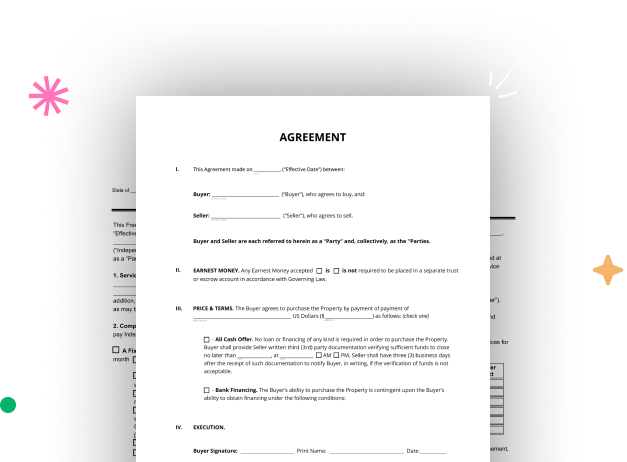
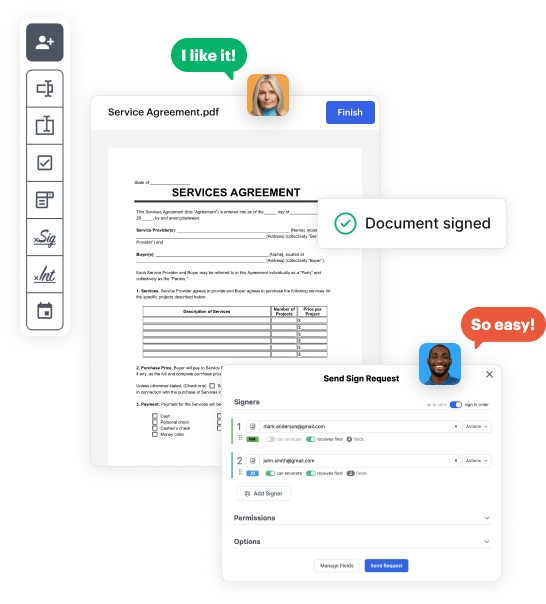
Start by signing up for a free DocHub account using any offered sign-up method. If you already have one, simply log in.
Try out the complete collection of DocHub's advanced features by registering for a free 30-day trial of the Pro plan and proceed to build your Field Business Form.
In your dashboard, click the New Document button > scroll down and hit Create Blank Document. You will be taken to the editor.
Use the Page Controls icon marked by the arrow to switch between different page views and layouts for more flexibility.
Explore the top toolbar to add document fields. Add and configure text boxes, the signature block (if applicable), insert images, etc.
Arrange the fillable areas you incorporated based on your desired layout. Adjust the size, font, and alignment to ensure the form is user-friendly and professional.
Save the finalized copy in DocHub or in platforms like Google Drive or Dropbox, or design a new Field Business Form. Share your form via email or get a public link to engage with more people.