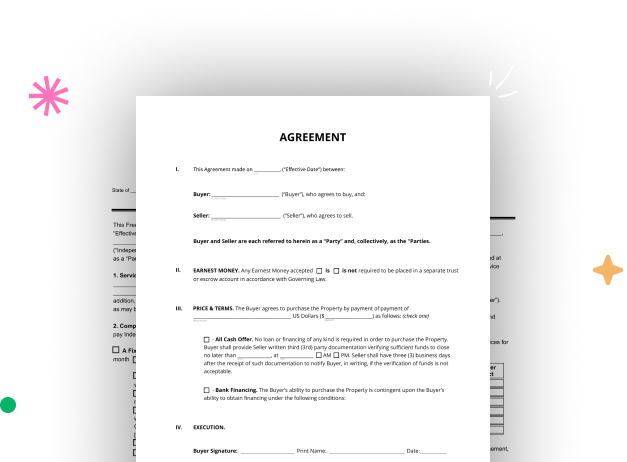
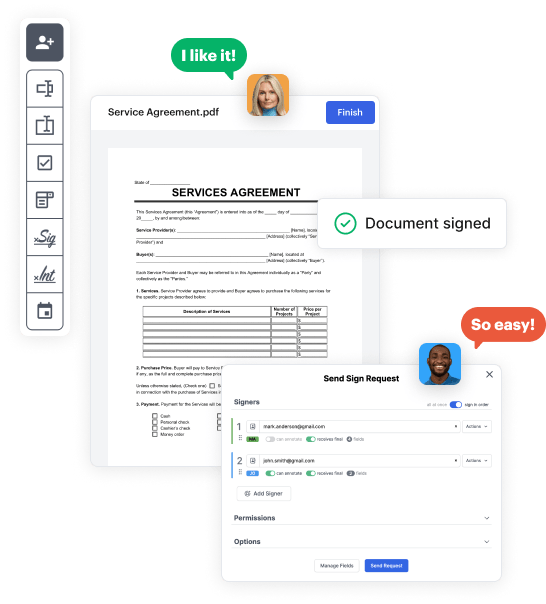
Go to the DocHub website and sign up for the free trial. This gives you access to every feature you’ll need to build your Trips Booking Template with no upfront cost.
Log in to your DocHub account and navigate to the dashboard.
Click New Document in your dashboard, and select Create Blank Document to design your Trips Booking Template from scratch.
Place different fields such as text boxes, radio buttons, icons, signatures, etc. Arrange these fields to suit the layout of your document and designate them to recipients if needed.
Rearrange your document in seconds by adding, moving, deleting, or combining pages with just a few clicks.
Convert your newly designed form into a template if you need to send many copies of the same document numerous times.
Send the form via email, distribute a public link, or even publish it online if you wish to collect responses from a broader audience.