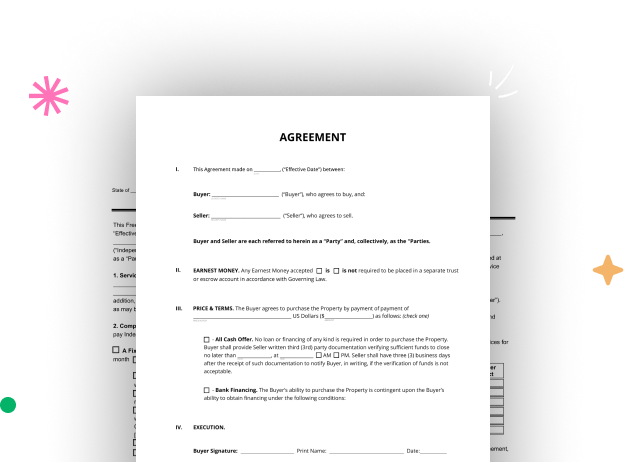
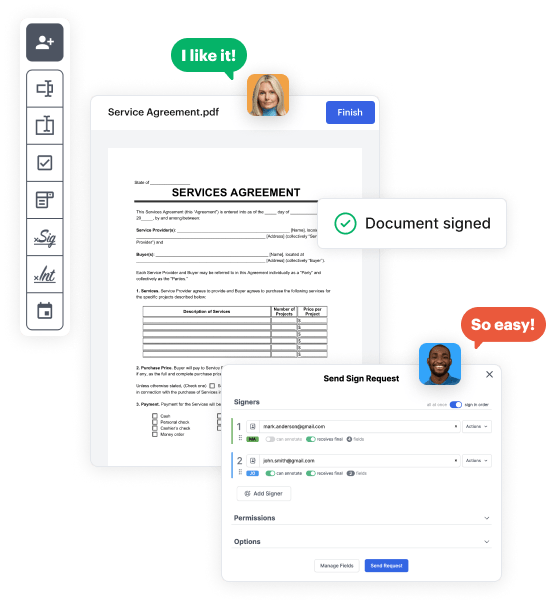
Begin by signing up for a free DocHub account using any available sign-up method. Just log in if you already have one.
Try out the complete set of DocHub's pro tools by signing up for a free 30-day trial of the Pro plan and proceed to build your Studio Booking Template.
In your dashboard, hit the New Document button > scroll down and hit Create Blank Document. You’ll be redirected to the editor.
Use the Page Controls icon marked by the arrow to switch between two page views and layouts for more flexibility.
Explore the top toolbar to add document fields. Insert and format text boxes, the signature block (if applicable), embed images, etc.
Arrange the fields you incorporated per your preferred layout. Modify each field's size, font, and alignment to ensure the form is easy to use and neat-looking.
Save the finalized copy in DocHub or in platforms like Google Drive or Dropbox, or create a new Studio Booking Template. Distribute your form via email or utilize a public link to reach more people.