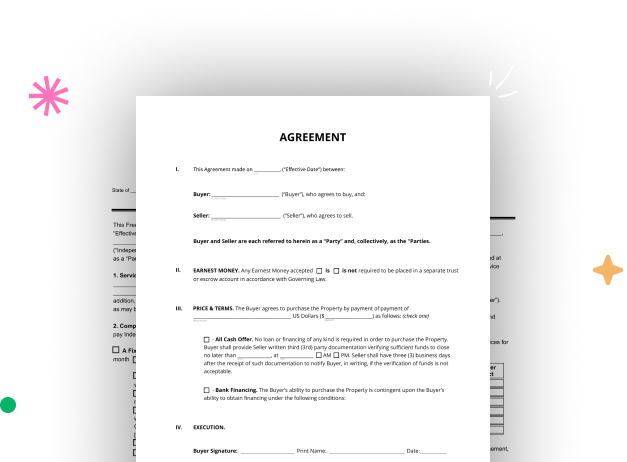
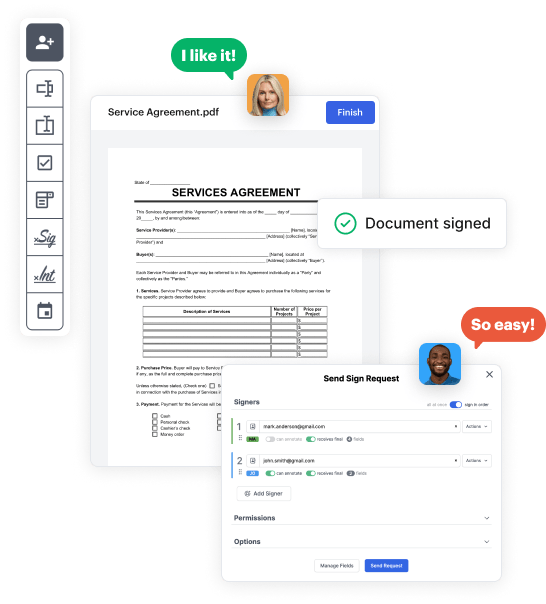
Begin by logging into your DocHub account. Utilize the pro DocHub functionality at no cost for 30 days.
Once logged in, head to the DocHub dashboard. This is where you'll build your forms and handle your document workflow.
Hit New Document and choose Create Blank Document to be redirected to the form builder.
Use the DocHub features to add and configure form fields like text areas, signature boxes, images, and others to your document.
Include needed text, such as questions or instructions, using the text tool to assist the users in your document.
Alter the properties of each field, such as making them required or arranging them according to the data you expect to collect. Designate recipients if applicable.
After you’ve managed to design the Speaking instructions Booking Template, make a final review of your document. Then, save the form within DocHub, export it to your selected location, or share it via a link or email.