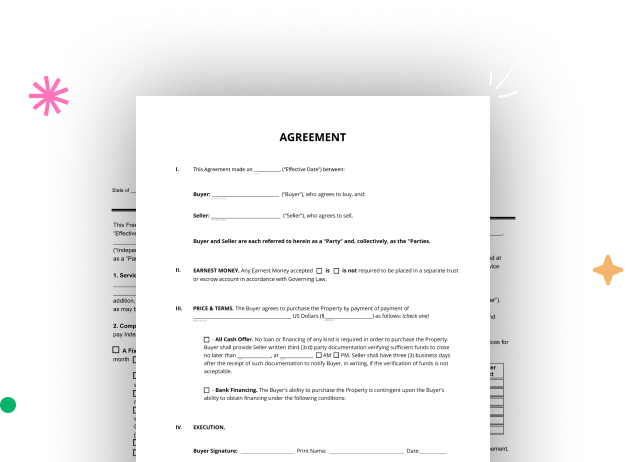
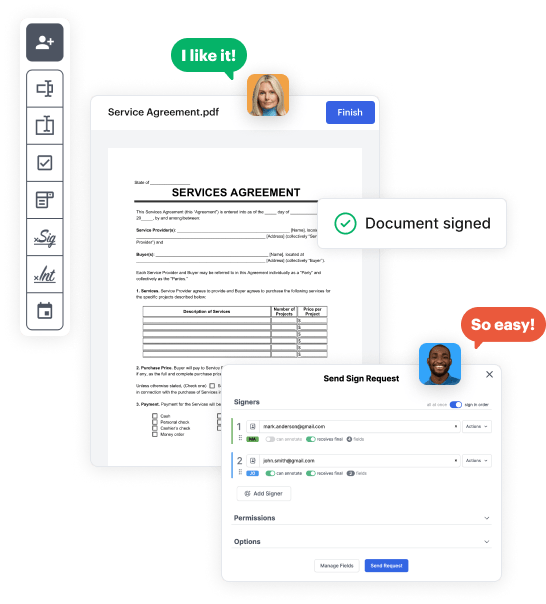
Begin by accessing your DocHub account. Try out the advanced DocHub functionality free for 30 days.
Once logged in, head to the DocHub dashboard. This is where you'll build your forms and manage your document workflow.
Hit New Document and select Create Blank Document to be taken to the form builder.
Use the DocHub tools to insert and arrange form fields like text areas, signature boxes, images, and others to your form.
Include necessary text, such as questions or instructions, using the text field to assist the users in your document.
Adjust the properties of each field, such as making them mandatory or arranging them according to the data you plan to collect. Designate recipients if applicable.
After you’ve managed to design the Session Booking Template, make a final review of your form. Then, save the form within DocHub, export it to your preferred location, or distribute it via a link or email.