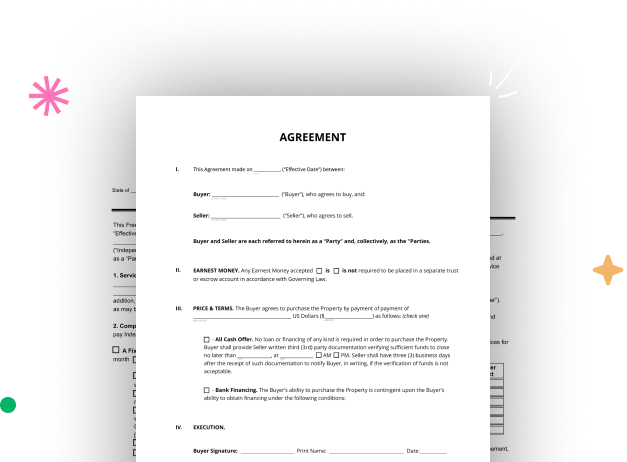
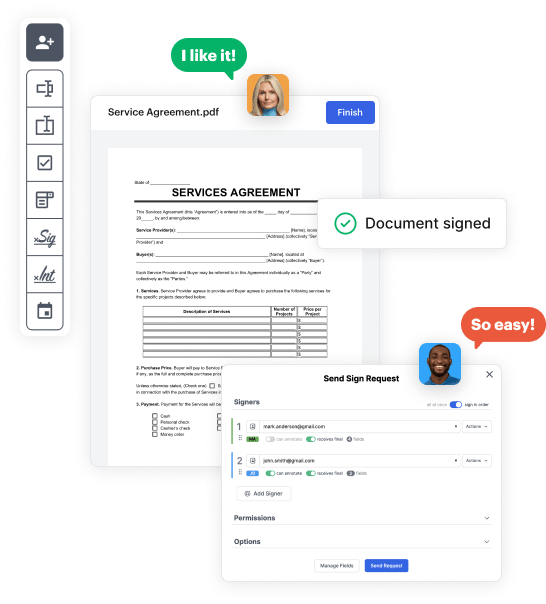
First, log in to your DocHub account. If you don't have one, you can easily sign up for free.
Once signed in, go to your dashboard. This is your main hub for all document-based operations.
In your dashboard, choose New Document in the upper left corner. Hit Create Blank Document to build the Monthly Booking Template from scratch.
Add various items like text boxes, photos, signature fields, and other interactive areas to your form and designate these fields to specific users as needed.
Customize your template by inserting directions or any other vital tips using the text tool.
Attentively go over your created Monthly Booking Template for any typos or necessary adjustments. Leverage DocHub's editing capabilities to enhance your form.
After completing, save your copy. You can opt to retain it within DocHub, export it to various storage platforms, or forward it via a link or email.