Handle bookings with DocHub’s Calendar Booking Templates. Discover a selection of industry-specific templates and pick the one that suits your requirements.



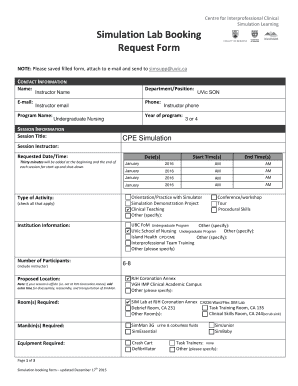
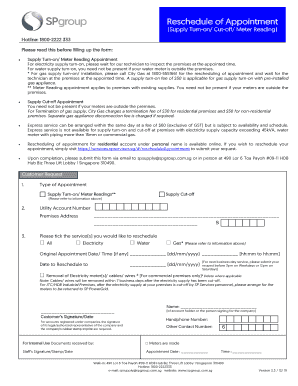

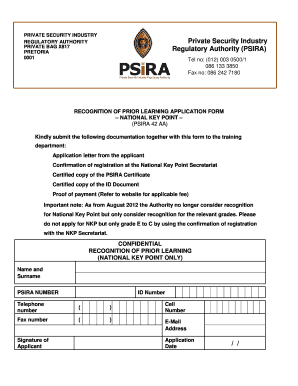

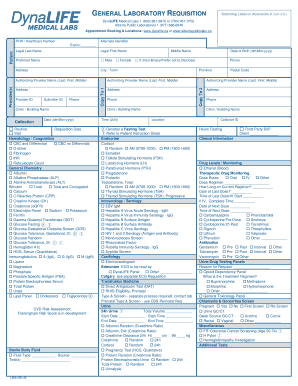
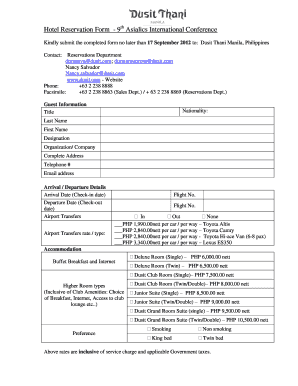

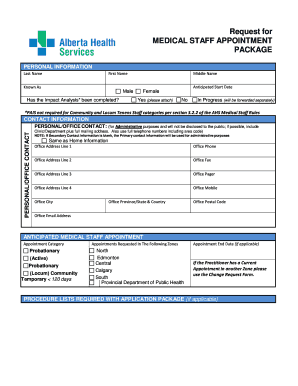

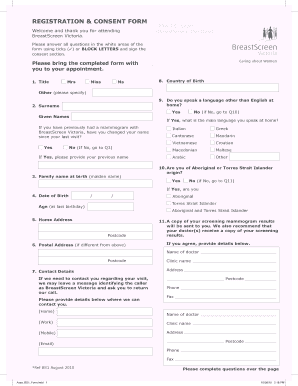
Document managing can overwhelm you when you can’t discover all the documents you need. Fortunately, with DocHub's vast form categories, you can find all you need and quickly take care of it without the need of switching among applications. Get our Calendar Booking Templates and begin working with them.
How to use our Calendar Booking Templates using these basic steps:
Try out DocHub and browse our Calendar Booking Templates category without trouble. Get a free profile right now!