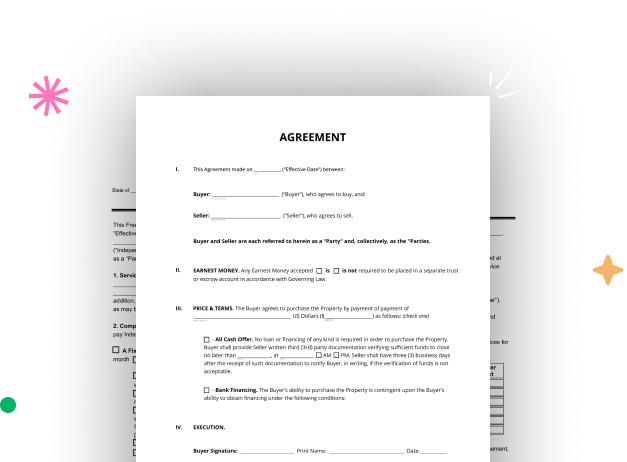
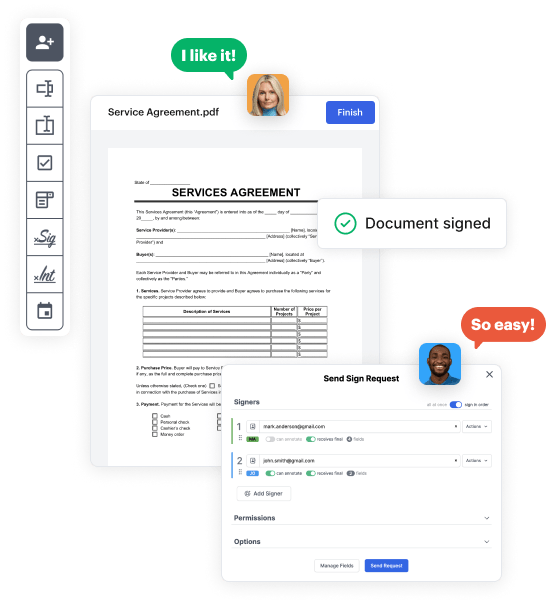
Start by accessing your DocHub account. Utilize the pro DocHub functionality at no cost for 30 days.
Once signed in, go to the DocHub dashboard. This is where you'll build your forms and manage your document workflow.
Click on New Document and select Create Blank Document to be redirected to the form builder.
Use the DocHub tools to insert and configure form fields like text areas, signature boxes, images, and others to your form.
Include necessary text, such as questions or instructions, using the text field to guide the users in your document.
Alter the properties of each field, such as making them mandatory or formatting them according to the data you expect to collect. Assign recipients if applicable.
After you’ve managed to design the Appointment 1 Booking Template, make a final review of your form. Then, save the form within DocHub, export it to your chosen location, or distribute it via a link or email.