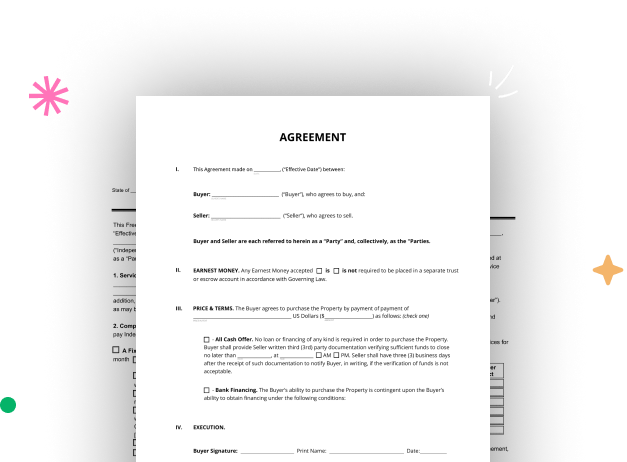
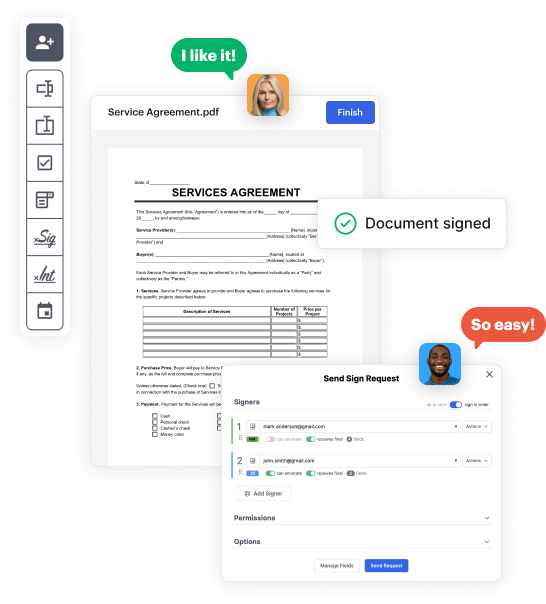
Start by accessing your DocHub account. Explore the pro DocHub functionality free for 30 days.
Once logged in, head to the DocHub dashboard. This is where you'll create your forms and manage your document workflow.
Click on New Document and select Create Blank Document to be taken to the form builder.
Use the DocHub toolset to add and arrange form fields like text areas, signature boxes, images, and others to your form.
Add needed text, such as questions or instructions, using the text field to lead the users in your form.
Alter the properties of each field, such as making them mandatory or arranging them according to the data you expect to collect. Assign recipients if applicable.
After you’ve managed to design the Review Application Form, make a final review of your form. Then, save the form within DocHub, export it to your selected location, or share it via a link or email.