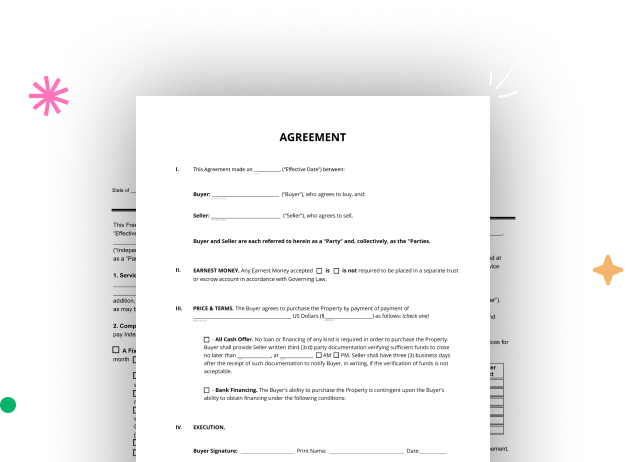
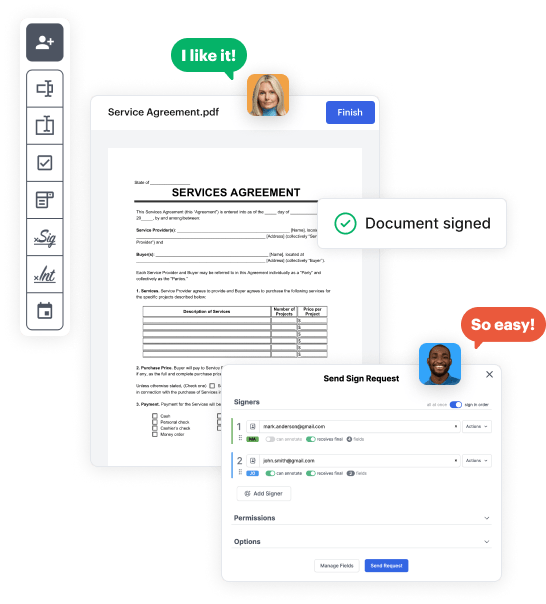
First, log in to your DocHub account. If you don't have one, you can easily register for free.
Once you’re in, head to your dashboard. This is your primary hub for all document-related activities.
In your dashboard, select New Document in the upper left corner. Opt for Create Blank Document to create the General job Application Form from the ground up.
Place numerous elements like text boxes, photos, signature fields, and other interactive areas to your form and designate these fields to particular users as required.
Personalize your form by including walkthroughs or any other necessary tips using the text tool.
Thoroughly review your created General job Application Form for any discrepancies or needed adjustments. Make use of DocHub's editing features to fine-tune your template.
After completing, save your copy. You can opt to save it within DocHub, transfer it to various storage options, or forward it via a link or email.