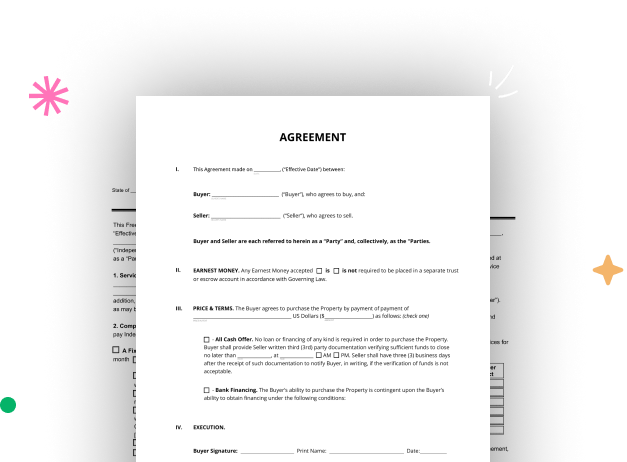
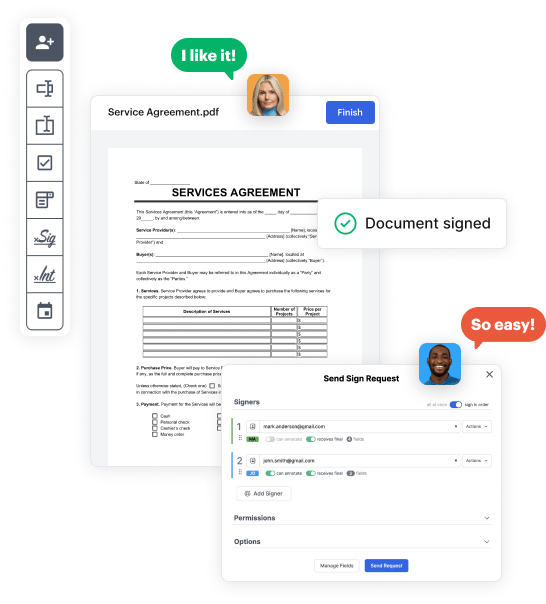
First, log in to your DocHub account. If you don't have one, you can easily sign up for free.
Once signed in, navigate to your dashboard. This is your primary hub for all document-focused processes.
In your dashboard, choose New Document in the upper left corner. Select Create Blank Document to put together the Autofill job Application Form from scratch.
Place different fields like text boxes, photos, signature fields, and other options to your form and assign these fields to particular users as needed.
Personalize your document by inserting directions or any other necessary tips utilizing the text option.
Thoroughly check your created Autofill job Application Form for any typos or essential adjustments. Make use of DocHub's editing capabilities to polish your document.
After finalizing, save your file. You can select to save it within DocHub, export it to various storage services, or forward it via a link or email.