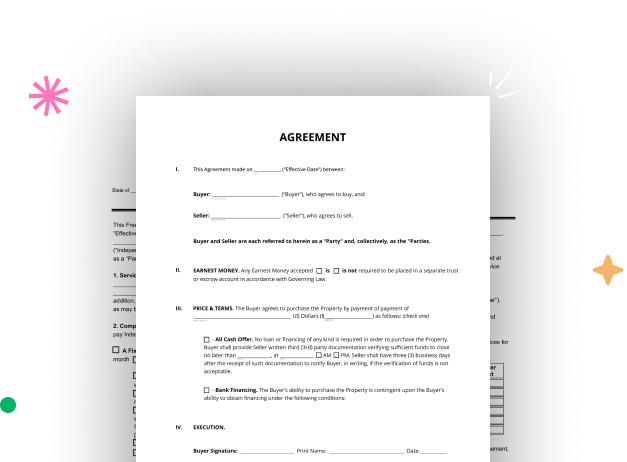
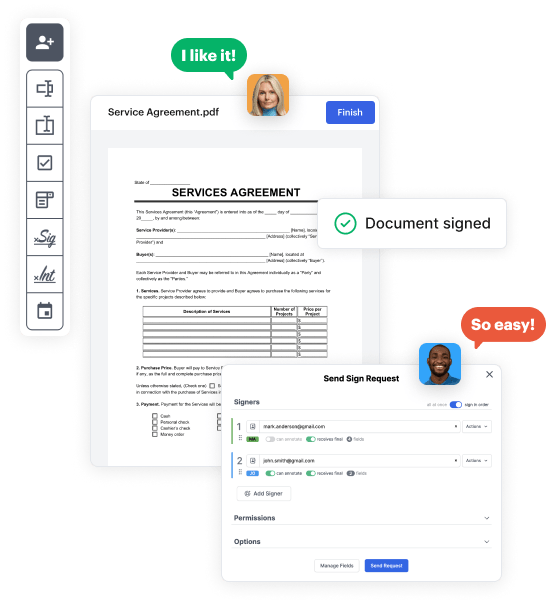
Begin by setting up a free DocHub account using any offered sign-up method. Just log in if you already have one.
Try out the entire collection of DocHub's advanced features by registering for a free 30-day trial of the Pro plan and proceed to build your Amazon Application Form.
In your dashboard, hit the New Document button > scroll down and choose to Create Blank Document. You’ll be taken to the editor.
Use the Page Controls icon marked by the arrow to toggle between different page views and layouts for more flexibility.
Navigate through the top toolbar to add document fields. Insert and format text boxes, the signature block (if applicable), embed images, etc.
Arrange the fillable areas you incorporated per your chosen layout. Personalize each field's size, font, and alignment to ensure the form is easy to use and professional.
Save the completed copy in DocHub or in platforms like Google Drive or Dropbox, or craft a new Amazon Application Form. Send out your form via email or get a public link to reach more people.