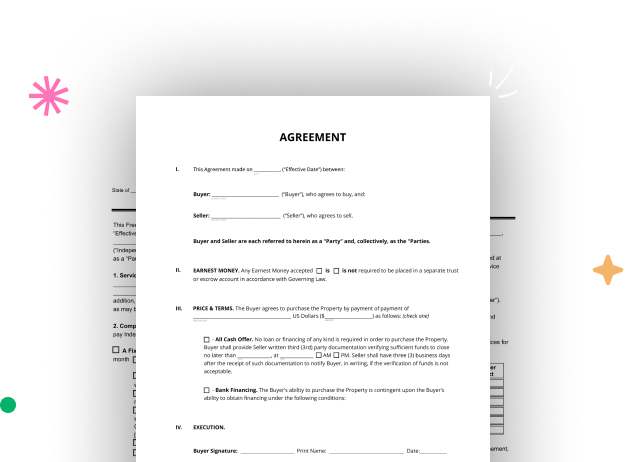
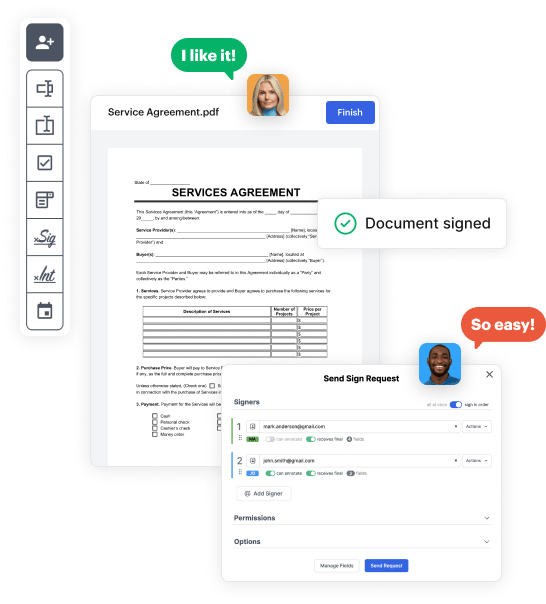
Start by setting up a free DocHub account using any available sign-up method. Simply log in if you already have one.
Try out the complete set of DocHub's advanced tools by signing up for a free 30-day trial of the Pro plan and proceed to craft your Google slides Abstract Template.
In your dashboard, select the New Document button > scroll down and hit Create Blank Document. You’ll be redirected to the editor.
Utilize the Page Controls icon marked by the arrow to switch between different page views and layouts for more convenience.
Navigate through the top toolbar to place document fields. Insert and format text boxes, the signature block (if applicable), embed images, etc.
Arrange the fillable areas you incorporated based on your desired layout. Personalize the size, font, and alignment to make sure the form is straightforward and professional.
Save the ready-to-go copy in DocHub or in platforms like Google Drive or Dropbox, or craft a new Google slides Abstract Template. Distribute your form via email or utilize a public link to engage with more people.