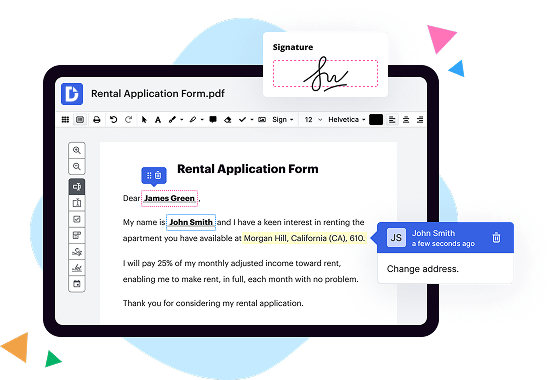
|
|
Sign on the go | |
|---|---|---|
| No Downloads | ||
| Search Form Online | ||
| New Form and Document Creator | ||
| Host Fillable Forms | ||
| Edit PDF | ||
| Fill Online | ||
| Sign Online | ||
| PDF converter | ||
| Annotate PDF | ||
| Search text in PDF | ||
| Add Watermark, Images and Video | ||
| Collaborate and Versions | ||
| Encryption and Security | ||
| Two-Factor Authentication | ||
| Unlimited Cloud Storage | ||
| Fax Online | ||
| Track Sending Documents | ||
| API | ||
| Get DocHub for free |
Prepare, sign, act on and manage agreements electronically right from your favorite Google applications. Its simple and free to get started with .
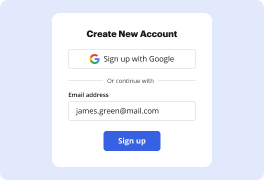
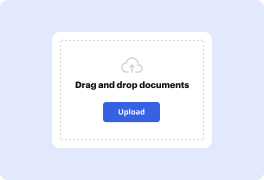
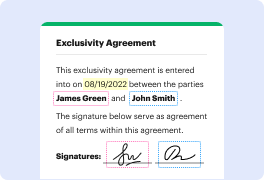
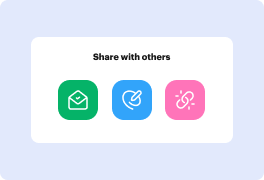
DocHub implements reasonable measures to comply with industry-leading standards, regulations, and certifications so you can securely edit, fill out, sign, and send documents and forms.




