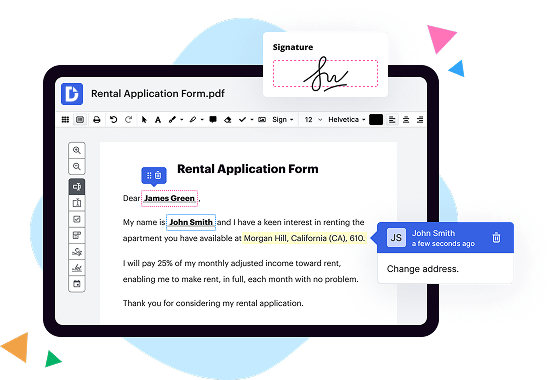
|
|
Timba Box | |
|---|---|---|
| Create Documents pre-filled with Salesforce data | ||
| Add Smart Fillable Fields | ||
| Type in PDF | ||
| Erase in PDF | ||
| Black out & Redact in PDF | ||
| Add Images & Tables in PDF | ||
| Draw Arrows & Lines in PDF | ||
| Add Watermarks, Videos & Company Logos | ||
| Paginate PDFs | ||
| Add Sticky Notes & Text Boxes | ||
| Search and Replace Text in PDF | ||
| Spellcheck in PDF | ||
| Sign Online | ||
| Embedded Signing | ||
| Add a Signature on Mobile | ||
| Signature Workflows | ||
| Request Additional Documents | ||
| Signature Notifications | ||
| Track Sent Document | ||
| Unique Document ID | ||
| Host Fillable Forms | ||
| Extract Collected Data | ||
| Two-Factor Authentication | ||
| Four-digit PIN | ||
| Get DocHub for free |
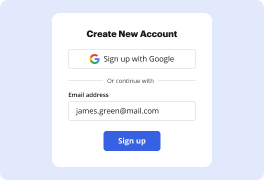
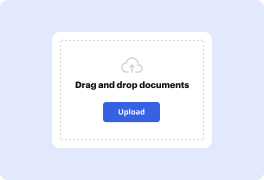
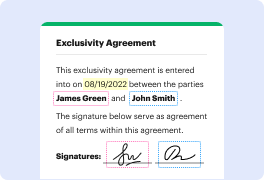
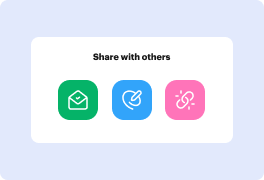
DocHub complies with industry-leading standards, regulations, and certifications to ensure the most effective and secure workflows.




