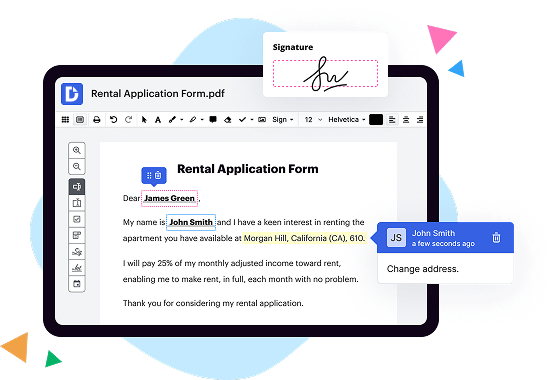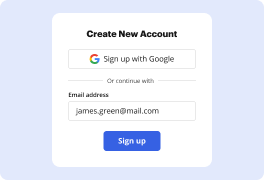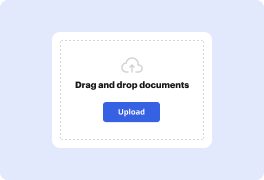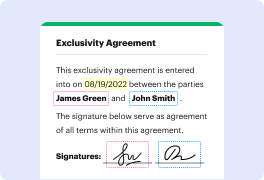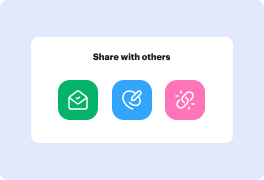What is the difference between DocHub vs PDF Pro vs. Filestar?
When it comes to enhancing your PDF experience, there are a few powerful options to choose from: DocHub, PDF Pro, and Filestar. Each of these platforms has its unique features and advantages, ensuring a seamless experience for your document needs.
Starting with DocHub, this versatile tool offers a wide range of capabilities that make editing and collaborating on PDFs a breeze. With its user-friendly interface and intuitive design, you can annotate, sign, and share your documents effortlessly. DocHub's seamless integration with Google Drive and other popular cloud storage platforms ensures that your files are always accessible and up-to-date. Whether you need to fill out forms, add comments, or create personalized templates, DocHub has got you covered.
Moving on to PDF Pro, this platform stands out with its advanced editing tools and robust features. Alongside the standard PDF editing options, PDF Pro allows you to convert files to different formats effortlessly. The OCR functionality enables you to extract text from scanned documents, making it easy to search and edit content. With password protection and encryption, your sensitive files remain secure. PDF Pro's user-friendly interface and speedy performance ensure a smooth and efficient PDF experience.
Last but not least, we have Filestar, a comprehensive platform that offers a wide range of utilities for all your document needs. From converting, editing, and compressing files to merging, splitting, and securing your PDFs, Filestar provides a one-stop solution. Its vast library of pre-made workflows allows you to automate repetitive tasks, saving you time and effort. With Filestar, you can effortlessly handle PDFs, images, and many other file formats, making it a versatile option for any document-related tasks.
So, whether you choose DocHub, PDF Pro, or Filestar, rest assured that you'll have a reliable and feature-rich platform to enhance your PDF experience. With their user-friendly interfaces, advanced editing tools, and seamless integration capabilities, these platforms strive to make your document workflows smoother, faster, and more efficient. Explore each option to find the one that perfectly suits your needs, and take your PDF experience to the next level.
DocHub vs PDF Pro vs Filestar: which is better for Enterprises?
While PDF Pro and Filestar are good solutions to work with PDFs online, DocHub offers greater capabilities to help individuals and businesses digitize their documents and make them run smoothly across different devices and your favorite apps.
DocHub vs PDF Pro vs Filestar: which is better for small businesses?
PDF Pro and Filestar are good options for editing, signing, and sharing PDFs. However, DocHub offers a more comprehensive featureset that includes organizations, reusable templates, advanced eSignatures, seamless Google integrations, and more that are perfect for small businesses, helping them simplify and streamline document editing, sharing, signing, and form completition.
What is DocHub?
DocHub is a Google-integrated PDF editor and eSignature solution that helps you get your PDFs done online, using any device. DocHub comes with an online PDF editor, advanced eSignatures, PDF forms, reusable templates, and straightforward Google integrations so you can maximize your productivity when working within your favorite Google apps.
What is PDF Pro and how does it work?
PDF Pro is an incredibly helpful tool that allows you to seamlessly work with PDF files. It's designed with simplicity and effectiveness in mind, providing a user-friendly experience for all your PDF needs.
With PDF Pro, you can easily edit, convert, merge, split, and compress your PDF documents. It empowers you to make necessary changes to your PDF files without any hassle. Whether you need to add or remove pages, change the text, insert images, or annotate the document, PDF Pro offers a wide range of editing tools to cater to your specific requirements.
One of the key advantages of PDF Pro is its ability to convert PDF files into different formats like Word, Excel, PowerPoint, and more. This makes it incredibly convenient when you need to extract data from a PDF or modify its content in a different program. You can also convert other files, such as images or Microsoft Office files, into PDF format effortlessly.
PDF Pro also enables you to merge multiple PDF documents into one cohesive file. This is particularly useful when you have related documents or pages that you want to keep organized in a single file. Conversely, if you have a large PDF file that needs to be split into smaller parts, PDF Pro makes it a breeze.
Additionally, PDF Pro offers a compression feature that significantly reduces the file size of your PDF documents without compromising their quality. This is incredibly convenient when you need to send PDF files via email or upload them to a website, as it saves both time and storage space.
Using PDF Pro is a straightforward process. You can simply upload your PDF file directly from your computer, or even import it from cloud storage services like Google Drive or Dropbox. Once the file is uploaded, you can easily navigate through the different features and tools provided by the platform. The interface is intuitive, ensuring a seamless experience without any unnecessary complications.
To sum it all up, PDF Pro is a reliable and efficient solution for all your PDF needs. Its user-friendly interface, extensive features, and excellent performance make it a standout tool in the realm of PDF management. Whether you're an individual, a student, or a professional, PDF Pro is here to simplify your PDFs and enhance your productivity. So why wait? Give PDF Pro a try and experience the remarkable convenience it brings to your PDF workflow.
What is Filestar and how does it work?
Filestar is an incredible tool that unlocks endless possibilities for managing and manipulating your files. It's designed to make your life easier, giving you the power to handle your files with utmost efficiency. So how does it work exactly?
Well, let me walk you through it step by step. First off, Filestar supports a wide range of file formats, whether it's images, documents, audio files, or even video files. No matter what type of file you're working with, Filestar has got you covered.
Once you have Filestar up and running, you'll be greeted with an intuitive and user-friendly interface. It's designed to be simple and straightforward so you can easily navigate through the various features and functions.
Now, one of the great things about Filestar is its versatility. It offers a vast collection of actions, or tasks, that you can execute on your files. Whether you need to convert a file from one format to another, merge multiple files into one, compress files for easier storage, or even extract specific data from a document, Filestar can handle it all.
To get started, simply choose the action you want to perform on your file. You'll find an extensive list of options, which you can easily access and browse through. Once you've selected the action, it's as simple as uploading your file and letting Filestar do its magic.
Filestar takes care of all the hard work behind the scenes. It uses advanced algorithms and technology to process your files quickly and accurately. Within seconds, you'll have the transformed file ready for download.
But Filestar doesn't stop there. It also offers batch processing, which means you can apply the same action to multiple files simultaneously. This saves you time and effort, especially when dealing with a large number of files.
In addition to its impressive functionality, Filestar is also accessible anywhere, anytime. It's a cloud-based platform, so you can access it from any device with an internet connection. Whether you're on your computer, tablet, or smartphone, Filestar is always within reach.
To summarize, Filestar is a powerful and user-friendly tool for managing and manipulating files. It offers a wide range of actions, advanced processing capabilities, and the flexibility to work with various file formats. So why not give it a try and experience the convenience and efficiency of Filestar for yourself?
Is DocHub free?
Yes. DocHub's free plan is a perfect fit for one-offs or occasional projects. You can start using DocHub’s Free Plan straight away after completing the quick account registration. No learning is needed. The DocHub Pro Plan has a 30-day free trial so you have enough time to test the product.
Is PDF Pro free to use?
Yes, PDF Pro is absolutely free to use! You can confidently utilize this amazing tool without any cost. We offer a user-friendly platform that allows you to easily edit, convert, merge, and compress your PDF files. With PDF Pro, you can effortlessly perform various tasks without the need for complex software or expensive subscriptions. So, go ahead and take advantage of this fantastic service!
Is Filestar free to use?
Yes, Filestar is absolutely free to use! You can enjoy all its amazing features without spending a penny. Whether you need to convert a document, compress a file, or even merge multiple files into one, Filestar has got you covered. With its user-friendly interface, you can effortlessly manage and edit your files in various formats. Plus, Filestar constantly updates its offerings, ensuring that you have access to the latest tools and functionalities. So go ahead, give it a try and experience the convenience and power of Filestar completely free of charge!
What is DocHub’s cost and pricing?
DocHub has straightforward pricing that includes one free plan and one paid plan. If you need to get documents done once in a while, the Free Plan is just the thing for you. It includes all the PDF tools to help you edit, sign, share, and organize your documents. For a growing document workflow, we recommend the DocHub Pro plan at $14 per user per month. It includes unlimited PDF capabilities and priority tech support. You can even test it free for 30 days before buying.
What are the plans and prices for PDF Pro?
PDF Pro offers three subscription plans with different features and prices:
1. Essential Plan: This plan costs $6 per month or $48 per year. It includes essential features such as creating, editing, and merging PDFs, as well as converting PDFs to other formats like Word, Excel, and PowerPoint.
2. Premium Plan: The Premium plan costs $10 per month or $84 per year. It includes all the features of the Essential plan, along with additional features like watermarking, password protection, and electronic signatures. It also offers priority support.
3. Team Plan: The Team plan is designed for businesses and costs $20 per user per month or $168 per user per year. It includes all the features of the Premium plan, with additional team collaboration features like shared folders, user management, and dedicated support.
PDF Pro also offers a 14-day free trial that allows you to explore the full functionality of the software before committing to a subscription.
Is PDF Pro safe?
Yes, PDF Pro is a safe platform. Rest assured, our team has taken all necessary measures to ensure your security and privacy. With an active focus on user protection, we employ state-of-the-art security protocols and regularly update our systems. We prioritize your peace of mind while utilizing our services. Furthermore, we are confident in the reliability of our platform, as it has been trusted by millions of users worldwide. So feel free to use PDF Pro for all your PDF needs without any worries.
Is Filestar safe?
Yes, Filestar is indeed safe. You can trust it without any worries. Filestar takes the safety of your files and data seriously. It has implemented stringent security measures to protect your information. Your files are securely stored and processed, ensuring the utmost confidentiality and privacy. Filestar's user-friendly interface also makes it easy for you to navigate and operate without any complications. In addition, Filestar's reliable and efficient performance guarantees that your files are in good hands. So, rest assured and enjoy the seamless experience that Filestar offers.
What are the main DocHub alternatives?
The main DocHub alternatives are Lumin PDF, Small PDF, PDF escape, and others. However, DocHub’s ease of use, flexibility, affordability, and deep Google integrations are the reasons why DocHub is ahead of the competition.
What are the 10 best PDF Pro alternatives?
When it comes to finding the perfect alternative to PDF Pro, you're in luck! There are several incredible options available that are sure to meet your needs. Let's take a look at the top 10 alternatives, with DocHub at the forefront of our exploration:
1. DocHub: Let's kick off our list with DocHub. It offers a fantastic array of features and a user-friendly interface that will simplify your PDF editing tasks.
2. Adobe Acrobat DC: Known for its reliability and robust features, Adobe Acrobat DC remains a popular choice for professionals worldwide. It offers advanced tools for editing, converting, and securing PDF files.
3. Nitro Pro: Nitro Pro is a powerful PDF solution that provides a wide range of features, including editing, creating, and converting PDF files. Its intuitive interface makes it a breeze to navigate.
4. Foxit PhantomPDF: Foxit PhantomPDF is a versatile PDF editor that offers an extensive set of tools for editing, organizing, and securing your PDF files. It boasts an efficient and user-friendly interface.
5. Smallpdf: If simplicity is what you seek, Smallpdf is an excellent option. With its easy-to-use interface, you can quickly edit, convert, and compress PDFs without any hassle.
6. PDFelement: PDFelement offers a comprehensive set of features to fulfill all your PDF editing needs. Its intuitive UI and powerful tools enable you to edit, annotate, and convert files effortlessly.
7. Soda PDF: Soda PDF provides a seamless PDF editing experience with its wide range of features, such as editing, reviewing, and collaboration tools. Its modern interface ensures smooth navigation.
8. PDF-XChange Editor: PDF-XChange Editor boasts efficient editing capabilities, allowing you to modify your PDF files effortlessly. It also provides an array of annotation tools to enhance collaboration.
9. Sejda PDF Editor: Seamlessly edit and annotate your PDF files with Sejda PDF Editor. Its intuitive interface and powerful features make it a top choice among users seeking a hassle-free experience.
10. PDFescape: PDFescape is an excellent web-based alternative for basic PDF editing needs. It allows you to edit, fill forms, and add annotations easily while offering a clean and user-friendly interface.
Remember that the best alternative for you ultimately depends on your specific requirements and preferences. Give these options a try, and you're sure to find the perfect PDF editing solution that suits your needs!
What are the 10 best Filestar alternatives?
When it comes to finding the best alternatives to Filestar, there are plenty of fantastic options out there. One standout choice that deserves a special mention is DocHub. But let's not just stop there; we have nine more exceptional alternatives to introduce you to.
1. DocHub: Known for its simplicity and user-friendly interface, DocHub shines as a versatile file management tool. Its extensive features make document editing, signing, and sharing a breeze.
2. Adobe Acrobat DC: As a leader in the industry, Adobe Acrobat DC offers a comprehensive solution for all your document needs. From editing to sharing, it provides a powerful set of tools that ensures seamless workflow.
3. PandaDoc: With its intuitive design and advanced features, PandaDoc provides a seamless document management experience. Collaborate with ease, track document progress, and effortlessly create professional-looking files.
4. Nitro: Nitro is a top-notch alternative that brings efficiency to the table. This powerful application offers an array of tools for creating, editing, and converting documents, enhancing your productivity along the way.
5. Smallpdf: True to its name, Smallpdf offers a lightweight solution with essential features. It excels in quickly converting files to and from various formats while maintaining the quality of your documents.
6. PDFelement: PDFelement combines simplicity and functionality, making it a reliable choice for document management. Its user-friendly interface and comprehensive set of tools ensure smooth editing, annotation, and conversion.
7. Foxit PhantomPDF: Foxit PhantomPDF is an excellent alternative that rivals the best in the market. With its powerful editing capabilities and customizable interface, it caters to the needs of both individuals and businesses.
8. Sejda: Sejda is a cloud-based PDF editor that aims to simplify document editing tasks. With its easy-to-use interface and an impressive array of features, it offers a compelling option for managing your files.
9. SignNow: As the name suggests, SignNow focuses on simplifying the process of document signing. It offers a secure and legally binding solution while also providing tools for editing and collaboration.
10. PDFescape: PDFescape is a browser-based PDF editor that offers a handy set of features without the need for downloads or installations. It allows you to work on your documents effortlessly, making it an ideal choice for quick edits.
In the sea of Filestar alternatives, these ten options rise above the rest, each with its unique strengths and features. Explore and find the one that suits your needs best, knowing that you have top-quality alternatives readily available.