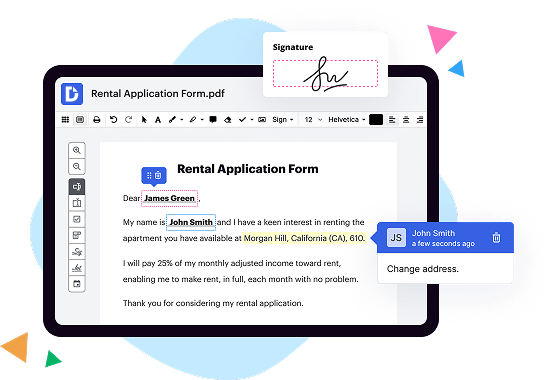
|
|
PDF Editor | |
|---|---|---|
| No Downloads | ||
| Search Form Online | ||
| Edit PDF | ||
| Fill Online | ||
| Sign Online | ||
| Search text in PDF | ||
| Unlimited Cloud Storage | ||
| Annotate PDF | ||
| eFax Online | ||
| Track Sending Documents | ||
| Get DocHub for free |
Free PDF Editor - Google Workspace Marketplace. Fill up your PDF Forms quickly online for free. You can select files from your PC or Google Drive. This service is absolutely free of charge.
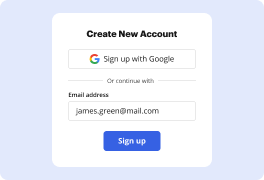
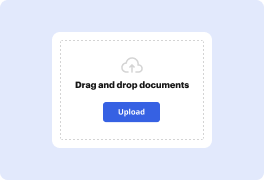
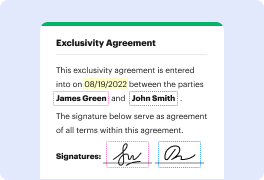
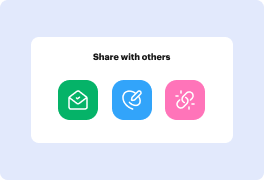
DocHub implements reasonable measures to comply with industry-leading standards, regulations, and certifications so you can securely edit, fill out, sign, and send documents and forms.




