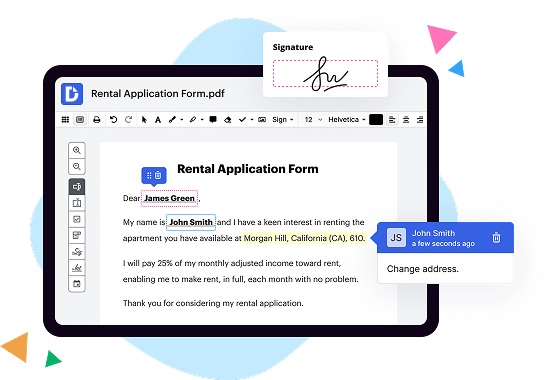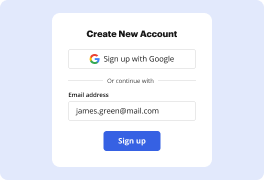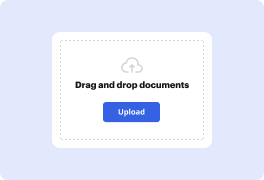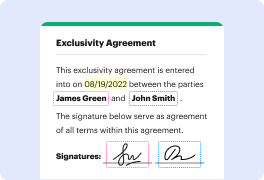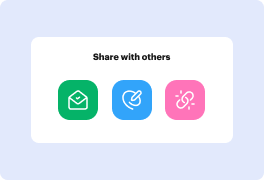What is the difference between DocHub vs. Nitro PDF vs. Smallpdf on Chromebook?
When it comes to editing PDF files on your Chromebook, there are several options available to you. Three popular choices that you may have come across are DocHub, Nitro PDF, and Smallpdf. Each of these tools offers a unique set of features, but it's important to understand the differences between them in order to choose the right one for your needs.
DocHub, being the first option we'll discuss, is a versatile and user-friendly PDF editor that integrates seamlessly with your Chromebook. It allows you to easily edit, sign, and share PDF documents online. With its intuitive interface, you can annotate, highlight, and add text to your PDFs effortlessly. In addition, DocHub offers robust collaboration features, making it an ideal choice for teams working on projects together. The ability to import documents from various sources, including Google Drive, is another handy feature that DocHub offers. Overall, DocHub strikes a balance between simplicity and functionality, making it a strong contender in the Chromebook PDF editing realm.
Next on the list is Nitro PDF, a comprehensive PDF solution known for its powerful editing capabilities. Nitro PDF provides an extensive range of editing tools, allowing you to manipulate PDF documents with precision. From rearranging pages to merging multiple files, Nitro PDF offers a plethora of features that cater to advanced users. While it may have a steeper learning curve compared to some other options, Nitro PDF compensates with its robust editing capabilities. However, it's worth noting that Nitro PDF is not as tightly integrated with Chromebook as DocHub.
Lastly, we have Smallpdf, a popular web-based PDF editor designed to simplify the PDF editing process. Smallpdf offers a range of basic editing features, such as adding text, images, and shapes to your PDF documents. Its intuitive interface makes it easy for users of all levels to navigate and utilize its features efficiently. While Smallpdf excels in simplicity and ease of use, it may not have the advanced editing capabilities of both DocHub and Nitro PDF.
In conclusion, when comparing DocHub, Nitro PDF, and Smallpdf on Chromebook, it's important to consider your specific requirements. If you prioritize a seamless integration with Chromebook, an intuitive user interface, and collaborative features, DocHub may be the ideal choice for you. On the other hand, if you require advanced editing capabilities and are willing to invest some time in learning the software, Nitro PDF could be worth considering. Lastly, if simplicity and ease of use are your main concerns, Smallpdf may be the right fit for you. Ultimately, the choice depends on your preferences and the functionalities that best align with your PDF editing needs on your Chromebook.
DocHub vs Nitro PDF vs Smallpdf on Chromebook: which is better for Enterprises?
While Nitro PDF and Smallpdf are good solutions to work with PDFs online, DocHub offers greater capabilities to help individuals and businesses digitize their documents and make them run smoothly across different devices and your favorite apps.
DocHub vs Nitro PDF vs Smallpdf on Chromebook: which is better for small businesses?
Nitro PDF and Smallpdf are good options for editing, signing, and sharing PDFs. However, DocHub offers a more comprehensive featureset that includes organizations, reusable templates, advanced eSignatures, seamless Google integrations, and more that are perfect for small businesses, helping them simplify and streamline document editing, sharing, signing, and form completition.
What is DocHub?
DocHub is a Google-integrated PDF editor and eSignature solution that helps you get your PDFs done online, using any device. DocHub comes with an online PDF editor, advanced eSignatures, PDF forms, reusable templates, and straightforward Google integrations so you can maximize your productivity when working within your favorite Google apps.
What is Nitro PDF and how does it work on Chromebook?
Nitro PDF is a helpful tool that allows you to work with PDF files in a seamless and efficient manner. It is especially useful for Chromebook users looking to handle their PDF documents with ease. So, let me explain what Nitro PDF is all about and how it can work on your Chromebook.
Nitro PDF is a software application that enables you to view, create, edit, and collaborate on PDF files. With its user-friendly interface and powerful features, it simplifies the process of working with PDFs. Whether you need to convert files into PDF format, add annotations, merge multiple documents, or digitally sign forms, Nitro PDF has got you covered.
Now, let's delve into how Nitro PDF works on your Chromebook. Thanks to the compatibility of Nitro PDF with Chrome OS, you can effortlessly access and utilize this tool directly from your Chromebook's web browser. No need to worry about installing any additional software or making complex setups. Simply visit the Chrome Web Store, search for Nitro PDF, and add it as an extension to your browser.
Once you have Nitro PDF installed, working with PDF files becomes a breeze. It seamlessly integrates with your Chromebook, allowing you to open, view, and edit PDFs without any interruptions. Whether you're at home, in the office, or on the go, Nitro PDF ensures that you can easily handle your PDF documents whenever and wherever you need.
One of the standout features of Nitro PDF on Chromebook is its powerful editing capabilities. You can quickly make changes to your PDFs by adding, deleting, or modifying text and images. The intuitive interface guides you through the editing process, making it simple for anyone, even if you're not a tech-savvy user.
Collaboration is also made easy with Nitro PDF. You can easily share your PDF files with others, enabling them to review and make comments on the document. This feature is particularly useful when working on group projects or when seeking feedback from colleagues. By centralizing the collaboration process, Nitro PDF streamlines teamwork and enhances productivity.
In conclusion, Nitro PDF is an excellent tool that brings convenience and efficiency to your Chromebook when working with PDFs. Its seamless integration, powerful editing features, and collaborative capabilities make it a must-have for anyone dealing with PDF documents regularly. So, give Nitro PDF a try on your Chromebook, and unlock a world of possibilities when it comes to handling your PDF files.
What is Smallpdf and how does it work on Chromebook?
Smallpdf is an incredibly useful tool that allows you to work seamlessly with PDF files directly on your Chromebook. Whether you need to compress, merge, split, or convert PDFs, Smallpdf is here to make your life easier.
When using Smallpdf on your Chromebook, you can take advantage of its user-friendly interface and smooth functionalities. With just a few simple steps, you can manipulate your PDF files effortlessly, saving you valuable time.
To get started, simply head to the Smallpdf website using your Chromebook's browser. Once there, you'll see a variety of PDF tools available for you to choose from. Select the specific functionality you require, such as compressing a large PDF file to a smaller size, merging multiple PDFs into a single document, or splitting a PDF into separate pages.
After selecting the desired tool, you'll be prompted to upload your PDF file directly from your Chromebook. Smallpdf ensures your file is processed securely and confidentially, taking the utmost care to protect your data.
Once your file is uploaded, Smallpdf will perform the necessary actions, such as compression, merging, splitting, or conversion, depending on the tool you've selected. This process is quick, efficient, and preserves the original quality of your PDF file.
Smallpdf also offers a range of additional features to enhance your PDF experience. You can convert PDFs to other formats such as Word, Excel, PowerPoint, or JPG, making it easier to edit or share your files. The OCR (Optical Character Recognition) tool allows you to transform scanned documents into searchable and editable text, saving you from the hassle of retyping.
One of the great advantages of Smallpdf is that it works directly on your Chromebook's browser, without requiring any installations or downloads. This means you have the freedom to use Smallpdf on multiple devices and platforms, ensuring you can access and edit your PDF files whenever and wherever you need.
In summary, Smallpdf is a reliable and efficient PDF editing tool that seamlessly integrates with your Chromebook. Its straightforward interface, robust functionalities, and commitment to security make it an indispensable resource for all your PDF needs. Try Smallpdf today and experience the convenience it brings to your Chromebook workflow.
Is DocHub free?
Yes. DocHub's free plan is a perfect fit for one-offs or occasional projects. You can start using DocHub’s Free Plan straight away after completing the quick account registration. No learning is needed. The DocHub Pro Plan has a 30-day free trial so you have enough time to test the product.
Is Nitro PDF free to use?
Yes, Nitro PDF is indeed free to use! You can access all of its incredible features without spending a penny. Nitro PDF offers a user-friendly interface, making it effortless to create, edit, and share PDF files. With just a few clicks, you can convert documents from various formats to PDF or vice versa.
One of the best parts about Nitro PDF is its versatility. Whether you need to add annotations, highlight text, or insert images, Nitro PDF has got you covered. It empowers users to collaborate with others seamlessly, allowing for real-time feedback and document review. Gone are the days of endless printing and scanning; Nitro PDF streamlines your workflow and saves valuable time.
Furthermore, Nitro PDF ensures the highest standards of security for your documents. You can protect your PDF files with passwords or set permissions to control who can view, edit, or print them. This gives you peace of mind, knowing that your confidential information remains safe and secure.
In addition to its exceptional functionality, Nitro PDF puts great emphasis on user experience. The software is designed with simplicity in mind, so even if you're not tech-savvy, you'll have no trouble navigating its intuitive interface. Its lightning-fast performance ensures that tasks are completed swiftly and efficiently.
Nitro PDF's commitment to continuous improvement is evident in its regular updates, addressing user feedback and introducing new features. This ensures that you always have access to the latest advancements in PDF technology.
In summary, Nitro PDF is a fantastic option for anyone looking for a free, reliable, and feature-rich PDF solution. It offers a plethora of tools and functionalities, all while prioritizing user-friendliness and security. Say goodbye to expensive PDF software and give Nitro PDF a try today!
Is Smallpdf free to use?
Yes, Smallpdf is absolutely free to use! You can take advantage of all its wonderful features without spending a dime. Whether you need to convert, compress, edit, or sign PDF documents, Smallpdf has got you covered.
With Smallpdf, you can convert your files to and from various formats, including Word, Excel, PowerPoint, and JPG. You can also compress large PDFs to make them easier to share via email or upload to websites. If you need to edit your document, you can add text, images, or even draw on it. And if you require a legally binding signature, Smallpdf's eSign tool allows you to sign your PDFs electronically, making the whole process effortless and convenient.
Smallpdf is designed to be user-friendly and accessible to everyone. Its simple interface means you can quickly navigate and find the tools you need without any hassle. Plus, Smallpdf ensures your documents are handled securely and confidentially, so you can trust that your files are in safe hands.
So, whether you're a student, professional, or simply someone who deals with PDFs on a regular basis, Smallpdf offers a wide range of features and functionality that you can use to enhance your document management experience. Give it a try and discover just how easy and efficient it is to work with PDFs!
In conclusion, Smallpdf is a fantastic platform that provides a comprehensive set of tools for all your PDF needs, and the best part is, it's completely free! So why wait? Start utilizing Smallpdf today and simplify your PDF tasks effortlessly.
What is DocHub’s cost and pricing?
DocHub has straightforward pricing that includes one free plan and one paid plan. If you need to get documents done once in a while, the Free Plan is just the thing for you. It includes all the PDF tools to help you edit, sign, share, and organize your documents. For a growing document workflow, we recommend the DocHub Pro plan at $14 per user per month. It includes unlimited PDF capabilities and priority tech support. You can even test it free for 30 days before buying.
What are the plans and prices for Nitro PDF?
Nitro PDF offers a range of plans and prices to cater to your specific needs. Whether you're an individual or a business, Nitro PDF has got you covered!
For individuals, Nitro PDF offers two main plans: Nitro Pro and Nitro Pro Plus. Nitro Pro gives you all the essential PDF functionalities, including editing, converting, and merging files, while Nitro Pro Plus offers additional features like eSigning and secure sharing. Both plans come with a one-time fee, so you can enjoy unlimited access without worrying about recurring payments.
Now, if you're a business looking to boost productivity and collaboration, Nitro PDF has tailored plans designed just for you. The Business and Enterprise plans offer advanced PDF editing capabilities, cloud storage integration, and team collaboration tools. These plans are priced more competitively and are billed on a yearly basis, making them a cost-effective solution for businesses of all sizes.
Nitro PDF is committed to providing value for money, so you can rest assured that you'll get incredible features at a fair price. We believe that great PDF software should be accessible to all, which is why our pricing is designed to fit various budgets.
In summary, Nitro PDF offers flexible plans and competitive pricing to meet your PDF needs, whether you're an individual or a business. With Nitro PDF, you can confidently take control of your PDF documents, boost productivity, and streamline your workflow. So why wait? Explore our plans and unlock the power of Nitro PDF today!
What are the plans and prices for Smallpdf?
Sure! When it comes to Smallpdf, they offer a range of plans and prices tailored to suit your needs. Let me break it down for you in a clear and simple way.
Smallpdf provides three main plans: Free, Pro, and Business. The Free plan allows you to perform basic tasks, such as compressing and merging files, as well as converting files to and from PDF format. It's a great option if you're looking for quick and easy PDF solutions on a tight budget.
If you're looking for some extra perks and advanced features, the Pro plan might be the one for you. Priced at a reasonable rate, this plan empowers you to unlock unlimited access to various tools, including editing, e-signing, and advanced file conversion options. With the Pro plan, you can have more control over your PDF documents and streamline your workflow efficiently.
For businesses or teams that require collaboration and additional functionalities, the Business plan steps in. This plan allows for multiple user accounts, centralized billing, and advanced security features, ensuring your sensitive documents stay protected. It's a comprehensive package that caters to the specific needs of organizations, regardless of their size.
Smallpdf's pricing is transparent, and they offer monthly or yearly subscription options, allowing you to choose what suits you best. The team behind Smallpdf is always striving to provide excellent value to their users with frequent updates and improvements.
So, whether you need basic PDF tools or seek more advanced functionalities for personal or business use, Smallpdf has got you covered! They offer plans that are well-designed, affordable, and packed with features to assist you in making the most out of your PDF files.
Remember, Smallpdf is continuously evolving to meet the needs of their users, so you can always expect innovative solutions and exceptional customer support.
Is DocHub safe?
Absolutely! For DocHub, your data security is a top priority. DocHub complies with industry-leading regulations including GDPR, PCI DSS, CCPA, and more. DocHub offers 256-bit SSL encryption, OAuth 2.0 authentication, encrypted storage, and all signatures added using DocHub are legally-binding under the ESIGN Act. Additionally, all changes made in a document are recorded and available in a detailed audit trail.
Is Nitro PDF on Chromebook safe?
Yes, Nitro PDF on Chromebook is absolutely safe. Your security is of utmost importance, and Nitro PDF ensures that your files and information are kept protected at all times. With its robust features and a user-friendly interface, Nitro PDF offers a secure and reliable platform for all your PDF needs.
Active voice is always preferred, as it makes the answer clear and direct. Nitro PDF actively prioritizes your safety on Chromebook and consistently works towards enhancing its security measures. Moreover, the seamless integration of Nitro PDF with Chromebook ensures a smooth and secure experience.
Rest assured, you can confidently use Nitro PDF on your Chromebook without any worries about the safety of your files or personal information. Nitro PDF provides a trustworthy solution for viewing, editing, and managing your PDF documents securely.
In terms of SEO best practices, it's important to use relevant keywords in a natural and organic way. For example, you can include phrases such as "safe PDF solution for Chromebook," "secure PDF editing on Chromebook," or "reliable PDF software for Chromebook." These keywords help optimize the content for search engines while still providing valuable information to the user.
In conclusion, Nitro PDF on Chromebook is a safe and dependable PDF solution that prioritizes your security. With its user-friendly interface and robust features, you can confidently manage and edit your PDF documents without any concerns. So go ahead and enjoy the seamless and secure experience Nitro PDF offers on your Chromebook!
Is Smallpdf on Chromebook safe?
Yes, Smallpdf on Chromebook is completely safe. Our platform is designed to provide a secure and reliable PDF solution for all users, including Chromebook owners. With our user-friendly interface and powerful features, you can confidently upload, convert, and compress your PDF files without any concerns.
Smallpdf ensures the privacy and security of your documents throughout the entire process. Any file you upload to our platform is securely encrypted using industry-standard SSL/TLS technology, making it practically impossible for anyone to access your information without authorization. We also have strict data retention policies to ensure that your files are automatically deleted from our servers within an hour.
In addition to its safety features, Smallpdf is a robust and efficient tool for managing your PDFs on Chromebook. Whether you need to convert your document to a different format, compress its size for easy sharing, or even merge multiple PDFs, our platform has got you covered. We prioritize user experience by providing an intuitive interface and lightning-fast processing speed.
You can rely on Smallpdf to deliver consistent and positive results every time you use it on your Chromebook. We understand the importance of your files and the sensitive data they may contain, which is why we have taken every measure to ensure your security.
So, if you're looking for a safe and reliable PDF solution on your Chromebook, Smallpdf is the perfect choice. Experience the convenience, efficiency, and peace of mind that our platform offers. Try it out today and see for yourself why millions of users trust Smallpdf for all their PDF needs.
What are the main DocHub alternatives on Chromebook?
The main DocHub alternatives are Lumin PDF, Small PDF, PDF escape, and others. However, DocHub’s ease of use, flexibility, affordability, and deep Google integrations are the reasons why DocHub is ahead of the competition.
What are the 10 best Nitro PDF alternatives on Chromebook?
When it comes to finding the perfect Nitro PDF alternative on your Chromebook, you're in luck! There are a multitude of options available that can cater to all your PDF-editing needs. Let's dive into the 10 best alternatives that will make your Chromebook experience even better.
1. DocHub: As a fantastic PDF tool, DocHub deserves a top spot on our list. This versatile app allows you to edit, sign, and share documents effortlessly. With its user-friendly interface and extensive features, you'll be amazed at what you can do.
2. Smallpdf: Offering a comprehensive suite of PDF tools, Smallpdf is a popular choice for Chromebook users. From conversion to compression, this platform has it all. It's perfect for both personal and professional use, providing a smooth and intuitive experience.
3. PDFescape: Experience seamless PDF editing with PDFescape. This powerful alternative gives you the freedom to annotate, edit, and fill out forms online. Its simplicity and user-friendly design make it a go-to option for many Chromebook users.
4. Kami: Collaborate seamlessly with Kami, a PDF editor that works flawlessly on Chromebooks. With powerful sharing and annotating features, it's ideal for students, teachers, and professionals alike. Say goodbye to the hassles of paper-based workflows!
5. Sejda: For those seeking a feature-rich PDF alternative, Sejda is a fantastic choice. Its wide range of tools, including merging, splitting, and OCR support, makes PDF editing effortless on your Chromebook. The interface is intuitive, ensuring a delightful user experience.
6. PDF Buddy: When it comes to simplicity and ease of use, PDF Buddy has got you covered. Its straightforward interface allows you to edit and sign PDFs effortlessly. Plus, it's entirely browser-based, eliminating the need for any downloads on your Chromebook.
7. PDF.co: With its cloud-based PDF tools, PDF.co offers remarkable editing capabilities for Chromebook users. From merging to splitting and even extracting data, this versatile tool makes managing PDFs a breeze. Boost your productivity with this stellar alternative.
8. FormSwift: Need to create professional-looking forms on your Chromebook? Look no further than FormSwift. This awesome platform provides an array of customizable templates for your document needs. Effortlessly design, edit, and save documents with ease.
9. HiPDF: Embark on a truly seamless PDF editing journey with HiPDF. Its wide range of tools, including conversion, compression, and editing, makes it a standout choice. Experience the power of HiPDF's feature-packed interface right on your Chromebook.
10. Soda PDF: Last but certainly not least, Soda PDF offers robust PDF editing capabilities on your Chromebook. With a user-friendly interface and extensive editing features, it's a reliable alternative to Nitro PDF. Whether you need to create, convert, or edit, Soda PDF has you covered.
There you have it, 10 incredible Nitro PDF alternatives to elevate your Chromebook experience. Explore these options, each offering its unique features and advantages, and find the one that best suits your PDF editing needs. Get ready to take your PDF game to new heights!
What are the 10 best Smallpdf alternatives on Chromebook?
When it comes to finding Smallpdf alternatives on Chromebook, DocHub definitely deserves a top spot. However, let's explore a variety of other fantastic options to cater to all your PDF needs. From editing and converting to compressing and merging, these alternatives offer an array of features that will surely impress you.
1. DocHub: With its intuitive interface and extensive editing tools, DocHub stands out as a versatile Smallpdf alternative. Seamlessly browse, edit, and sign PDF documents to your heart's content.
2. PDFBear: Offering an impressive range of features, PDFBear simplifies PDF management. Easily convert files to and from PDF, compress large documents, and even protect your PDFs with password encryption.
3. Kami: This browser-based PDF tool allows you to annotate, highlight, and add comments to your PDFs effortlessly. With real-time collaboration features, you can collaborate with others seamlessly.
4. Soda PDF: Providing an all-in-one platform, Soda PDF allows you to create, convert, edit, and merge PDFs hassle-free. Its user-friendly interface makes it a perfect choice for Chromebook users.
5. PDFescape: Edit PDFs, fill out forms, or modify existing content with PDFescape. This web-based solution ensures that you can effortlessly handle your PDF documents without any hassle.
6. Sejda PDF Editor: Offering an extensive range of features, Sejda enables you to modify, convert, and organize your PDFs effortlessly. Merge multiple files, compress documents, and add watermarks seamlessly.
7. Smallpdf Chrome Extension: Stay in the Smallpdf ecosystem by utilizing their handy Chrome extension. Edit, compress, and convert PDFs with ease directly from your Chromebook.
8. Foxit PDF Editor: With its powerful set of features, Foxit PDF Editor allows you to create, edit, and convert PDFs effortlessly. Its familiar interface makes it a convenient option for Chromebook users.
9. Nitro PDF Reader: Featuring a user-friendly interface, Nitro PDF Reader allows you to view, convert, and edit PDFs seamlessly. The tool also offers cloud integration, making it easier to access and share your documents.
10. PDFelement: From editing and annotating to converting and protecting, PDFelement offers a comprehensive set of features. Its intuitive interface and robust functionality make it a solid choice for all your PDF needs.
With these top-notch Smallpdf alternatives for Chromebook, you can confidently handle all your PDF tasks. Whether you need to edit, convert, or merge documents, these alternatives offer an array of features to cater to your needs. Explore these options and find the perfect fit for your PDF requirements.