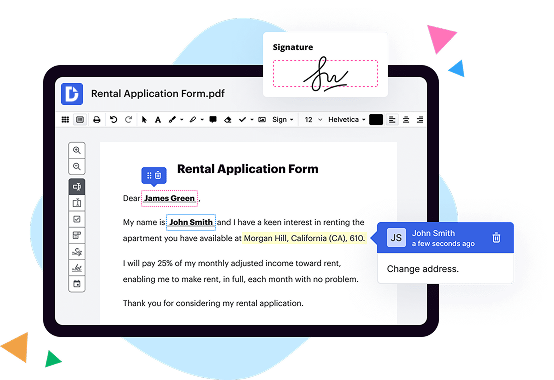
|
|
AssureSign | |
|---|---|---|
| No Downloads | ||
| CRMs, Google Docs, Office 365 | ||
| Search Form Online | ||
| New Form and Document Creator | ||
| Host Fillable Forms | ||
| Edit PDF | ||
| Fill Online | ||
| Sign Online | ||
| PDF converter | ||
| Annotate PDF | ||
| Search text in PDF | ||
| Add Watermark, Images and Video | ||
| Collaborate and Versions | ||
| Encryption and Security | ||
| Two-Factor Authentication | ||
| Unlimited Cloud Storage | ||
| Fax Online | ||
| Track Sending Documents | ||
| API | ||
| Get DocHub for free |
How to Create a Digital Signature Online Go to the Smallpdf eSign page. Upload the document that needs signing. Click Your Signature to create a new signature. Afterward, drag your signature onto your document. Hit Finish Sign and download your document.
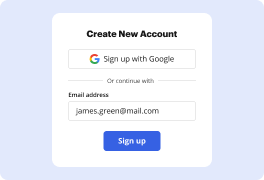
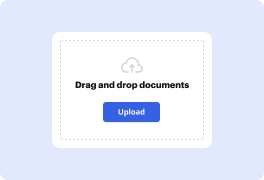
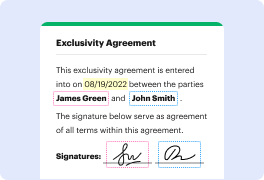

DocHub implements reasonable measures to comply with industry-leading standards, regulations, and certifications so you can securely edit, fill out, sign, and send documents and forms.




