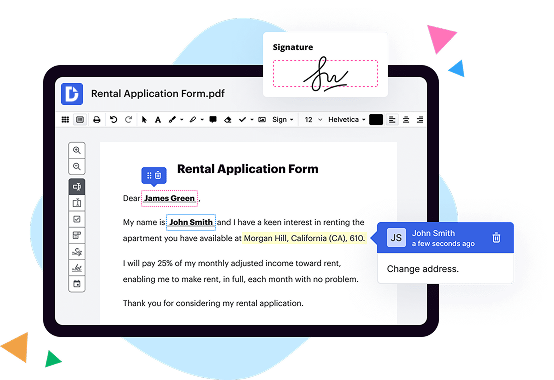
|
|
Adobe Fill & Sign IOS | |
|---|---|---|
| No Downloads | ||
| Search Form Online | ||
| Edit PDF | ||
| Fill Online | ||
| Sign Online | ||
| Unlimited Cloud Storage | ||
| Annotate PDF | ||
| Fax Online | ||
| Track Sending Documents | ||
| Get DocHub for free |
docHub Fill Sign mobile app With our mobile app for iPhone and Android, snap a picture of a paper form, fill it out, sign it, and send it from your phone or tablet. Now thats convenient.
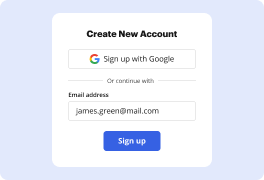
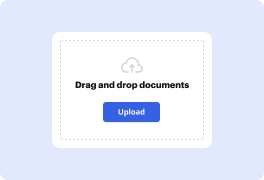
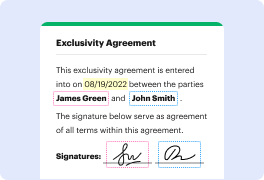

DocHub implements reasonable measures to comply with industry-leading standards, regulations, and certifications so you can securely edit, fill out, sign, and send documents and forms.




