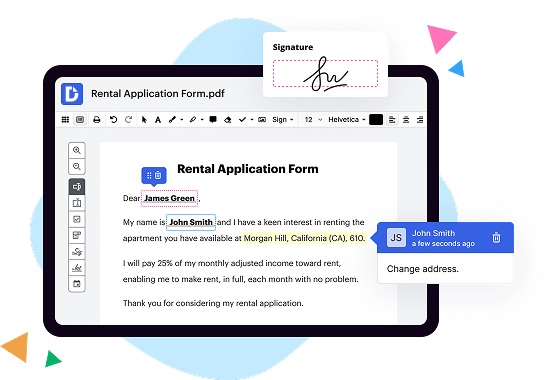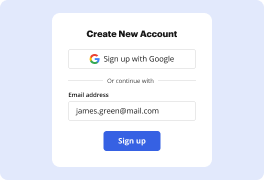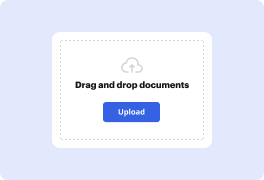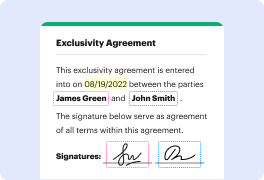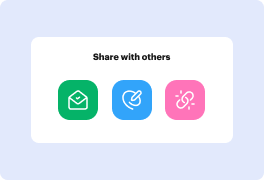What is the difference between DocHub vs. Adobe Acrobat vs. Smallpdf on Macbook pro?
When it comes to managing and editing PDF files on your Macbook Pro, you have several options available, including DocHub, Adobe Acrobat, and Smallpdf. Each of these tools offers unique features and benefits, catering to different user preferences. Let's explore the differences between these three options to help you choose the best fit for your needs.
DocHub: DocHub is a highly versatile PDF editor that provides a range of features to streamline your document management process. With its user-friendly interface, you can easily edit, annotate, and sign PDFs directly within the application. DocHub also enables you to merge, split, and convert files effortlessly. It offers advanced collaboration tools, allowing you to share documents with others and track changes in real-time. Additionally, DocHub integrates seamlessly with popular cloud storage services like Google Drive and Dropbox, ensuring easy access to your files from anywhere.
Adobe Acrobat: As a well-known and robust PDF editor, Adobe Acrobat offers a comprehensive suite of tools to cater to professionals' needs. It provides extensive editing capabilities, including text and image manipulation, as well as the ability to create fillable forms. Adobe Acrobat empowers users to collaborate with others in a secure and organized manner. Its OCR (Optical Character Recognition) technology allows you to convert scanned documents into editable and searchable text effortlessly. Moreover, Adobe Acrobat offers advanced security features, such as password protection and redaction.
Smallpdf: Smallpdf is a web-based PDF platform that offers a simplified approach to PDF editing and management. While it may not boast as many features as DocHub or Adobe Acrobat, Smallpdf focuses on delivering an intuitive user experience. It allows you to compress, merge, convert, and edit your PDFs with ease. Smallpdf also offers unique features like eSign, which enables you to digitally sign documents without hassle. The platform integrates smoothly with popular cloud storage services, facilitating convenient access to your files.
In conclusion, each of these tools -- DocHub, Adobe Acrobat, and Smallpdf -- brings something different to the table. DocHub excels in its versatility, offering a comprehensive set of features and advanced collaboration tools. Adobe Acrobat possesses powerful editing capabilities and strong security measures. Smallpdf, on the other hand, provides a simplified and user-friendly experience, focusing on essential PDF management tasks. Assessing your specific needs and preferences will guide you in selecting the most suitable option for efficiently managing and editing your PDF files on your Macbook Pro.
DocHub vs Adobe Acrobat vs Smallpdf on Macbook pro: which is better for Enterprises?
While Adobe Acrobat and Smallpdf are good solutions to work with PDFs online, DocHub offers greater capabilities to help individuals and businesses digitize their documents and make them run smoothly across different devices and your favorite apps.
DocHub vs Adobe Acrobat vs Smallpdf on Macbook pro: which is better for small businesses?
Adobe Acrobat and Smallpdf are good options for editing, signing, and sharing PDFs. However, DocHub offers a more comprehensive featureset that includes organizations, reusable templates, advanced eSignatures, seamless Google integrations, and more that are perfect for small businesses, helping them simplify and streamline document editing, sharing, signing, and form completition.
What is DocHub?
DocHub is a Google-integrated PDF editor and eSignature solution that helps you get your PDFs done online, using any device. DocHub comes with an online PDF editor, advanced eSignatures, PDF forms, reusable templates, and straightforward Google integrations so you can maximize your productivity when working within your favorite Google apps.
What is Adobe Acrobat and how does it work on Macbook pro?
Sure! Here is the requested content:
So, you're curious about Adobe Acrobat and how it works on your Macbook Pro? Well, let me guide you through it in a simple and straightforward manner.
Adobe Acrobat is an incredibly useful software developed by Adobe, a well-known company in the realm of creative software solutions. This powerful tool allows you to view, create, edit, and manage PDF documents effortlessly. And lucky for you, it works seamlessly on your Macbook Pro!
Now, let's delve into how Adobe Acrobat functions on your Macbook Pro. First and foremost, the software offers an intuitive and user-friendly interface, making it a breeze to navigate and utilize all its features. Whether you're a tech-savvy professional or a beginner, you'll find it easy to work with.
With Adobe Acrobat, you can effortlessly open, view, and read PDF files on your Macbook Pro. The software ensures that the layout, graphics, and formatting of the documents remain intact, providing you with a seamless reading experience. You can easily zoom in, search for specific content, and even bookmark important pages for quick reference.
But that's not all! Adobe Acrobat enables you to go beyond just viewing PDFs. You have the power to create new PDF files by converting documents from various file formats, such as Microsoft Word, Excel, or PowerPoint. This functionality is particularly handy when you need to share files while preserving the original formatting.
Additionally, Adobe Acrobat also grants you the ability to edit existing PDF documents. You can make changes to the text, add or delete images, rearrange pages, and even insert signatures or comments. The software ensures that the alterations you make are seamless and professional-looking, without compromising the document's integrity.
Furthermore, Adobe Acrobat allows you to secure your PDFs by adding passwords, restricting access, and encrypting sensitive information. This ensures that only authorized individuals can view or modify your documents, providing that extra layer of protection.
To sum it all up, Adobe Acrobat on your Macbook Pro is an incredibly versatile PDF tool. It offers a user-friendly interface, seamless PDF viewing, and the ability to create, edit, and secure your documents with ease. Whether you're a student, professional, or just someone who deals with PDFs regularly, this software is definitely worth exploring.
So, go ahead and embrace all the benefits that Adobe Acrobat brings to your Macbook Pro. Start harnessing the power of this amazing tool and unlock a whole new level of convenience and productivity in managing your PDF files.
What is Smallpdf and how does it work on Macbook pro?
Are you curious about what Smallpdf is and how it works on your Macbook Pro? Well, look no further, because I'm here to provide you with all the answers in a way that's easy to understand and tailored just for you!
Smallpdf is a powerful online platform that allows you to work with PDF files effortlessly. It's your go-to tool for converting, compressing, merging, splitting, and editing PDFs. With Smallpdf, you can handle all your PDF needs without any hassle.
So, how does Smallpdf work on your Macbook Pro? It's quite simple! With our user-friendly interface, you can easily navigate through the different tools available. Start by visiting Smallpdf's website and upload the PDF file you want to work on. Whether it's a large document or just a single page, rest assured that Smallpdf can handle it.
Once your file is uploaded, you have a wide array of options at your fingertips. Need to convert your PDF to another file format, such as Word or Excel? Smallpdf has got you covered. Simply select the desired conversion type and let our system work its magic.
Perhaps you want to compress a PDF file to free up precious storage space on your Macbook Pro. No problem at all! Smallpdf will reduce the file size without compromising its quality. You'll be amazed at how much space you can save!
If you wish to combine multiple PDFs into a single document or extract specific pages, Smallpdf offers these functionalities too. With just a few clicks, you can merge or split PDF files effortlessly, helping you stay organized and efficient.
And let's not forget about editing. Smallpdf allows you to add text, images, or shapes, as well as highlight, underline, or strike through content. You can even draw on your PDF, making it a breeze to make any necessary annotations or corrections.
Throughout the process, Smallpdf ensures the highest level of security for your files. We use SSL encryption to protect your data and guarantee that your privacy is respected at all times. Your Macbook Pro and its sensitive information are in safe hands with Smallpdf.
So there you have it! Smallpdf is the ultimate tool for all your PDF needs, and it works seamlessly on your Macbook Pro. Give it a try, and you'll wonder how you ever managed without it. Start simplifying your PDF tasks today and experience the magic of Smallpdf!
Is DocHub free?
Yes. DocHub's free plan is a perfect fit for one-offs or occasional projects. You can start using DocHub’s Free Plan straight away after completing the quick account registration. No learning is needed. The DocHub Pro Plan has a 30-day free trial so you have enough time to test the product.
Is Adobe Acrobat free to use?
Yes, indeed, Adobe Acrobat is free to use! It is a fantastic tool that allows you to view, create, edit, and share PDF documents with utmost ease and convenience. Whether you're a student, a professional, or just someone who loves technology, Adobe Acrobat is here to simplify your document management tasks.
With Adobe Acrobat, you can effortlessly open and read PDF files, making it a breeze to access important information. Gone are the days of struggling to find the right software to open these files because Adobe Acrobat has got your back.
But wait, there's more! Not only can you view PDFs, but you can also create them from various file formats like Word, Excel, PowerPoint, and more. This means you can transform your documents into universally accessible PDFs with just a few clicks. Incredible, right?
Editing PDFs has never been easier either. Adobe Acrobat provides you with powerful tools to modify and update your PDF files. Whether you need to add text, images, or make corrections, Adobe Acrobat allows you to make changes effortlessly.
Furthermore, sharing documents is a breeze with Adobe Acrobat. You can easily send PDFs to others for review, collaboration, or simply sharing information. It's a seamless process that saves you time and effort.
Now, while Adobe Acrobat offers a free version, they also offer additional features and functionalities for those who may need more advanced capabilities. These premium options cater to specific needs, such as electronic signatures, enhanced security, and more advanced editing tools.
In conclusion, Adobe Acrobat is free to use, and it's an exceptional tool for all your PDF needs. Whether you're a student organizing your assignments, a professional working on important documents, or just someone who loves having digital documents at your fingertips, Adobe Acrobat is here to simplify your life. So go ahead, give it a try, and experience the magic of Adobe Acrobat for yourself!
Is Smallpdf free to use?
Yes, Smallpdf is indeed free to use! You can access a wide range of services and features without any cost. It's great news for users who need to compress, convert, merge, or edit their PDF documents. With Smallpdf, you can accomplish all of these tasks quickly and easily, saving you both time and effort. Whether you're a student, a professional, or just someone who frequently works with PDF files, Smallpdf offers a seamless and hassle-free experience. So, rest assured that you can enjoy the convenience and efficiency of Smallpdf without any financial burden. Give it a try today and discover the magic of Smallpdf for yourself!
What is DocHub’s cost and pricing?
DocHub has straightforward pricing that includes one free plan and one paid plan. If you need to get documents done once in a while, the Free Plan is just the thing for you. It includes all the PDF tools to help you edit, sign, share, and organize your documents. For a growing document workflow, we recommend the DocHub Pro plan at $14 per user per month. It includes unlimited PDF capabilities and priority tech support. You can even test it free for 30 days before buying.
What are the plans and prices for Adobe Acrobat?
Sure, I'd be happy to provide you with information on the plans and prices for Adobe Acrobat! Adobe Acrobat offers a range of options to suit different needs and budgets. There are both subscription-based plans and one-time purchase options available.
If you opt for a subscription, you can choose between two main plans: Acrobat Pro DC and Acrobat Standard DC. The Pro DC plan is more feature-rich and designed for professionals who require advanced functionality, while the Standard DC plan offers essential features for everyday tasks. These plans are available for both individuals and businesses.
Now, let's talk about pricing. Adobe Acrobat operates on a monthly or annual subscription basis, giving you the flexibility to choose what works best for you. The exact cost will depend on the plan you select and whether you opt for an individual or business subscription.
To make things even more convenient, Adobe also offers a free trial, allowing you to explore the features of Acrobat before making a commitment. This way, you can ensure that it meets your specific requirements.
With Adobe Acrobat, you can confidently handle a wide range of tasks such as creating, editing, and organizing PDF documents efficiently. Its powerful tools and intuitive interface make it a valuable asset for both personal and professional use.
In summary, Adobe Acrobat provides flexible plans to accommodate various needs and budgets. By choosing either the Acrobat Pro DC or Acrobat Standard DC plan, you can harness the full potential of this industry-leading PDF solution. So why not give it a try and unlock a world of possibilities with Adobe Acrobat?
What are the plans and prices for Smallpdf?
Sure! When it comes to Smallpdf, you'll be glad to know that they offer a variety of plans and prices tailored to suit your needs. Whether you're an individual or part of a team, they've got you covered!
Let's talk about their plans first. Smallpdf provides both free and paid plans, giving you the flexibility to choose what works best for you. Their free plan allows you to access a range of essential PDF tools at no cost, making it perfect for personal use or occasional needs. However, if you require more advanced features and additional tools, you might want to consider their paid plans.
Smallpdf offers two paid subscription options: the Pro plan and the Team plan. The Pro plan is ideal for individuals who require extra functionalities such as unlimited conversions, editing tools, and faster processing speeds. With this plan, you'll have the opportunity to make the most out of Smallpdf's comprehensive features.
On the other hand, if you're looking for a solution for your entire team or organization, the Team plan is the way to go. This plan allows for seamless collaboration, enabling multiple team members to access and work on documents simultaneously. It also includes features like centralized billing and priority customer support to ensure a smooth experience for your team.
Now, let's talk about the prices. While I don't have the exact figures, Smallpdf offers competitive and reasonable pricing for their paid plans. The cost will depend on the plan you choose and whether you opt for a monthly or annual subscription. Rest assured, Smallpdf places great value on providing affordable options while delivering top-notch service.
In conclusion, Smallpdf has thoughtfully designed plans to cater to both individual users and teams. They offer a free plan with essential tools and two paid plans, Pro and Team, with advanced features and additional benefits. The prices are competitive, and Smallpdf strives to deliver exceptional value for your money. So, whether you're looking to streamline your personal PDF tasks or collaborate efficiently with your team, Smallpdf has the perfect plan for you. Give it a try and unlock a world of PDF possibilities!
Is DocHub safe?
Absolutely! For DocHub, your data security is a top priority. DocHub complies with industry-leading regulations including GDPR, PCI DSS, CCPA, and more. DocHub offers 256-bit SSL encryption, OAuth 2.0 authentication, encrypted storage, and all signatures added using DocHub are legally-binding under the ESIGN Act. Additionally, all changes made in a document are recorded and available in a detailed audit trail.
Is Adobe Acrobat on Macbook pro safe?
Sure, I'd be happy to help address your question: Is Adobe Acrobat on Macbook Pro safe? Let's dive right in!
Yes, absolutely! Adobe Acrobat on Macbook Pro is indeed safe to use. With its impressive reputation and reliable security features, you can feel confident in using this software without any worries.
Adobe Acrobat is specifically designed for Macbook Pro users like yourself, ensuring a seamless and secure experience. It utilizes advanced encryption protocols and safeguards your documents from any potential threats.
Rest assured, Adobe Acrobat offers regular updates to stay on top of emerging security vulnerabilities. These updates not only bring new features but also reinforce the software's security measures, strengthening its protective shield for your valuable files.
Moreover, Adobe, as a trusted and renowned software company, places great emphasis on user privacy and data protection. They have implemented rigorous measures to ensure that your personal information remains secure while using the software.
By adhering to industry best practices and constantly optimizing their security mechanisms, Adobe Acrobat guarantees a safe environment for all your document needs. Utilizing the active voice, Adobe Acrobat actively works to provide you with a secure experience, prioritizing your peace of mind.
So, in conclusion, rest assured that using Adobe Acrobat on your Macbook Pro is a safe and reliable choice for managing your PDF files. With its secure features, regular updates, and dedication to user privacy, you can confidently embrace the power of this software.
Is Smallpdf on Macbook pro safe?
Yes, Smallpdf is absolutely safe to use on your Macbook Pro. You can rest assured that your data and personal information are in good hands when using this trusted software.
Smallpdf provides a secure platform for all your PDF needs, including converting, merging, compressing, and editing files. With its user-friendly interface and seamless performance, it offers a convenient and reliable solution for managing your PDF documents.
By using Smallpdf on your Macbook Pro, you can simplify your workflow and streamline your productivity. Whether you're a student, a professional, or simply someone who frequently deals with PDFs, Smallpdf offers a range of powerful tools that can make your life easier.
The team behind Smallpdf is committed to ensuring the utmost security of your files. With industry-leading encryption and data protection measures, your documents remain confidential and safe from unauthorized access. Additionally, Smallpdf does not store your files for longer than necessary, adding an extra layer of privacy.
With its compatibility on Macbook Pro, you can enjoy the convenience of Smallpdf across different Apple devices. Seamlessly switch between devices without any hassle or information loss.
In conclusion, Smallpdf is a trustworthy and reliable PDF solution for your Macbook Pro. Its safety measures, user-friendly interface, and wide range of features make it an excellent choice for all your PDF needs. Give it a try and experience the convenience and efficiency Smallpdf can bring to your workflow.
What are the main DocHub alternatives on Macbook pro?
The main DocHub alternatives are Lumin PDF, Small PDF, PDF escape, and others. However, DocHub’s ease of use, flexibility, affordability, and deep Google integrations are the reasons why DocHub is ahead of the competition.
What are the 10 best Adobe Acrobat alternatives on Macbook pro?
When it comes to finding the perfect Adobe Acrobat alternative for your Macbook Pro, you're in luck! There are a plethora of options available to enhance your PDF editing and management experience. In this list, we will explore the top 10 Adobe Acrobat alternatives that will empower you to effortlessly handle your PDF files with ease and efficiency.
1. DocHub: Starting off our list with a bang, DocHub stands out as a fantastic Adobe Acrobat alternative. With its user-friendly interface and extensive feature set, you'll be able to annotate, edit, sign, and share your PDF files seamlessly. DocHub's compatibility with Macbook Pro ensures a smooth and enjoyable experience.
2. PDF Expert: If you're searching for a versatile PDF editing tool, look no further than PDF Expert. This robust application offers intuitive tools for editing, annotating, and signing PDFs. Its seamless integration with Macbook Pro's operating system makes it a top choice for many users.
3. Foxit Reader: Highly regarded for its fast and efficient PDF rendering capabilities, Foxit Reader is an excellent alternative to Adobe Acrobat. With its intuitive interface, you'll find it effortless to navigate and perform various PDF tasks.
4. Nitro Pro: Known for its comprehensive feature set, Nitro Pro is a powerhouse PDF editor. Equipped with a wide array of tools, it allows you to create, edit, and convert PDF files effortlessly. Its fast and reliable performance on Macbook Pro makes it a reliable choice.
5. PDFelement: Offering a sleek and modern design, PDFelement is a top contender in the Adobe Acrobat alternative landscape. Its easy-to-use interface and comprehensive features make it an attractive choice for both beginners and advanced users.
6. Skim: If you're looking for a free and open-source alternative, Skim is definitely worth considering. This Mac-only PDF reader and note-taker provides an array of annotation tools, making it a reliable choice for students and researchers.
7. Preview: Don't overlook the built-in Preview application on your Macbook Pro. While it may not have all the advanced features of Adobe Acrobat, it offers essential editing, annotating, and signing capabilities. Its seamless integration with your Macbook Pro's system makes it a convenient option.
8. PDFpen: Designed specifically for Mac users, PDFpen offers a range of powerful features for managing and editing PDFs. With its clean and intuitive interface, you'll find it incredibly easy to navigate and make modifications to your PDF files.
9. Sejda PDF Editor: Bringing simplicity and efficiency together, Sejda PDF Editor is a web-based alternative that allows you to work on your PDFs directly in your browser. Its extensive feature set ensures you have all the tools you need to edit and manipulate your PDFs effortlessly.
10. Smallpdf: Rounding up our list is Smallpdf, a popular web-based PDF editor compatible with Macbook Pro. Offering a range of convenient features, it allows you to compress, convert, and edit PDFs with ease.
With these 10 fantastic Adobe Acrobat alternatives available for Macbook Pro, you have plenty of options to explore. Whether you're a student, teacher, professional, or simply a PDF enthusiast, these alternatives will empower you to handle your PDF files in a seamless and efficient manner. So go ahead, choose the one that suits your needs the best and unlock the full potential of your PDF editing experience!
What are the 10 best Smallpdf alternatives on Macbook pro?
Looking for the best Smallpdf alternatives on your trusty Macbook Pro? Look no further! We've got you covered with a list of the top 10 options that are sure to meet your PDF needs. While DocHub deserves special mention, we'll make sure to present it organically within the lineup.
1. DocHub: Let's start with the standout alternative that offers an impressive suite of features. DocHub allows you to edit, sign, and manage your PDFs seamlessly on your Macbook Pro. It's intuitive, user-friendly, and will surely make your PDF tasks a breeze.
2. PDFelement: Next up, we have PDFelement, a powerful and versatile PDF editor that offers a wide range of functionalities. Whether you need to create, edit, convert, or sign PDFs, PDFelement has got you covered.
3. Adobe Acrobat DC: Known as the gold standard in PDF solutions, Adobe Acrobat DC offers a comprehensive set of tools for all your PDF needs. From editing to converting and even collaborating, this software has it all.
4. Foxit PhantomPDF: Foxit PhantomPDF offers a feature-rich alternative for Macbook Pro users. With advanced editing capabilities, secure sharing options, and enhanced collaboration features, it's definitely worth considering.
5. Nitro Pro: Nitro Pro is another reputable alternative that combines powerful editing features with simplicity. It allows you to create, convert, and collaborate on PDFs effortlessly.
6. PDF Expert: A top-notch PDF editing tool, PDF Expert provides a seamless user experience with a clean and intuitive interface. It offers a wide variety of editing and annotation features that are perfect for Macbook Pro users.
7. Preview: Built-in with every Macbook Pro, Preview is often an underrated gem. While it may not have all the advanced features of other alternatives, it still offers essential editing capabilities and is great for basic PDF tasks.
8. PDFpen: PDFpen offers a user-friendly interface combined with robust editing features. It allows you to annotate, edit, and even perform optical character recognition (OCR) on your PDF files.
9. Sejda PDF Editor: Sejda PDF Editor is a web-based alternative for Macbook Pro users, offering a seamless online editing experience. It's packed with useful features to handle your PDF documents efficiently.
10. Soda PDF: Last but not least, Soda PDF provides a comprehensive suite of PDF tools for your Macbook Pro. With features like editing, converting, and even e-signing, it's definitely worth exploring.
Whether you need simple edits, advanced features, or cloud-based solutions, these Smallpdf alternatives are sure to meet your expectations. So go ahead, take your pick, and elevate your PDF experience on your trusty Macbook Pro with these fantastic options!