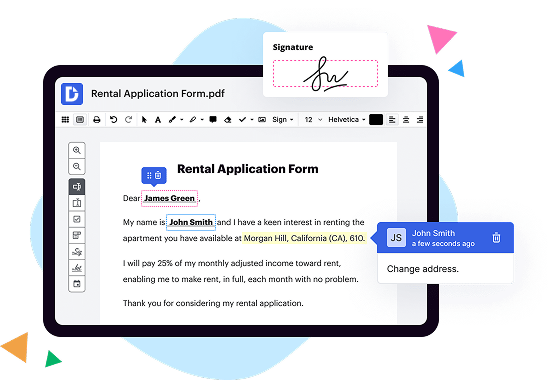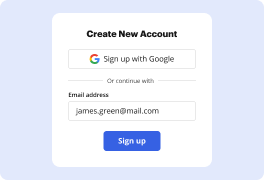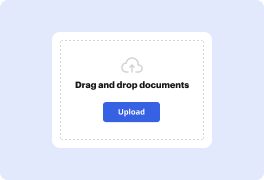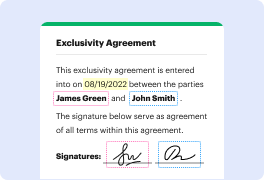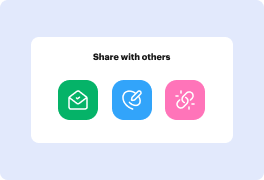What is the difference between DocHub vs. Adobe Acrobat vs. Smallpdf in Macos?
When it comes to choosing a PDF editing tool for your macOS device, there are several options available, each with its own set of features and benefits. In this article, we will explore three popular choices: DocHub, Adobe Acrobat, and Smallpdf.
DocHub offers a seamless and user-friendly PDF editing experience right from your web browser. With its intuitive interface and extensive range of features, DocHub allows you to easily edit, sign, and share your PDF documents. Whether you need to highlight text, add comments, or insert images, DocHub provides all the tools you need, making it an excellent choice for all your PDF editing needs.
Next on the list is Adobe Acrobat, a well-known and widely used PDF editing software. With its robust set of features, Adobe Acrobat provides advanced functionality that may be suitable for more complex PDF editing tasks. It allows you to create, edit, and convert PDF files easily. Additionally, Adobe Acrobat integrates well with other Adobe products, providing a seamless experience if you already use other Adobe software.
Another alternative worth considering is Smallpdf. As the name suggests, Smallpdf specializes in compressing PDF files to reduce their size, making it ideal for users looking to save space. Aside from compression, Smallpdf also offers basic editing capabilities, such as merging, splitting, and rotating PDF pages. While it may not have as many advanced features as DocHub or Adobe Acrobat, Smallpdf provides a straightforward and efficient solution for dealing with PDF files.
In conclusion, when choosing between DocHub, Adobe Acrobat, and Smallpdf for PDF editing on your macOS device, you have a range of options to consider. DocHub offers a user-friendly interface and comprehensive editing tools, while Adobe Acrobat provides robust functionality and smooth integration with other Adobe products. Smallpdf, on the other hand, specializes in compressing PDF files efficiently. Ultimately, the choice depends on your specific needs and preferences.
DocHub vs Adobe Acrobat vs Smallpdf in Macos: which is better for Enterprises?
While Adobe Acrobat and Smallpdf are good solutions to work with PDFs online, DocHub offers greater capabilities to help individuals and businesses digitize their documents and make them run smoothly across different devices and your favorite apps.
DocHub vs Adobe Acrobat vs Smallpdf in Macos: which is better for small businesses?
Adobe Acrobat and Smallpdf are good options for editing, signing, and sharing PDFs. However, DocHub offers a more comprehensive featureset that includes organizations, reusable templates, advanced eSignatures, seamless Google integrations, and more that are perfect for small businesses, helping them simplify and streamline document editing, sharing, signing, and form completition.
What is DocHub?
DocHub is a Google-integrated PDF editor and eSignature solution that helps you get your PDFs done online, using any device. DocHub comes with an online PDF editor, advanced eSignatures, PDF forms, reusable templates, and straightforward Google integrations so you can maximize your productivity when working within your favorite Google apps.
What is Adobe Acrobat and how does it work in Macos?
Adobe Acrobat is an incredibly powerful and versatile software that allows you to effortlessly create, view, edit, and share highly professional PDF files on your Mac using macOS. If you're wondering what makes it so special and how it works, you're in the right place!
Imagine having the ability to transform any digital file into a perfectly formatted document that looks the same across different devices and operating systems. With Adobe Acrobat, you can do just that. Whether it's a Word document, an Excel spreadsheet, or even a web page, Acrobat enables you to convert them into PDFs quickly and accurately.
One of the standout features of Acrobat is its ability to create interactive forms that are easy to fill out. Gone are the days of printing out forms, only to manually complete them with a pen. Acrobat streamlines this process by converting forms into fillable PDFs, allowing users to add text, checkboxes, radio buttons, and even digital signatures. This not only saves time but also helps reduce paper waste – a win-win for you and the environment!
Navigating through PDF files is a breeze with Adobe Acrobat. You can easily search for specific words or phrases within documents, making it effortless to locate the information you need. The intuitive interface provides smooth scrolling and zooming options, ensuring a pleasant reading experience.
Adobe Acrobat also empowers you to make edits to PDF files directly. Need to update a few typos or replace images? No problem! Acrobat offers a range of editing tools that allow you to modify text, insert or remove images, and even rearrange pages with ease. It's like having a virtual editing studio right at your fingertips!
Sharing documents is seamless with Acrobat. You can simply send a PDF via email or even upload it to the cloud with just a few clicks. Adobe Acrobat supports integration with popular cloud storage services like Dropbox and Google Drive, making collaboration a breeze. You can work on a document simultaneously with your colleagues, add comments, and track changes to ensure a smooth workflow.
Adobe Acrobat is a robust software that simplifies the world of PDF files on your Mac. It provides an exceptional user experience, combining simplicity and power effortlessly. Whether you're a student, a professional, or someone who regularly deals with PDF documents, Acrobat is an invaluable tool that saves you time, effort, and ensures polished results.
In conclusion, Adobe Acrobat for macOS is the ultimate PDF solution that offers unmatched versatility, allowing you to create, edit, and share files with ease. Its intuitive features, seamless integration, and user-friendly interface make managing PDF documents a breeze. So, go ahead and embrace the power of Adobe Acrobat – it's an investment you won't regret!
What is Smallpdf and how does it work in Macos?
Smallpdf is a remarkable tool that brings convenience and efficiency to your Mac experience. It is a user-friendly software designed to simplify your PDF tasks effortlessly. Now, let me walk you through what Smallpdf is all about and how it smoothly integrates into your macOS.
Smallpdf is a powerful PDF solution that allows you to perform a wide range of PDF-related tasks efficiently. With its intuitive interface and seamless functionality, it provides a straightforward experience for both beginners and experts alike. This handy tool is designed to make your life easier by offering a myriad of features that simplify your PDF management.
To get started with Smallpdf on macOS, simply visit their website and choose the feature that suits your needs. They offer a variety of options to manipulate your PDF files, such as compressing, merging, splitting, converting, and much more. The best part is that all these features work flawlessly on your Mac, ensuring a smooth and hassle-free experience.
Once you've selected the desired feature, Smallpdf will take care of the rest. Whether you need to compress a large PDF file to save storage space or merge multiple files into a single document for easy organization, Smallpdf does it all effortlessly. By using Smallpdf on your Mac, you can streamline your PDF tasks with just a few simple clicks.
Smallpdf is constantly evolving to meet user needs, continually updating and improving its features to ensure optimal performance. Rest assured, you can rely on Smallpdf to provide you with an excellent PDF management experience, free from any glitches or complications.
In conclusion, Smallpdf is an exceptional PDF solution that works seamlessly on macOS, providing an array of features to simplify your PDF tasks. From compressing and converting to merging and splitting, Smallpdf does it all with ease. With its user-friendly interface and reliable functionality, Smallpdf is the go-to tool for anyone seeking efficiency and convenience in managing PDF files on their Mac. Give it a try and experience the seamless PDF management that Smallpdf brings to your macOS experience.
Is DocHub free?
Yes. DocHub's free plan is a perfect fit for one-offs or occasional projects. You can start using DocHub’s Free Plan straight away after completing the quick account registration. No learning is needed. The DocHub Pro Plan has a 30-day free trial so you have enough time to test the product.
Is Adobe Acrobat free to use?
Yes, Adobe Acrobat is indeed free to use! This means you can access and utilize its features without spending a single penny. With Adobe Acrobat, you can easily view, create, edit, and share PDF documents, making it a valuable tool for both personal and professional use. Plus, it's incredibly user-friendly, making it accessible to everyone, regardless of their technical skills.
By using Adobe Acrobat, you can effortlessly organize your PDF files, add comments and annotations, collaborate with others, fill out forms electronically, and even convert documents to different formats. This versatile software empowers you to work efficiently and effectively with PDFs, saving you both time and effort.
So, if you're seeking a comprehensive PDF solution that's easy on the pocket, Adobe Acrobat fits the bill perfectly. It offers a wide range of functionalities that will undoubtedly enhance your productivity and streamline your workflow. Whether you're a student, professional, or simply someone who frequently deals with PDF documents, Adobe Acrobat is definitely worth exploring.
Remember, Adobe Acrobat is available for free, providing you with access to its essential features. However, it's important to note that Adobe also offers a premium version called Adobe Acrobat Pro DC, which includes additional advanced functionalities. But don't worry, whether you choose the free version or decide to upgrade, you'll still enjoy the convenience and benefits of using Adobe Acrobat.
In summary, Adobe Acrobat is a fantastic tool that you can use without spending any money. It simplifies PDF management, enabling you to efficiently handle documents and collaborate seamlessly with others. So go ahead, give Adobe Acrobat a try and unlock the full potential of PDFs today!
Is Smallpdf free to use?
Yes, Smallpdf is absolutely free to use! You can access their diverse range of useful tools and services without spending a single penny. It's a simple and user-friendly platform that allows you to modify, convert, compress, and even sign your PDF files effortlessly.
With Smallpdf, you have the freedom to unlock the full potential of your PDF documents, all without any hidden costs or surprises. You won't find any premium subscription plans or in-app purchases here. They believe in providing a top-notch experience without charging a dime.
Whether you need to merge multiple PDFs into one, split a large PDF into smaller files, or convert PDFs into different formats such as Word, Excel, or PowerPoint, Smallpdf has got you covered. Additionally, you can compress your PDFs to reduce their file size while maintaining optimal quality.
Have a PDF that requires your signature? No problem at all! Smallpdf offers a convenient e-signature tool that enables you to sign your documents digitally, making the signing process quick and hassle-free.
Smallpdf consistently enriches and expands its features to meet your needs. They strive to ensure that their services are accessible to everyone, allowing you to handle your PDF tasks effortlessly and efficiently.
So, go ahead and visit Smallpdf now to experience the convenience and power of their free tools. Join millions of users worldwide who trust Smallpdf for their PDF needs, and unlock the possibilities with a few simple clicks.
What is DocHub’s cost and pricing?
DocHub has straightforward pricing that includes one free plan and one paid plan. If you need to get documents done once in a while, the Free Plan is just the thing for you. It includes all the PDF tools to help you edit, sign, share, and organize your documents. For a growing document workflow, we recommend the DocHub Pro plan at $14 per user per month. It includes unlimited PDF capabilities and priority tech support. You can even test it free for 30 days before buying.
What are the plans and prices for Adobe Acrobat?
Sure! When it comes to Adobe Acrobat's plans and prices, I've got you covered! Adobe Acrobat offers a range of options to suit different needs and budgets. Whether you're an individual, a small business, or a large enterprise, there's a plan for everyone.
For individuals, Adobe Acrobat offers a subscription-based plan known as Adobe Acrobat Pro DC. With this plan, you'll have access to all the essential tools and features you need to create, edit, and share PDF documents effortlessly. The price for this plan starts at $14.99 per month. It's a fantastic choice if you're looking to level up your productivity and take control of your PDF workflow.
Now, if you're part of a small business or a larger enterprise, Adobe Acrobat has tailored plans to cater to your specific requirements. These plans include additional features such as advanced collaboration options, e-signature capabilities, and the ability to automate tasks. The pricing for these plans may vary depending on the number of licenses and the level of functionality you need.
What's great about Adobe Acrobat's pricing structure is its flexibility. You have the option to choose between monthly or annual payment plans, whichever suits you best. Furthermore, Adobe often offers promotions and discounts, so keep an eye out for any special deals that might be available.
In summary, Adobe Acrobat offers a range of plans with different features and prices to meet your specific needs and budget. Whether you're an individual, a small business, or a large enterprise, Adobe Acrobat has got you covered. With its intuitive tools and seamless workflow, you can unleash your creativity and productivity with ease. So, why wait? Take advantage of Adobe Acrobat's plans and prices to upgrade your PDF experience today!
What are the plans and prices for Smallpdf?
If you're wondering about the plans and prices for Smallpdf, you've come to the right place! Smallpdf offers a range of plans to cater to your needs, whether you're an individual, a small business, or a large enterprise. Let's delve into the details!
First off, Smallpdf understands the importance of simplicity and affordability. They offer a free plan, which is fantastic for occasional users or those who need basic PDF tools. With the free plan, you get access to a variety of essential features that can handle your day-to-day PDF tasks with ease.
However, if you require more advanced tools or need to work with PDFs frequently, Smallpdf offers affordable paid plans. These plans offer additional functionality and comprehensive features that streamline your PDF workflow seamlessly. Smallpdf takes pride in providing robust solutions without breaking the bank.
Now, you might be curious about the pricing details. Smallpdf offers transparent and competitive pricing options. They have both monthly and annual subscription plans, allowing you the flexibility to choose what works best for you. The pricing varies depending on the features and level of service you require.
Smallpdf values its customers and strives to provide the best value for their money. The pricing plans are designed to cater to different user needs while ensuring a positive experience. Smallpdf takes pride in their commitment to delivering a user-friendly, budget-friendly, and feature-rich PDF solution.
In summary, Smallpdf offers a range of plans to accommodate diverse user requirements. They have a free plan for basic PDF tasks and affordable paid plans for more advanced functionality. The pricing is transparent, with monthly and annual options available. With Smallpdf, you can confidently handle your PDF tasks efficiently and effortlessly.
Is DocHub safe?
Absolutely! For DocHub, your data security is a top priority. DocHub complies with industry-leading regulations including GDPR, PCI DSS, CCPA, and more. DocHub offers 256-bit SSL encryption, OAuth 2.0 authentication, encrypted storage, and all signatures added using DocHub are legally-binding under the ESIGN Act. Additionally, all changes made in a document are recorded and available in a detailed audit trail.
Is Adobe Acrobat in Macos safe?
Yes, Adobe Acrobat in MacOS is completely safe, providing users with a secure and reliable tool for handling PDF files. With its active voice and straightforward approach, Adobe Acrobat ensures a seamless experience for Mac users.
Rest assured, Adobe Acrobat prioritizes user safety and takes great measures to protect your data and privacy. The software undergoes regular updates and security patches, ensuring that any vulnerabilities are swiftly addressed and resolved.
Using Adobe Acrobat in MacOS enables you to easily view, create, edit, and share PDF documents with a user-friendly interface. It boasts a wide range of features that simplify your workflow, allowing you to collaborate with others, digitally sign documents, and protect sensitive information with robust encryption methods.
Furthermore, Adobe Acrobat's compatibility with MacOS ensures optimal performance without sacrificing your Mac's speed or stability. The software seamlessly integrates with the MacOS ecosystem, allowing for smooth multitasking and efficient document management.
In summary, Adobe Acrobat in MacOS is a safe and reliable solution for handling PDF files. Its user-friendly nature, constant updates, and dedication to security make it an ideal choice for Mac users seeking to manage their documents efficiently and securely.
Is Smallpdf in Macos safe?
Yes, Smallpdf is safe to use on macOS. As a user, you can rest assured that your data and files are in good hands. This online platform is designed to simplify your PDF-related tasks and ensure a secure experience.
Smallpdf employs robust security measures to protect your information. All uploads and downloads are encrypted using the latest SSL protocols, safeguarding your files from unauthorized access. This means that your data remains confidential throughout the entire process.
Furthermore, Smallpdf respects your privacy. They have implemented strict privacy policies and adhere to international data protection laws, such as GDPR. Your files are deleted from their servers after one hour, ensuring that your documents are not stored unnecessarily.
Using Smallpdf on macOS is seamless and intuitive. The platform is user-friendly, allowing you to easily compress, merge, convert, or edit your PDFs. Its compatibility with macOS ensures a smooth experience, enabling you to utilize its features without any technical glitches.
In conclusion, Smallpdf is a reliable and trustworthy choice for managing your PDF files on macOS. You can confidently use Smallpdf, knowing that your data is protected and your privacy is respected. Experience the convenience and security that Smallpdf offers today with just a few clicks.
What are the main DocHub alternatives in Macos?
The main DocHub alternatives are Lumin PDF, Small PDF, PDF escape, and others. However, DocHub’s ease of use, flexibility, affordability, and deep Google integrations are the reasons why DocHub is ahead of the competition.
What are the 10 best Adobe Acrobat alternatives in Macos?
Are you tired of using Adobe Acrobat and looking for some fresh alternatives for your MacOS? Well, you're in luck! There are plenty of amazing options out there that offer similar functionality and even some additional features. Let's dive in and explore the 10 best Adobe Acrobat alternatives for MacOS, shall we?
1. DocHub: DocHub takes the top spot on our list, and for good reason! This powerful PDF editor offers a user-friendly interface, allowing you to easily edit, sign, and share your documents. With its robust collaboration tools, you can collaborate seamlessly with others in real-time.
2. PDFelement: PDFelement is another standout option that provides an intuitive editing experience. Its advanced OCR technology allows you to convert scanned documents into editable and searchable files effortlessly. PDFelement also offers excellent annotation and form filling capabilities.
3. PDF Expert: With PDF Expert, managing and editing your PDFs becomes a breeze. This feature-rich software offers a clean interface, making navigation and document manipulation effortless. You can highlight, annotate, and even merge multiple PDFs seamlessly.
4. Foxit PhantomPDF: Foxit PhantomPDF delivers powerful PDF editing capabilities while maintaining a user-friendly experience. It offers a wide range of features, including document signing, collaboration tools, and even the ability to convert PDF files to other formats.
5. Nitro Pro: Nitro Pro is a reliable alternative that enables you to create, edit, and convert PDFs effortlessly. Its intuitive interface and extensive set of tools make it easy to manipulate your documents. Nitro Pro also integrates well with popular cloud storage services.
6. Skim: Skim stands out as a lightweight and simple PDF reader and note-taker. It provides a minimalist user interface while still offering essential annotation and highlighting features. Skim is a great choice for those who prefer simplicity and efficiency.
7. PDFPen: PDFPen offers a comprehensive set of features for editing and annotating PDFs. Its intuitive interface allows you to easily add signatures, make corrections, and fill out forms. PDFPen also supports seamless integration with cloud storage services.
8. Sejda PDF Editor: Sejda PDF Editor is a handy web-based alternative that allows you to edit your PDFs without needing to download any software. It offers a wide range of editing features, including text editing, merging, splitting, and more.
9. PDFescape: PDFescape is another web-based PDF editor that provides a free option for basic editing needs. Its simplicity and ease-of-use make it a great choice for quick edits and annotations. PDFescape also offers a desktop version for more advanced editing tasks.
10. PDF Studio: PDF Studio is a powerful PDF editor that offers a comprehensive set of features for both personal and professional use. It allows you to manipulate PDFs, create forms, and add digital signatures with ease. PDF Studio also comes with an OCR feature for scanned documents.
So there you have it, our top 10 Adobe Acrobat alternatives for MacOS. Whether you're editing, signing, or collaborating on PDF documents, these alternatives have got you covered. Give them a try and discover the one that suits your needs the best!
What are the 10 best Smallpdf alternatives in Macos?
Are you on the lookout for the perfect Smallpdf alternative for your MacOS? Look no further! We've got you covered. Here are the 10 best Smallpdf alternatives in MacOS that you can rely on with confidence.
1. DocHub: Highly regarded as one of the top alternatives, DocHub offers a seamless and intuitive PDF editing experience. With its user-friendly interface and comprehensive features, it allows you to easily edit, annotate, and sign PDFs to perfection.
2. PDF Expert: As the name suggests, PDF Expert is an expert at handling PDFs. With its powerful editing tools and efficient organization features, managing your PDFs becomes a breeze. Whether you need to mark up documents or fill out forms, PDF Expert has got you covered.
3. Adobe Acrobat DC: A household name in the PDF industry, Adobe Acrobat DC is a robust all-in-one solution for your PDF needs. This feature-packed software allows you to create, edit, and convert PDF files effortlessly while maintaining the highest quality.
4. PDFpenPro: Designed specifically for MacOS, PDFpenPro offers advanced PDF editing capabilities. Its user-friendly interface and built-in OCR technology ensure seamless editing, making it an ideal alternative for MacOS users who demand precision and efficiency.
5. Nitro Pro: If you're looking for a powerful Smallpdf alternative, Nitro Pro is your go-to solution. With its impressive set of features, including advanced editing, collaboration, and conversion tools, you can easily take control of your PDF documents.
6. PDFelement: A comprehensive PDF editor with a straightforward interface, PDFelement simplifies the editing process. From adding text and images to creating interactive forms and annotations, it covers all the essentials for an exceptional PDF editing experience.
7. Foxit PhantomPDF: Foxit PhantomPDF is a highly capable PDF editor that strikes the right balance between functionality and ease of use. With its wide range of features, such as OCR and document comparison, you can efficiently manage your PDFs without any hassle.
8. Sejda PDF Editor: Sejda PDF Editor boasts an intuitive interface and a wide range of editing tools. Whether you need to merge, split, or compress PDFs, this user-friendly alternative has got you covered. Its simplicity makes it a great choice for users of all levels.
9. PDFescape: Offering both online and desktop versions, PDFescape provides a familiar and user-friendly interface for editing and annotating PDFs. With its robust set of tools and easy navigation, you can quickly make changes and collaborate effortlessly.
10. PDFCandy: Last but not least, PDFCandy is a versatile online tool for editing, converting, and merging PDF files. Its simplicity and convenience make it a solid alternative for quick edits and simple tasks.
These Smallpdf alternatives for MacOS will undoubtedly exceed your expectations when it comes to PDF editing, conversion, and collaboration.