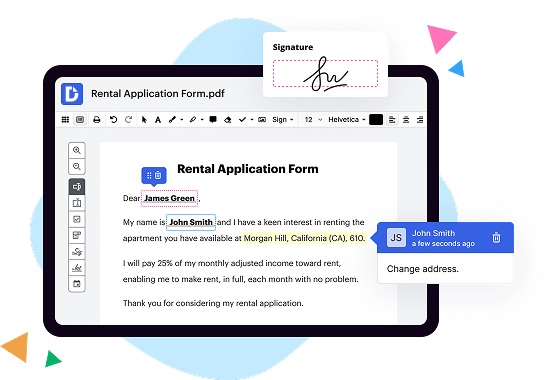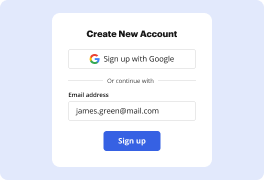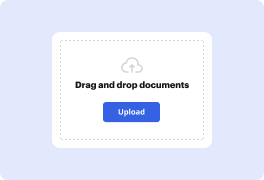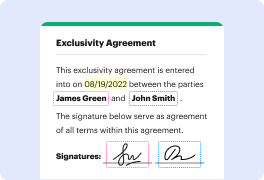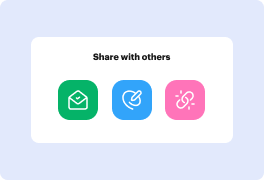What is the difference between DocHub vs. Adobe Acrobat vs. Smallpdf in Ios?
When it comes to managing and editing your documents on iOS, you have a few great options to choose from. Among these options are DocHub, Adobe Acrobat, and Smallpdf. Each of these tools offers unique features and benefits, but let's take a closer look at each one to understand the differences and help you make an informed choice that suits your needs.
1. DocHub:
DocHub is a versatile document management tool that allows you to easily edit, sign, and share your PDFs and other document formats on iOS. With its intuitive interface and robust capabilities, DocHub offers a seamless experience for managing and collaborating on your important files. You can highlight text, add comments, insert images, and even draw directly on your documents. DocHub also supports e-signatures, making it a breeze to sign contracts and agreements digitally. Moreover, with its powerful integration with cloud storage platforms like Google Drive and Dropbox, accessing and working on your documents from anywhere becomes effortless.
2. Adobe Acrobat:
Another popular choice in the realm of document management is Adobe Acrobat. Known for its extensive features, Adobe Acrobat provides a comprehensive solution for viewing, editing, and sharing PDFs on iOS. With this powerful tool, you can easily convert documents into PDF format and vice versa. Adobe Acrobat offers advanced editing capabilities, allowing you to modify text, images, and even entire pages within your documents. Additionally, it offers robust annotation tools, making it easy to add comments, highlights, and digital signatures. While Adobe Acrobat requires a subscription for certain features, its reputation and feature-rich nature continue to make it a top choice for many users.
3. Smallpdf:
Last but not least, Smallpdf is an efficient and user-friendly document management tool for iOS. While it may not have the extensive feature set of DocHub or Adobe Acrobat, Smallpdf specializes in simplifying PDF-related tasks. It provides a range of essential features such as merging, splitting, and compressing PDF files. Smallpdf also allows you to convert documents to and from PDF format, ensuring compatibility and accessibility. If you often find yourself needing to perform quick and straightforward PDF tasks, Smallpdf might be the perfect choice for you.
To summarize, DocHub, Adobe Acrobat, and Smallpdf all offer unique benefits for managing and editing documents on iOS. Whether you prioritize extensive document editing capabilities, seamless collaboration, or simplified PDF-related tasks, there is a suitable tool for you. Take some time to explore the features of each option mentioned above, consider your specific needs, and choose the one that aligns best with your requirements. Happy document management!
DocHub vs Adobe Acrobat vs Smallpdf in Ios: which is better for Enterprises?
While Adobe Acrobat and Smallpdf are good solutions to work with PDFs online, DocHub offers greater capabilities to help individuals and businesses digitize their documents and make them run smoothly across different devices and your favorite apps.
DocHub vs Adobe Acrobat vs Smallpdf in Ios: which is better for small businesses?
Adobe Acrobat and Smallpdf are good options for editing, signing, and sharing PDFs. However, DocHub offers a more comprehensive featureset that includes organizations, reusable templates, advanced eSignatures, seamless Google integrations, and more that are perfect for small businesses, helping them simplify and streamline document editing, sharing, signing, and form completition.
What is DocHub?
DocHub is a Google-integrated PDF editor and eSignature solution that helps you get your PDFs done online, using any device. DocHub comes with an online PDF editor, advanced eSignatures, PDF forms, reusable templates, and straightforward Google integrations so you can maximize your productivity when working within your favorite Google apps.
What is Adobe Acrobat and how does it work in Ios?
Adobe Acrobat is a versatile and powerful tool that allows you to view, create, edit, and manage PDF documents effortlessly. Whether you're using it on your iOS device or any other platform, Adobe Acrobat has got you covered.
So, what exactly is Adobe Acrobat? It's a software application that lets you interact with PDF files seamlessly. PDF, short for Portable Document Format, is a popular file format that preserves the formatting and layout of a document, regardless of the device or operating system you're using. With Adobe Acrobat, you can work with PDFs on your iOS device in a user-friendly and efficient manner.
Installing and using Adobe Acrobat on iOS is a breeze. Simply head over to the App Store, search for Adobe Acrobat, and download it to your device. Once installed, you can start exploring its features and taking advantage of its functionalities.
One of the standout features of Adobe Acrobat on iOS is the ability to view and access PDF files from various sources. You can open PDFs saved on your device, in cloud storage services like Adobe Document Cloud, or even directly from your email attachments. This flexibility allows you to access your important documents anytime, anywhere.
In addition to viewing PDFs, Adobe Acrobat on iOS also enables you to annotate and mark up documents. Whether you need to highlight important sections, add comments, or draw shapes, Acrobat offers a wide range of annotation tools at your disposal. These tools ensure that you can collaborate with others and provide feedback effortlessly, making it an ideal choice for professionals and individuals alike.
Furthermore, Adobe Acrobat allows you to fill out forms digitally. Gone are the days of printing out forms, manually writing information, and then scanning or mailing them back. With Acrobat, you can easily fill out PDF forms on your iOS device, sign them electronically using your finger or Apple Pencil, and then save or share them instantly. It's a convenient and eco-friendly solution that saves you time and effort.
Another noteworthy feature is the document scanning capability of Adobe Acrobat. With your iOS device's built-in camera, you can capture physical documents, receipts, or whiteboards and instantly convert them into high-quality PDFs. This feature comes in handy when you need to digitize important paperwork or store essential information for easy access.
Finally, Adobe Acrobat ensures that your documents are secure. You can apply passwords and permissions to restrict access, preventing unauthorized individuals from opening, editing, or printing your PDFs. It's a reliable way to safeguard sensitive information and maintain confidentiality.
In conclusion, Adobe Acrobat offers a comprehensive set of features making it an indispensable tool for anyone working with PDF documents on their iOS devices. Its functionality, user-friendliness, and security features make it a top choice for professionals, students, and individuals who want to manage, edit, and view PDF files hassle-free. So go ahead, discover the world of possibilities with Adobe Acrobat on iOS and take control of your PDF documents like never before.
What is Smallpdf and how does it work in Ios?
Smallpdf is an incredible tool that you can use on your iOS devices to simplify your PDF-related tasks with ease. It offers a plethora of features that make managing your PDF files convenient and hassle-free. In this unique style article, we'll guide you through what Smallpdf is all about and how it works on iOS.
So, what exactly is Smallpdf? Well, it is an intuitive online platform that allows you to compress, convert, edit, and sign PDF files effortlessly. Whether you're a student, a professional, or simply someone who frequently deals with PDFs, Smallpdf can be your go-to solution.
When it comes to using Smallpdf on your iOS device, the process is seamless. With just a few simple steps, you can access Smallpdf's powerful features and enhance your PDF experience on the go.
First and foremost, you'll need to download the Smallpdf app from the App Store. Once installed, open the app and you'll find an easy-to-navigate interface that guides you towards your desired action. The user-friendly design ensures that you can effortlessly navigate through the various tools and functions available.
With Smallpdf on your iOS device, you can easily compress large PDF files to reduce their size without compromising on quality. This is especially useful when you need to share files via email or any other platform with size limitations.
Furthermore, Smallpdf enables you to convert various file formats to PDF and vice versa. Whether you need to convert Word documents, Excel spreadsheets, PowerPoint presentations, or even images, Smallpdf has got you covered. It ensures accuracy and preserves the formatting of the original file, making the conversion process efficient and reliable.
In addition, Smallpdf provides powerful editing capabilities for your PDFs. Whether you need to merge multiple PDFs into one document, split a large PDF into smaller files, or rearrange pages within a PDF, Smallpdf gives you the tools to do so effortlessly. Editing PDFs has never been easier!
Moreover, Smallpdf allows you to add electronic signatures to your documents. Gone are the days of printing out contracts or forms to sign manually. With Smallpdf on your iOS device, you can sign PDFs electronically, saving time, paper, and hassle.
Smallpdf is not only easy to use, but it also ensures the security and privacy of your documents. Your uploaded files are encrypted and automatically deleted from Smallpdf's servers after one hour, guaranteeing your peace of mind.
In conclusion, Smallpdf is a game-changer for managing PDF files on iOS devices. Its intuitive interface, powerful features, and focus on user convenience make it the ultimate PDF companion. With Smallpdf, you'll be able to compress, convert, edit, and sign PDFs effortlessly, enhancing your productivity and streamlining your workflow. So, go ahead, give Smallpdf a try on your iOS device, and unlock the full potential of your PDFs.
Is DocHub free?
Yes. DocHub's free plan is a perfect fit for one-offs or occasional projects. You can start using DocHub’s Free Plan straight away after completing the quick account registration. No learning is needed. The DocHub Pro Plan has a 30-day free trial so you have enough time to test the product.
Is Adobe Acrobat free to use?
Yes, Adobe Acrobat is indeed free to use! It offers a range of powerful features that can help you easily view, create, edit, and share PDF files. By using Adobe Acrobat, you'll be able to access a plethora of tools designed to simplify your PDF-related tasks.
With Adobe Acrobat, you can effortlessly convert documents into PDF format while preserving the original formatting. It allows you to merge multiple files into a single PDF, making organization a breeze. Furthermore, you can swiftly edit text and images in your PDFs, add comments and annotations, and even digitally sign documents with ease.
Not only does Adobe Acrobat enable you to manage your PDF files effectively, but it also grants you the ability to collaborate seamlessly with others. You can easily share your PDF documents with colleagues, clients, or friends, regardless of the device or platform they are using. Its user-friendly interface ensures a smooth experience, whether you're on a desktop computer, tablet, or smartphone.
You may be wondering how Adobe Acrobat can be free to use. Adobe offers a free version called Adobe Acrobat Reader, which allows you to view and interact with PDF files. However, certain advanced features such as editing and document signing are only available through their subscription-based plans, namely Adobe Acrobat Standard or Adobe Acrobat Pro DC.
In conclusion, Adobe Acrobat provides a free version, Adobe Acrobat Reader, that offers a plethora of features to help you manage and view your PDF files. While some additional functionalities require a subscription, the free version still proves to be a valuable tool for your everyday PDF needs. So go ahead and explore the world of Adobe Acrobat – it's free, user-friendly, and packed with useful features to simplify your PDF experience!
Is Smallpdf free to use?
Yes, Smallpdf is indeed free to use! We understand how important it is for you to have easy access to a reliable PDF tool without breaking the bank. That's why we've made sure that our platform is completely free to use for all your PDF needs.
By using Smallpdf, you can convert, compress, edit, and sign your PDF files without any cost. We believe that everyone should have the ability to effortlessly handle their PDF documents, regardless of their budget or technical expertise. Our user-friendly interface and intuitive features ensure a smooth and hassle-free experience throughout.
Whether you need to convert a PDF to Word, compress a large file for sharing, or simply make some quick edits, Smallpdf has got you covered, without putting a dent in your wallet. We have worked hard to create a tool that is not only efficient but also accessible to all users, regardless of their background or requirements.
So, don't hesitate to give Smallpdf a try! It's completely free, trusted by millions worldwide, and is designed to simplify your PDF workflow. With Smallpdf, managing your PDF files has never been easier or more budget-friendly. Seamlessly handle your documents with a few clicks, and enjoy the convenience and efficiency that Smallpdf brings to your digital life.
Start using Smallpdf today, and experience the freedom and ease of a truly free PDF tool!
What is DocHub’s cost and pricing?
DocHub has straightforward pricing that includes one free plan and one paid plan. If you need to get documents done once in a while, the Free Plan is just the thing for you. It includes all the PDF tools to help you edit, sign, share, and organize your documents. For a growing document workflow, we recommend the DocHub Pro plan at $14 per user per month. It includes unlimited PDF capabilities and priority tech support. You can even test it free for 30 days before buying.
What are the plans and prices for Adobe Acrobat?
Sure! When it comes to Adobe Acrobat, there are various plans and prices available to cater to different needs. Let me walk you through them.
First off, Adobe offers a subscription-based service called Adobe Acrobat DC. This plan comes in two options: Acrobat Pro DC and Acrobat Standard DC. The Pro version is the more feature-rich option, while the Standard version offers essential functionalities at a slightly lower cost.
With Adobe Acrobat Pro DC, you gain access to a plethora of powerful tools and capabilities that enable you to create, edit, sign, and share PDF documents effortlessly. This plan also includes advanced features like exporting PDFs to other file formats and organizing pages within a document.
On the other hand, Adobe Acrobat Standard DC provides a solid range of essential PDF tools for those who do not require the advanced features available in the Pro version. It allows you to easily create, convert, and edit PDFs, as well as add signatures and comments to your documents.
In terms of pricing, Adobe offers flexible options to suit different budgets and preferences. The exact cost varies based on your chosen plan, additional features, and subscription duration. You may opt for a monthly subscription or a prepaid annual plan, whichever suits you best. Additionally, Adobe often provides discounts for students, teachers, and businesses.
To know the most up-to-date pricing details, I recommend visiting Adobe's official website. There you can explore the specific features included in each plan and make an informed decision based on your needs.
Remember, Adobe Acrobat is constantly evolving to meet the demands of its users, offering innovative features and improving its overall functionality. So, whether you're an individual, a student, or a business professional, Adobe Acrobat has a plan and a price to meet your PDF needs in a user-friendly and efficient manner.
In conclusion, Adobe Acrobat offers different plans, such as Acrobat Pro DC and Acrobat Standard DC, each tailored to suit varying needs and budgets. The pricing options are flexible, allowing you to choose between monthly or prepaid annual subscriptions. Remember to visit Adobe's website for the latest information on plans, features, and pricing. With Adobe Acrobat, you can confidently handle your PDF documents with ease and efficiency.
What are the plans and prices for Smallpdf?
Sure! When it comes to Smallpdf, we have a range of plans and prices to suit your needs. Our goal is to provide you with a seamless and efficient experience for all your PDF needs, and we ensure that our plans are affordable and flexible.
Starting with our basic plan, we offer a free version of Smallpdf that allows you to perform essential tasks, such as merging, splitting, and compressing PDF files. This plan is perfect if you have occasional PDF requirements and want to keep things simple and cost-effective.
If you find yourself needing more advanced features, our Pro plan might be the right fit for you. Priced at a reasonable monthly fee, it offers a wide range of additional capabilities. With the Pro plan, you can convert files to and from PDF, edit existing PDFs, add e-signatures, protect your documents with passwords, and much more. It's a comprehensive package that covers all your PDF needs, making your workflow smooth and efficient.
For teams or businesses that require multiple licenses, we also offer the Team plan. This plan is designed to streamline collaboration and enhance productivity. With the Team plan, you get all the features of the Pro plan, plus additional benefits such as centralized billing, user management, and priority support. It's the perfect option to empower your team and optimize your PDF workflow.
At Smallpdf, we are confident that our plans and pricing cater to a variety of needs, from individuals to teams and businesses. Our commitment to delivering a user-friendly experience sets us apart, and we continuously improve our services based on feedback and industry best practices.
So, whatever your PDF requirements may be, Smallpdf has you covered with our range of plans and affordable pricing. Try out our free plan or explore our Pro and Team plans to elevate your PDF experience. We're here to help you simplify and enhance your document management effortlessly.
Is DocHub safe?
Absolutely! For DocHub, your data security is a top priority. DocHub complies with industry-leading regulations including GDPR, PCI DSS, CCPA, and more. DocHub offers 256-bit SSL encryption, OAuth 2.0 authentication, encrypted storage, and all signatures added using DocHub are legally-binding under the ESIGN Act. Additionally, all changes made in a document are recorded and available in a detailed audit trail.
Is Adobe Acrobat in Ios safe?
Yes, Adobe Acrobat in iOS is absolutely safe! Rest assured, our team at Adobe has worked tirelessly to ensure that your experience with our app on iOS is secure and protected.
By using Adobe Acrobat on your iOS device, you can confidently handle your PDF files without any worries. The app comes with top-notch security measures, guaranteeing the protection of your personal and confidential information.
As a user-centric company, Adobe understands the importance of keeping your data safe and secure. We have implemented robust encryption techniques that safeguard your files, preventing unauthorized access and ensuring your privacy remains intact. Your sensitive information is in safe hands with Adobe Acrobat on iOS!
Furthermore, our app is regularly updated to address any potential security vulnerabilities. We strive to stay ahead of the game, constantly monitoring and enhancing our security features to provide you with the utmost peace of mind.
With Adobe Acrobat in iOS, you can seamlessly create, edit, and share your PDFs without compromising on security. Enjoy the convenience of having all your documents at your fingertips, knowing that your privacy and data are well-protected.
In conclusion, Adobe Acrobat in iOS is a reliable and secure choice for handling your PDF needs. Trust in our commitment to providing you with a safe digital experience. So go ahead, download Adobe Acrobat on your iOS device, and explore a world of limitless possibilities while keeping your information safe and sound!
Is Smallpdf in Ios safe?
Yes, Smallpdf is absolutely safe to use on iOS!
For starters, Smallpdf is a reputable and trusted platform that is used by millions of users worldwide. It has gained a strong following and positive reviews due to its commitment to the security of its users' personal information and documents.
When you use Smallpdf on iOS, you can rest assured that your data is protected. The team behind Smallpdf understands the importance of privacy and takes extensive measures to keep your information secure. They utilize industry-standard encryption protocols to safeguard your files and ensure that only you have access to them.
Moreover, Smallpdf has implemented various security features to maintain the confidentiality of your documents. They automatically delete your files from their servers after a certain period of time to ensure that your data isn't stored longer than necessary. This further enhances your privacy and peace of mind.
Smallpdf also regularly updates its security measures in response to the ever-evolving digital landscape. By staying proactive and investing in advanced security technologies, they prioritize the safety of their users and aim to provide a worry-free experience.
So, if you're concerned about the safety of using Smallpdf on iOS, rest assured that your documents and personal information are in good hands. Smallpdf takes your privacy seriously, and their commitment to keeping your data secure is unwavering. Enjoy the convenience of this user-friendly app, knowing that your files are protected every step of the way.
What are the main DocHub alternatives in Ios?
The main DocHub alternatives are Lumin PDF, Small PDF, PDF escape, and others. However, DocHub’s ease of use, flexibility, affordability, and deep Google integrations are the reasons why DocHub is ahead of the competition.
What are the 10 best Adobe Acrobat alternatives in Ios?
If you're looking for top-notch Adobe Acrobat alternatives for your iOS device, you've come to the right place. We understand that finding the perfect PDF editing tool can be a daunting task, but fear not! We've curated a list of 10 impressive options just for you. Let's dive in and explore the wonderful world of PDF editors, shall we?
1. DocHub: Let's start our list with the powerful and versatile DocHub. This incredible tool offers a seamless experience for editing, signing, and sharing PDFs. With its intuitive interface and extensive feature set, you'll be amazed by its capabilities. It's like having a complete document management suite in the palm of your hand.
2. PDF Expert: As the name suggests, PDF Expert is an expert when it comes to handling PDF documents on your iOS device. This user-friendly app provides a plethora of features, such as annotation, form filling, and even converting files into different formats. It's an excellent choice for both professionals and casual users alike.
3. Foxit PDF Reader Mobile: Want a PDF editor that's fast, reliable, and efficient? Look no further than Foxit PDF Reader Mobile. With its stunning interface and powerful capabilities, you'll breeze through your PDF editing tasks effortlessly. Plus, it offers cloud storage integration, making it easier than ever to access your files on the go.
4. GoodReader: Need a PDF editor that can handle large files with ease? GoodReader is here to save the day. This robust app supports a wide range of file formats and excels at managing and organizing your documents. From annotating to highlighting, it has everything you need to optimize your PDF workflow.
5. PDFpen: If you're looking for a feature-rich PDF editor that doesn't compromise on ease of use, PDFpen is worth considering. This gem of an app offers advanced editing functionalities, including OCR (Optical Character Recognition) and form creation. It seamlessly integrates with other popular apps, allowing you to supercharge your productivity.
6. Adobe Fill & Sign: Yes, we know we're looking for Adobe Acrobat alternatives, but we couldn't ignore the convenience and reliability of Adobe Fill & Sign. This intuitive app allows you to effortlessly fill out, sign, and send PDF forms right from your iOS device. It's like having a virtual pen-and-paper experience at your fingertips.
7. iAnnotate: Don't let the simple name fool you – iAnnotate is a PDF editing powerhouse. With its comprehensive set of tools, you'll be able to annotate, highlight, and even create your own custom stamps. It's perfect for students, professionals, or anyone who wants to enhance their PDF reading and editing experience.
8. PDF Converter: Sometimes, you need more than just a PDF editor. That's where PDF Converter shines. This all-in-one app allows you to convert various file formats into PDFs and vice versa. It's a handy tool to have in your arsenal, especially when dealing with different document types.
9. Notability: Looking for a PDF editor with a strong focus on note-taking? Notability fits the bill perfectly. While primarily known for its exceptional writing and drawing features, it also offers seamless PDF editing capabilities. Whether you're in a meeting or in class, this app will help you stay organized and productive.
10. Polaris Office: Last but certainly not least, Polaris Office is a robust PDF editor that packs a punch. Alongside its impressive PDF editing capabilities, it also offers seamless integration with various cloud storage platforms, such as Google Drive and Dropbox. Edit, share, and collaborate on PDFs effortlessly with this powerful tool.
Now that you have a comprehensive list of Adobe Acrobat alternatives for your iOS device, you can confidently choose the one that suits your needs best. Each of these options brings its unique flair and features to the table, ensuring a delightful PDF editing experience. So go ahead, enhance your productivity and unleash your creativity with these fantastic tools!
What are the 10 best Smallpdf alternatives in Ios?
If you're looking for Smallpdf alternatives for iOS, you're in luck! We've compiled a list of the 10 best alternatives that will surely meet your document needs. So, let's dive in and explore these fantastic options, addressing your preferences and ensuring a positive and confident tone throughout.
First on our list is DocHub, a powerful tool that offers a wide range of features to simplify your document management. With DocHub, you can easily edit, sign, and collaborate on PDFs with a user-friendly interface. Its seamless integration with popular cloud storage services makes accessing and sharing your documents a breeze.
Next up, we have PDF Expert, a trusted PDF editor with robust annotating capabilities. Its intuitive design empowers you to highlight, underline, and add notes effortlessly, allowing you to fully engage with your documents. PDF Expert ensures your files are securely synced across devices, making it convenient for on-the-go professionals.
Another excellent option is Adobe Acrobat Reader, a widely recognized name in the PDF industry. With its extensive feature set, including annotation tools, form filling capabilities, and electronic signature support, Adobe Acrobat Reader is a reliable choice for managing your PDFs on iOS.
For those seeking a more minimalist approach, GoodReader delivers a seamless reading experience combined with advanced file management features. This powerful PDF reader and file manager lets you annotate, mark up, and access multiple document formats with ease, all in a clutter-free interface.
PDFelement is also worth mentioning, as it provides a comprehensive solution for editing and converting PDFs on your iOS device. Its rich feature set allows you to create, combine, and password-protect your PDFs effortlessly. With PDFelement, you can confidently handle your documents without compromising on quality or functionality.
If collaboration is high on your priority list, consider trying PDFpen, a versatile tool that allows for seamless collaboration within your PDFs. You can easily share, edit, and sign documents with colleagues or clients, enhancing productivity and streamlining workflows.
Next on our list is Foxit PDF Editor, a reliable alternative that offers a wide range of editing functionalities on iOS. Foxit boasts a clean and elegant interface, ensuring a smooth user experience while allowing you to annotate and fill out forms hassle-free.
We also recommend trying Polaris Office, a comprehensive suite that enables you to create, edit, and share a variety of file formats, including PDFs. With its focus on productivity and collaboration, Polaris Office empowers you to work seamlessly across devices, ensuring your documents are always at your fingertips.
PDF Reader Pro is another fantastic alternative, offering a plethora of features to meet your document management needs. From editing and annotating PDFs to converting and merging files, PDF Reader Pro has you covered, all while providing a user-friendly experience.
Lastly, but certainly not least, PDF Viewer is a lightweight yet powerful PDF reader that prioritizes speed and performance. With its smooth scrolling and comprehensive annotation tools, PDF Viewer makes reading and interacting with your documents a delightful experience.
So, whether you're looking for advanced editing capabilities, seamless collaboration, or a user-friendly interface, these 10 Smallpdf alternatives for iOS have got you covered. Embrace the power of choice and confidently streamline your document workflows with these exceptional apps.