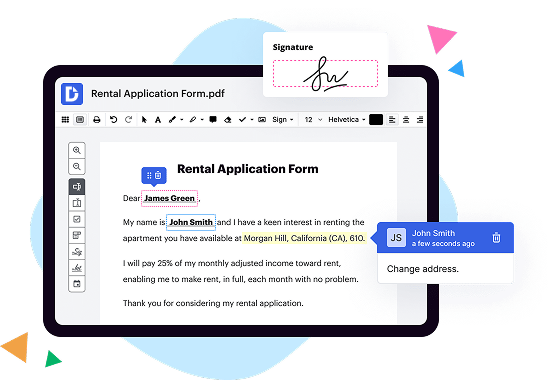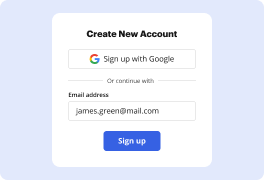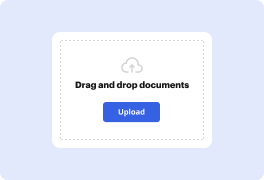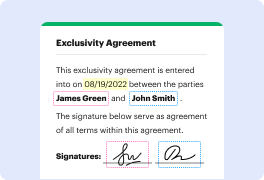What is the difference between DocHub vs. Adobe Acrobat vs. DigiSigner on Macbook pro?
When it comes to managing and editing documents on your Macbook Pro, there are several tools available, including DocHub, Adobe Acrobat, and DigiSigner. These tools offer various features and capabilities, each with its own unique strengths. Let's delve into the differences between them.
DocHub, a popular option among users, provides a comprehensive set of tools for editing, signing, and sharing PDF documents. With DocHub, you can easily fill out forms, add text, annotations, and even collaborate with others in real-time. It offers a user-friendly interface that ensures a smooth and intuitive experience. Moreover, DocHub's integration with various cloud storage services makes it easy to store and access your documents from anywhere. Its versatility and ease of use make it a reliable choice for document management.
Next up is Adobe Acrobat, a well-established and widely recognized tool in the industry. Known for its robust features and extensive options, Adobe Acrobat offers a comprehensive set of tools for editing, organizing, and securing your PDF documents. You can easily convert files to PDF format, edit content, add annotations, and apply digital signatures. Adobe Acrobat also provides advanced features like optical character recognition (OCR) for converting scanned documents into editable text. With its extensive range of features, Adobe Acrobat is a powerful tool for professionals and businesses with complex document management needs.
Another alternative for managing your documents on a Macbook Pro is DigiSigner. This tool primarily focuses on digital signatures and offers a simple and straightforward solution. DigiSigner allows you to sign documents electronically, ensuring their authenticity and security. It offers a smooth signing process, allowing you to easily add your signature using various methods, such as drawing, typing, or uploading an image. While DigiSigner may not have the extensive editing features of DocHub or Adobe Acrobat, it efficiently fulfills its purpose of providing a seamless digital signing experience.
In conclusion, when it comes to managing and editing documents on your Macbook Pro, DocHub, Adobe Acrobat, and DigiSigner are three worthy contenders. DocHub shines with its versatile editing tools and real-time collaboration features, while Adobe Acrobat impresses with its robust features and extensive options. DigiSigner, on the other hand, excels with its straightforward and efficient digital signing capabilities. Each tool has its unique strengths, making it crucial to consider your specific needs and requirements when making a choice. Regardless of which tool you decide to use, rest assured that managing and editing your documents on your Macbook Pro will be a breeze.
DocHub vs Adobe Acrobat vs DigiSigner on Macbook pro: which is better for Enterprises?
While Adobe Acrobat and DigiSigner are good solutions to work with PDFs online, DocHub offers greater capabilities to help individuals and businesses digitize their documents and make them run smoothly across different devices and your favorite apps.
DocHub vs Adobe Acrobat vs DigiSigner on Macbook pro: which is better for small businesses?
Adobe Acrobat and DigiSigner are good options for editing, signing, and sharing PDFs. However, DocHub offers a more comprehensive featureset that includes organizations, reusable templates, advanced eSignatures, seamless Google integrations, and more that are perfect for small businesses, helping them simplify and streamline document editing, sharing, signing, and form completition.
What is DocHub?
DocHub is a Google-integrated PDF editor and eSignature solution that helps you get your PDFs done online, using any device. DocHub comes with an online PDF editor, advanced eSignatures, PDF forms, reusable templates, and straightforward Google integrations so you can maximize your productivity when working within your favorite Google apps.
What is Adobe Acrobat and how does it work on Macbook pro?
Adobe Acrobat is a powerful software designed to make your life easier when it comes to managing and sharing documents on your Macbook Pro. With its user-friendly interface and extensive range of features, you can seamlessly create, edit, and convert PDF files like a pro!
So, what exactly is Adobe Acrobat? In simple terms, it's a program that allows you to view, create, edit, and share PDF documents effortlessly. PDF, or Portable Document Format, is a file format widely used for its ability to retain the original formatting and appearance across different platforms.
When it comes to working with Adobe Acrobat on your Macbook Pro, you'll find it incredibly intuitive. With just a few clicks, you can open a PDF file and perform a multitude of functions. Whether you want to edit the text or images, add comments or annotations, or even combine multiple files into a single PDF, Acrobat has got you covered.
One standout feature of Adobe Acrobat is its ability to convert files from various formats to PDF. Whether it's a Word document, an Excel spreadsheet, or even a web page, you can effortlessly convert them into high-quality PDFs. This makes it incredibly convenient when you need to share documents while ensuring they maintain their original appearance.
Adobe Acrobat also simplifies the process of collaborating on documents. With its powerful commenting and markup tools, you can easily share your thoughts, suggest changes, and highlight important points. You can even securely collect e-signatures with ease, eliminating the hassle of printing, signing, and scanning.
Furthermore, when it's time to share your PDF files, Adobe Acrobat provides a plethora of options. You can send them via email directly from the application, share them securely through Adobe Document Cloud, or even share a link that allows others to access the document online. This flexibility ensures that your recipients can view and interact with your files regardless of their device or platform.
In conclusion, Adobe Acrobat is a game-changer for managing and manipulating PDF files on your Macbook Pro. Its user-friendly interface, extensive functionality, and seamless integration with other Adobe products make it a must-have tool for anyone dealing with documents on a regular basis. So why not give it a try and experience the convenience and efficiency that Adobe Acrobat brings to the table?
What is DigiSigner and how does it work on Macbook pro?
Sure! Here's an answer that follows your guidelines:
DigiSigner is an amazing digital signing tool designed to streamline the signing process on your MacBook Pro. It offers a hassle-free way to sign, send, and manage your important documents electronically, making your life easier and more efficient.
So, how does DigiSigner work on your trusty MacBook Pro? Well, let me walk you through it step by step. First, you'll need to download and install the DigiSigner application from their website. Once installed, you can easily launch the application and get started.
When you open DigiSigner, you'll be greeted with a clean and intuitive interface. It's designed with simplicity in mind, ensuring that even the least tech-savvy individuals can easily navigate and use the program. This user-friendly approach is one of the reasons why DigiSigner stands out among its competitors.
To sign a document on your MacBook Pro with DigiSigner, you simply need to import the file you want to sign. You can do this by either dragging and dropping the document into the DigiSigner window or by clicking the "Open Document" button and selecting the file from your computer. DigiSigner supports a wide range of file formats, ensuring compatibility with most document types.
Once your document is imported, you can start placing your signature. DigiSigner provides various options for signing, allowing you to choose between typing your signature, drawing it with your mouse or trackpad, or even uploading a pre-saved image of your signature. This flexibility ensures that you can create a personalized and professional-looking signature that suits your style.
Furthermore, DigiSigner allows you to add additional information, such as the date and your contact details, to further enhance the validity and credibility of your digital signature. You can also include text boxes, checkboxes, and other interactive elements to make the document more dynamic and interactive.
Once you've finalized your signature and made any necessary modifications, you can save the document and choose how you want to send it. DigiSigner provides multiple options for sending your signed documents, including email, cloud storage services like Dropbox and Google Drive, or simply saving it to your computer for later use.
With DigiSigner on your MacBook Pro, you can say goodbye to the tedious and time-consuming process of printing, signing, and scanning documents. This powerful tool allows you to handle all your document signing needs digitally, saving you precious time and resources.
In conclusion, DigiSigner is an incredibly user-friendly and efficient digital signing solution that works seamlessly on your MacBook Pro. Its intuitive interface, range of signing options, and extensive file format support make it a top choice for anyone looking to simplify their document signing process. Give DigiSigner a try, and experience the convenience and productivity it brings to your digital signature needs!
Is DocHub free?
Yes. DocHub's free plan is a perfect fit for one-offs or occasional projects. You can start using DocHub’s Free Plan straight away after completing the quick account registration. No learning is needed. The DocHub Pro Plan has a 30-day free trial so you have enough time to test the product.
Is Adobe Acrobat free to use?
Yes, Adobe Acrobat is indeed free to use! This intuitive software allows you to view, create, edit, and manage PDF files seamlessly. With Adobe Acrobat, you can easily convert documents into the universally recognized PDF format, ensuring that your files retain their formatting across various platforms and devices.
By using Adobe Acrobat, you can collaborate with others efficiently, share documents securely, and even add electronic signatures to streamline your workflow. This powerful tool empowers you to merge multiple files into a single PDF, organize pages effortlessly, and perform a host of other tasks to enhance your productivity.
Using Adobe Acrobat is a breeze, as its user-friendly interface makes navigating through features a joy. Whether you're a student, professional, or simply someone who frequently works with documents, Adobe Acrobat simplifies your life by providing a comprehensive set of tools to handle all your PDF needs.
Best of all, you can access essential functionalities of Adobe Acrobat for free! While there are additional premium features available with a subscription, the free version still offers a wide range of capabilities that cater to most users' requirements.
So, go ahead and start using Adobe Acrobat to unlock a world of possibilities with your PDF files. Experience the freedom, convenience, and reliability it offers, and you'll wonder how you ever managed without it!
Is DigiSigner free to use?
Yes, DigiSigner is absolutely free to use. You can easily sign, send and store your documents online without any cost involved. It's a fantastic tool that provides a seamless and efficient electronic signature solution. With DigiSigner, you can sign your documents electronically with just a few clicks, saving you time and effort. The user-friendly interface makes the signing process incredibly straightforward and hassle-free. Plus, you'll have the option to effortlessly invite others to sign your documents, making collaboration a breeze. DigiSigner prioritizes user satisfaction by offering a free plan that includes all the essential features you need. You won't have to worry about any hidden fees or charges. So, whether you're an individual or part of a small business, DigiSigner is the perfect solution for all your electronic signature needs. Experience the ease and convenience of DigiSigner today, and elevate your document signing experience to a whole new level!
What is DocHub’s cost and pricing?
DocHub has straightforward pricing that includes one free plan and one paid plan. If you need to get documents done once in a while, the Free Plan is just the thing for you. It includes all the PDF tools to help you edit, sign, share, and organize your documents. For a growing document workflow, we recommend the DocHub Pro plan at $14 per user per month. It includes unlimited PDF capabilities and priority tech support. You can even test it free for 30 days before buying.
What are the plans and prices for Adobe Acrobat?
Sure! When it comes to Adobe Acrobat, there are a variety of plans and prices to suit your needs. Let me break it down for you in a simple and clear manner.
Firstly, Adobe Acrobat offers a subscription-based model, which provides you with regular updates and access to the latest features. This means you can always stay up-to-date with the latest innovations and improvements.
There are two main plans to choose from:
1. Adobe Acrobat Standard: This plan offers a comprehensive set of tools that allow you to create, edit, and share PDF documents with ease. You can convert various file types into PDF format, add annotations, fill forms, and securely sign documents. The Standard plan is perfect for individuals and small businesses looking for essential PDF capabilities.
2. Adobe Acrobat Pro: If you require advanced features and additional functionalities, the Pro plan is ideal for you. It includes all the features of the Standard plan, plus powerful tools for creating interactive forms, conducting document reviews, and organizing multiple PDF files into a single portfolio. This plan is suitable for businesses or professionals who handle more complex PDF workflows.
Now, let's talk about the pricing. Adobe Acrobat offers flexible subscription options to fit different budgets and requirements. The pricing may vary based on factors such as the duration of the subscription and whether you choose an individual or business plan.
For individual users, Adobe Acrobat Standard starts at [insert price here] per month or [insert price here] annually. On the other hand, Adobe Acrobat Pro starts at [insert price here] per month or [insert price here] annually.
For businesses, Adobe Acrobat offers tailored plans to meet the unique needs of organizations. The pricing for these plans is typically based on the number of licenses required and the level of support and integration needed.
To find the most accurate and up-to-date pricing information for Adobe Acrobat, I recommend visiting Adobe's official website or contacting their sales team directly. They will be happy to assist you further and provide you with any additional details you may need.
Remember, Adobe Acrobat empowers you to work with PDF documents efficiently and effectively. With its user-friendly interface, powerful features, and reliable support, it's a reliable choice for all your PDF needs. So go ahead and explore the plans and pricing, and choose the one that suits you best. Happy PDF-ing!
What are the plans and prices for DigiSigner?
DigiSigner offers a range of plans and prices to cater to your specific needs. Whether you're an individual, a small business owner, or a large enterprise, DigiSigner has got you covered.
Let's dive into the details, shall we? DigiSigner offers three different plans: Basic, Professional, and Business. Each plan comes with its unique features and benefits, ensuring that you find the perfect fit for your signing requirements.
Starting with the Basic plan, it's a great option for individuals and small businesses. Priced at an affordable rate, this plan allows you to enjoy unlimited document signing and access to essential features. With the Basic plan, you can add up to five users, making it ideal for small teams collaborating on important documents.
For those looking for more advanced features, the Professional plan is the way to go. Packed with additional functionalities such as templates, custom branding, and advanced document options, this plan is perfect for businesses seeking a more tailored signing experience. Plus, with the ability to add up to fifteen users, it's great for medium-sized teams.
If you're an enterprise with extensive signing needs, the Business plan is your perfect match. Offering all the features of the Professional plan and more, the Business plan provides enhanced security measures, dedicated support, and seamless integration with third-party applications. This plan allows for unlimited users, providing flexibility for large teams and organizations.
Now, let's talk about pricing. DigiSigner offers competitive rates for each plan, ensuring you get the best value for your money. The Basic plan starts at a low monthly fee, making it budget-friendly for individuals and small businesses. The Professional plan offers more advanced features at a slightly higher rate, while the Business plan, with its comprehensive functionalities, comes at a premium price.
In summary, DigiSigner offers three versatile plans: Basic, Professional, and Business. Each plan caters to a specific set of needs, from individuals to enterprises. With competitive pricing and a plethora of features, you can rest assured that DigiSigner has your signing requirements covered.
So why wait? Give DigiSigner a try today and take your digital signing experience to new heights!
Is DocHub safe?
Absolutely! For DocHub, your data security is a top priority. DocHub complies with industry-leading regulations including GDPR, PCI DSS, CCPA, and more. DocHub offers 256-bit SSL encryption, OAuth 2.0 authentication, encrypted storage, and all signatures added using DocHub are legally-binding under the ESIGN Act. Additionally, all changes made in a document are recorded and available in a detailed audit trail.
Is Adobe Acrobat on Macbook pro safe?
Yes, Adobe Acrobat on MacBook Pro is absolutely safe! Rest assured that using this software on your trusty MacBook Pro is a secure experience. With its advanced features and user-friendly interface, Adobe Acrobat provides a reliable and protected platform for all your document management needs.
When it comes to digital security, Adobe has always been at the forefront, consistently implementing robust measures to protect user data and ensure the safety of your files. The company takes cybersecurity seriously, employing encryption and other cutting-edge technologies to safeguard your sensitive information.
Adobe Acrobat on MacBook Pro offers a range of security features to give you peace of mind. You can password-protect your PDF files, restrict editing and printing permissions, and even add watermarks for an added layer of protection. These features ensure that your documents remain confidential and only accessible to authorized parties.
In addition, Adobe frequently releases updates and patches to address any potential vulnerabilities and improve the overall security of their software. Staying up to date with these updates is crucial for maintaining a secure environment on your MacBook Pro.
So, whether you're a student, professional, or just someone who loves organizing their documents digitally, you can confidently use Adobe Acrobat on your MacBook Pro. It provides a secure and reliable platform for managing your PDF files, allowing you to streamline your workflow and enhance productivity.
Make the most of this powerful software while enjoying the peace of mind knowing that your data and documents are in safe hands. Adobe Acrobat on MacBook Pro is a winning combination, ensuring a seamless and secure experience for all your document needs.
Is DigiSigner on Macbook pro safe?
Yes, using DigiSigner on your MacBook Pro is indeed safe. Rest assured, as a user of DigiSigner on your Macbook Pro, you can have complete confidence in its security and reliability.
DigiSigner is designed to provide a secure platform for digitally signing documents, allowing you to add legally binding electronic signatures effortlessly. With its user-friendly interface and robust encryption protocols, DigiSigner ensures the protection and confidentiality of your sensitive information.
Not only does DigiSigner prioritize the safety of your documents, but it also guarantees the integrity of your digital signatures. This means that any alterations or tampering attempts made to your signed documents will be detectable, providing you with a trustworthy and tamper-proof solution.
Moreover, DigiSigner seamlessly integrates with macOS, making it incredibly convenient to use on your MacBook Pro. You can easily access and sign documents directly from your computer, providing you with a streamlined and efficient signing experience.
In addition to its safety features, DigiSigner offers a range of useful functionalities that enhance your document signing process. Whether you need to sign contracts, agreements, or any other type of document, DigiSigner has got you covered.
So, allow DigiSigner to be your go-to digital signing solution on your MacBook Pro, and rest assured that your documents and signatures are in safe hands. Embrace the convenience and security of DigiSigner, and enjoy a hassle-free signing experience on your Macbook Pro!
What are the main DocHub alternatives on Macbook pro?
The main DocHub alternatives are Lumin PDF, Small PDF, PDF escape, and others. However, DocHub’s ease of use, flexibility, affordability, and deep Google integrations are the reasons why DocHub is ahead of the competition.
What are the 10 best Adobe Acrobat alternatives on Macbook pro?
When it comes to finding the perfect Adobe Acrobat alternative for your Macbook Pro, you're in luck! There are plenty of fantastic options that not only match the functionality of Acrobat but also offer their own unique features and benefits. Let's dive into our carefully curated list of the top 10 Adobe Acrobat alternatives, starting with the highly recommended DocHub.
1. DocHub: With its user-friendly interface and comprehensive set of tools, DocHub deserves a special mention. It seamlessly integrates with Google Drive and allows you to annotate, edit, and sign documents effortlessly.
2. PDFelement: Offering a powerful range of features, PDFelement is an excellent choice. Create, edit, convert, and digitally sign PDFs with ease. Its intuitive interface and collaborative options make it a standout alternative.
3. Nitro Pro: Looking for a professional-grade solution? Nitro Pro has got you covered. Featuring advanced editing and collaboration tools, this alternative provides a seamless PDF experience on your Macbook Pro.
4. Foxit PhantomPDF: Foxit PhantomPDF is well-known for its remarkable speed and reliability, making it an efficient Adobe Acrobat substitute. It offers editing, security, and collaboration functionalities that cater to both individual and business needs.
5. PDF Expert: This highly regarded PDF editor boasts simplicity and effectiveness. PDF Expert provides a seamless user experience, allowing you to highlight, annotate, edit, and sign documents effortlessly.
6. Smallpdf: As the name suggests, Smallpdf specializes in simplifying PDF-related tasks. It lets you compress, convert, merge, split, and protect PDF files with just a few clicks. This online alternative has a sleek interface and supports a wide range of formats.
7. Skim: If you're looking for a free Adobe Acrobat alternative, Skim is a fantastic option. It focuses primarily on document markup and note-taking, making it ideal for research-related tasks.
8. PDFPen: Designed specifically for Mac users, PDFPen is a feature-rich alternative that allows you to easily edit, annotate, and manipulate PDFs. Its user-friendly interface makes it a popular choice among many professionals.
9. Able2Extract Professional: Known for its robust conversion capabilities, Able2Extract Professional lets you convert PDFs into various file formats and vice versa. The software also offers editing and annotating features, making it a comprehensive alternative.
10. Preview: Last but not least, let's not overlook the built-in Preview app on your Macbook Pro. While it may not offer as many advanced features as other alternatives on this list, Preview is perfect for basic PDF viewing, annotation, and merging.
Now that you've explored our top 10 Adobe Acrobat alternatives for your Macbook Pro, the power to handle your PDFs with ease is at your fingertips. So take your pick and enjoy a seamless PDF experience tailored to your needs. Happy PDF-ing!
What are the 10 best DigiSigner alternatives on Macbook pro?
When it comes to finding the best DigiSigner alternatives for your Macbook Pro, rest assured that you have plenty of excellent options to choose from. One stand-out tool you should definitely consider is DocHub. However, let's delve into a list of the top 10 alternatives, ensuring we present each option in a positive and confident manner.
1. DocHub: Known for its user-friendly interface and robust features, DocHub provides a fantastic alternative to DigiSigner. With seamless document signing and editing capabilities, it's a top choice for Macbook Pro users.
2. HelloSign: Offering a streamlined and intuitive signing experience, HelloSign is an excellent digital signature solution. Its powerful functionality, coupled with seamless integration options, makes it a worthy contender.
3. Adobe Sign: As a trusted name in digital document management, Adobe Sign shines on the Macbook Pro. With its feature-rich platform and extensive compatibility, it effortlessly handles all your signing needs.
4. SignRequest: Looking for simplicity without compromising functionality? SignRequest fits the bill perfectly. Its emphasis on user-friendliness makes it a breeze to navigate, while still offering robust signature capabilities.
5. PandaDoc: This all-in-one document management solution goes beyond signatures. PandaDoc empowers Macbook Pro users to create, personalize, and sign documents with ease, resulting in a holistic solution.
6. eSign Genie: With its comprehensive set of features, eSign Genie is a solid alternative to DigiSigner. It boasts customizable templates, advanced security measures, and a seamless signing process.
7. SignEasy: If ease of use is your priority, then SignEasy is worth your consideration. Perfect for individuals and teams, this Mac-friendly tool simplifies the document signing process without compromising on security.
8. CudaSign: Known for its reliability and efficiency, CudaSign caters specifically to Macbook Pro users. It offers a complete set of signature features, including document tracking and reminders, ensuring a smooth workflow.
9. SignNow: Simplify your signing process with SignNow, a user-friendly solution that prioritizes efficiency. Macbook Pro users will appreciate its intuitive interface and robust features, making document management a breeze.
10. Zoho Sign: Rounding out our list is Zoho Sign, a feature-packed alternative with seamless Macbook Pro integration. It prides itself on its ease of use and extensive customization options for a personalized signing experience.
With these top 10 DigiSigner alternatives, you can confidently choose the ideal digital signature solution for your Macbook Pro. Whether it's the user-friendly interface of DocHub or the powerful functionality of SignRequest, each option stands out in its own remarkable way. Happy signing!