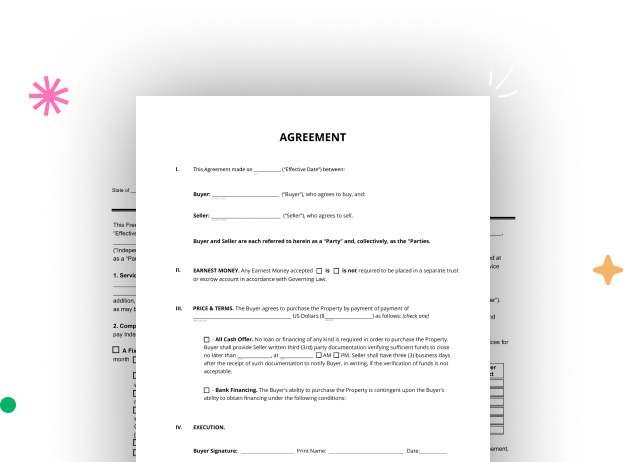
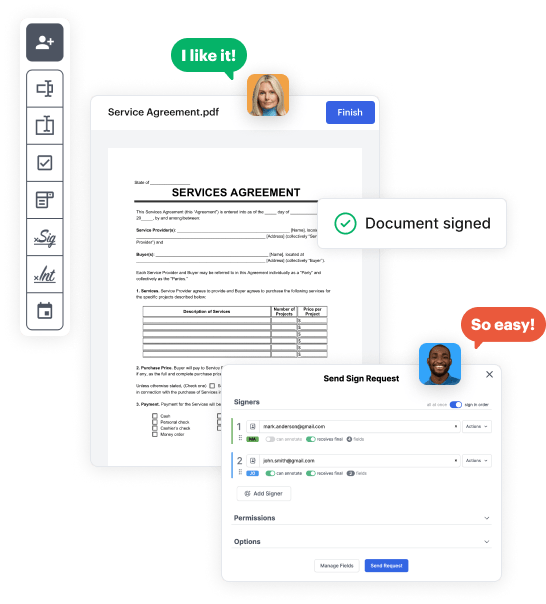
Navigate to the DocHub website and sign up for the free trial. This provides access to every feature you’ll require to build your Property Assignment without any upfront cost.
Sign in to your DocHub account and go to the dashboard.
Click New Document in your dashboard, and choose Create Blank Document to create your Property Assignment from scratch.
Insert various elements such as text boxes, radio buttons, icons, signatures, etc. Arrange these elements to match the layout of your document and designate them to recipients if needed.
Rearrange your document in seconds by adding, repositioning, deleting, or combining pages with just a few clicks.
Turn your newly crafted form into a template if you need to send many copies of the same document numerous times.
Send the form via email, distribute a public link, or even post it online if you want to collect responses from more recipients.