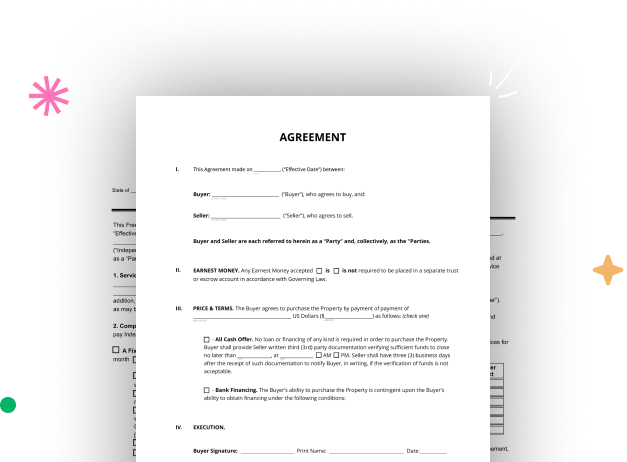
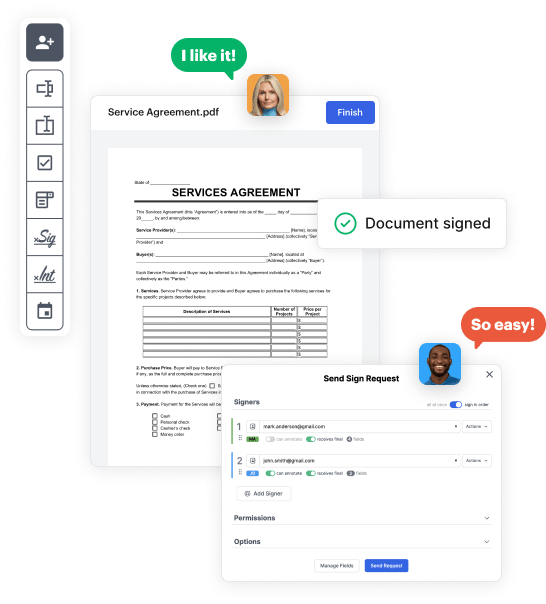
First, log in to your DocHub account. If you don't have one, you can easily sign up for free.
Once logged in, access your dashboard. This is your main hub for all document-centric operations.
In your dashboard, click on New Document in the upper left corner. Opt for Create Blank Document to craft the Official Letter Template from the ground up.
Place different fields like text boxes, images, signature fields, and other fields to your form and assign these fields to intended recipients as needed.
Customize your document by including directions or any other required tips utilizing the text feature.
Meticulously check your created Official Letter Template for any typos or necessary adjustments. Utilize DocHub's editing features to fine-tune your template.
After finalizing, save your copy. You may select to save it within DocHub, export it to various storage options, or send it via a link or email.