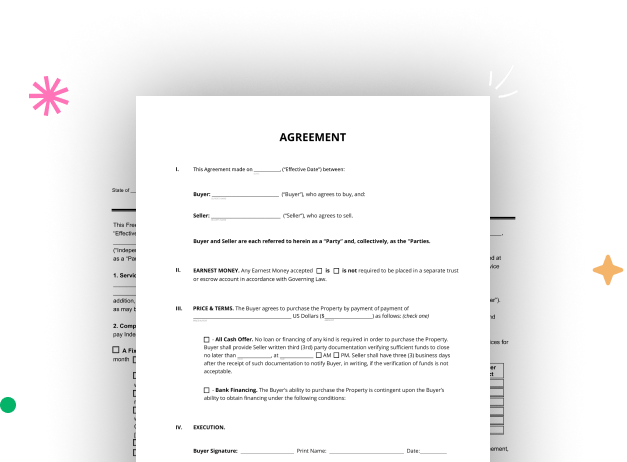
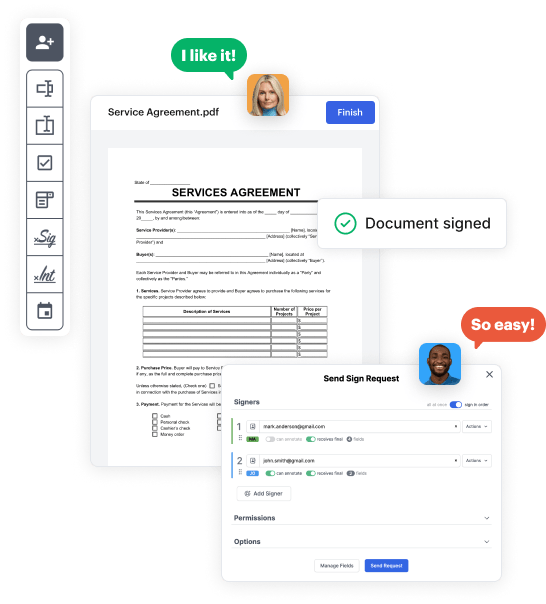
First, log in to your DocHub account. If you don't have one, you can easily sign up for free.
Once signed in, go to your dashboard. This is your main hub for all document-focused activities.
In your dashboard, select New Document in the upper left corner. Hit Create Blank Document to create the Worksheet Business Form from a blank slate.
Add different fields like text boxes, photos, signature fields, and other fields to your form and designate these fields to specific users as needed.
Customize your document by adding guidelines or any other necessary tips leveraging the text option.
Meticulously go over your created Worksheet Business Form for any inaccuracies or needed adjustments. Take advantage of DocHub's editing capabilities to perfect your form.
After completing, save your copy. You can opt to save it within DocHub, transfer it to various storage platforms, or forward it via a link or email.