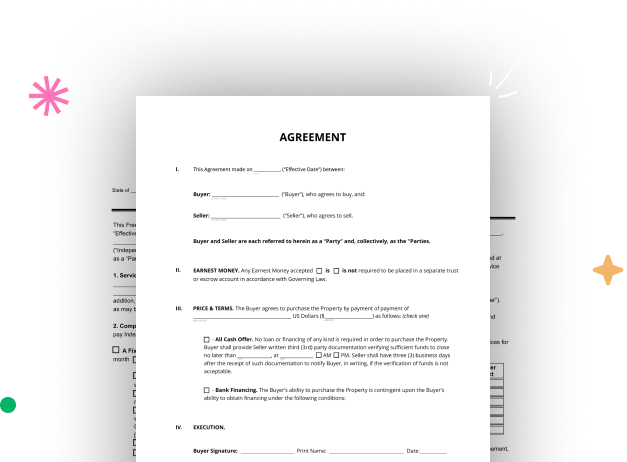
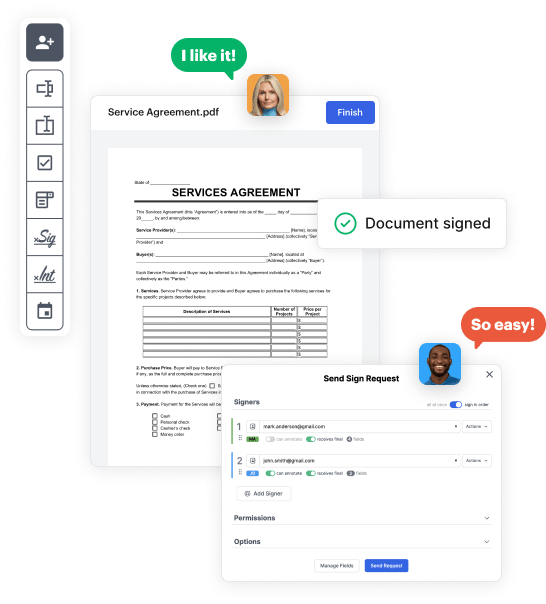
Visit the DocHub website and register for the free trial. This provides access to every feature you’ll need to create your Schedule Booking Template without any upfront cost.
Sign in to your DocHub account and navigate to the dashboard.
Hit New Document in your dashboard, and choose Create Blank Document to craft your Schedule Booking Template from scratch.
Add different fields such as text boxes, radio buttons, icons, signatures, etc. Organize these fields to suit the layout of your document and assign them to recipients if needed.
Rearrange your document in seconds by adding, repositioning, deleting, or merging pages with just a few clicks.
Transform your freshly designed form into a template if you need to send multiple copies of the same document numerous times.
Send the form via email, distribute a public link, or even publish it online if you want to collect responses from more recipients.