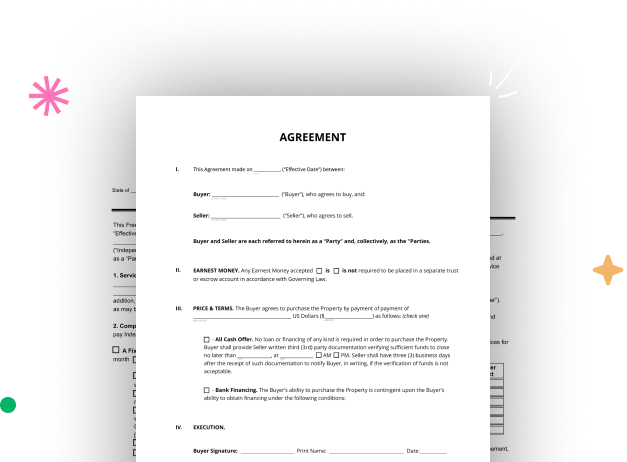
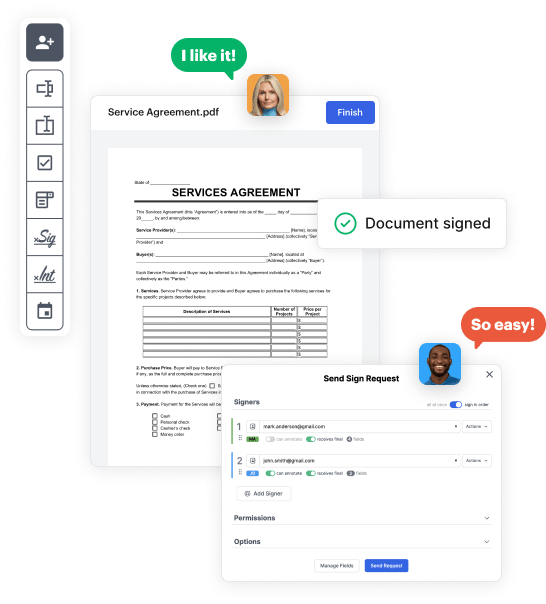
Begin by signing up for a free DocHub account using any available sign-up method. Simply log in if you already have one.
Try out the entire suite of DocHub's advanced features by registering for a free 30-day trial of the Pro plan and proceed to craft your Google events Booking Template.
In your dashboard, select the New Document button > scroll down and hit Create Blank Document. You will be redirected to the editor.
Utilize the Page Controls icon marked by the arrow to toggle between different page views and layouts for more convenience.
Navigate through the top toolbar to add document fields. Insert and arrange text boxes, the signature block (if applicable), insert images, etc.
Organize the fields you incorporated per your desired layout. Customize each field's size, font, and alignment to make sure the form is straightforward and polished.
Save the completed copy in DocHub or in platforms like Google Drive or Dropbox, or design a new Google events Booking Template. Send out your form via email or use a public link to engage with more people.